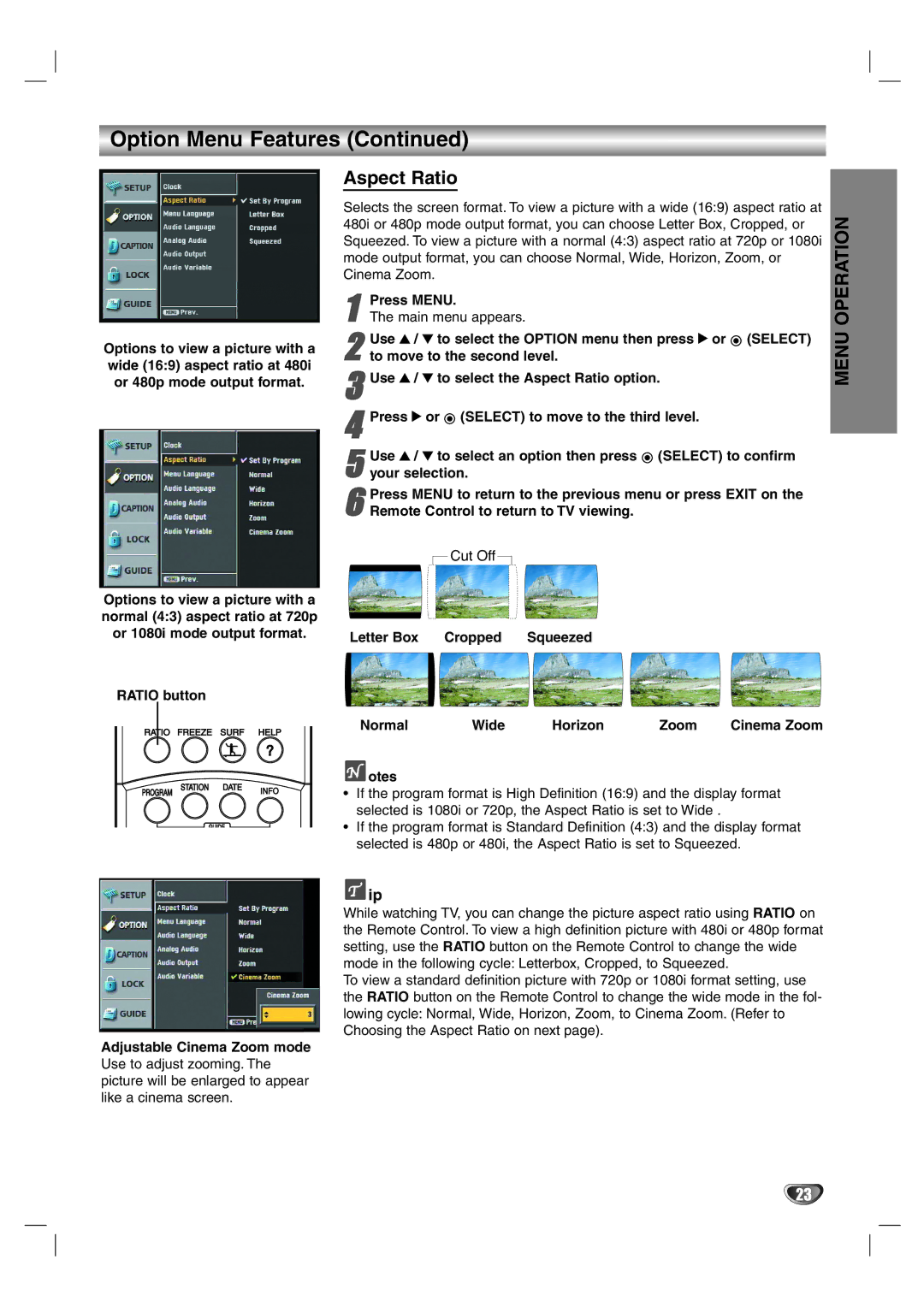Option Menu Features (Continued)
Options to view a picture with a wide (16:9) aspect ratio at 480i or 480p mode output format.
Aspect Ratio
Selects the screen format. To view a picture with a wide (16:9) aspect ratio at 480i or 480p mode output format, you can choose Letter Box, Cropped, or Squeezed. To view a picture with a normal (4:3) aspect ratio at 720p or 1080i mode output format, you can choose Normal, Wide, Horizon, Zoom, or Cinema Zoom.
1The main menu appears.Press MENU.
Use 3 / 4 to select the OPTION | menu then press 2 or (SELECT) |
2 to move to the second level. |
|
3Use 3 / 4 to select the Aspect Ratio option.
4Press 2 or ![]() (SELECT) to move to the third level.
(SELECT) to move to the third level.
5 Use 3 / 4 to select an option then press ![]() (SELECT) to confirm your selection.
(SELECT) to confirm your selection.
Press MENU to return to the previous menu or press EXIT on the
6 Remote Control to return to TV viewing.
MENU OPERATION
Options to view a picture with a normal (4:3) aspect ratio at 720p or 1080i mode output format.
RATIO button
RATIO FREEZE SURF HELP
Letter Box Cropped Squeezed
Normal | Wide | Horizon | Zoom | Cinema Zoom |
 otes
otes
PROGRAM
STATION
GUIDE
•If the program format is High Definition (16:9) and the display format selected is 1080i or 720p, the Aspect Ratio is set to Wide .
•If the program format is Standard Definition (4:3) and the display format selected is 480p or 480i, the Aspect Ratio is set to Squeezed.
![]() ip
ip
While watching TV, you can change the picture aspect ratio using RATIO on the Remote Control. To view a high definition picture with 480i or 480p format setting, use the RATIO button on the Remote Control to change the wide mode in the following cycle: Letterbox, Cropped, to Squeezed.
To view a standard definition picture with 720p or 1080i format setting, use the RATIO button on the Remote Control to change the wide mode in the fol- lowing cycle: Normal, Wide, Horizon, Zoom, to Cinema Zoom. (Refer to Choosing the Aspect Ratio on next page).
Adjustable Cinema Zoom mode Use to adjust zooming. The picture will be enlarged to appear like a cinema screen.
23