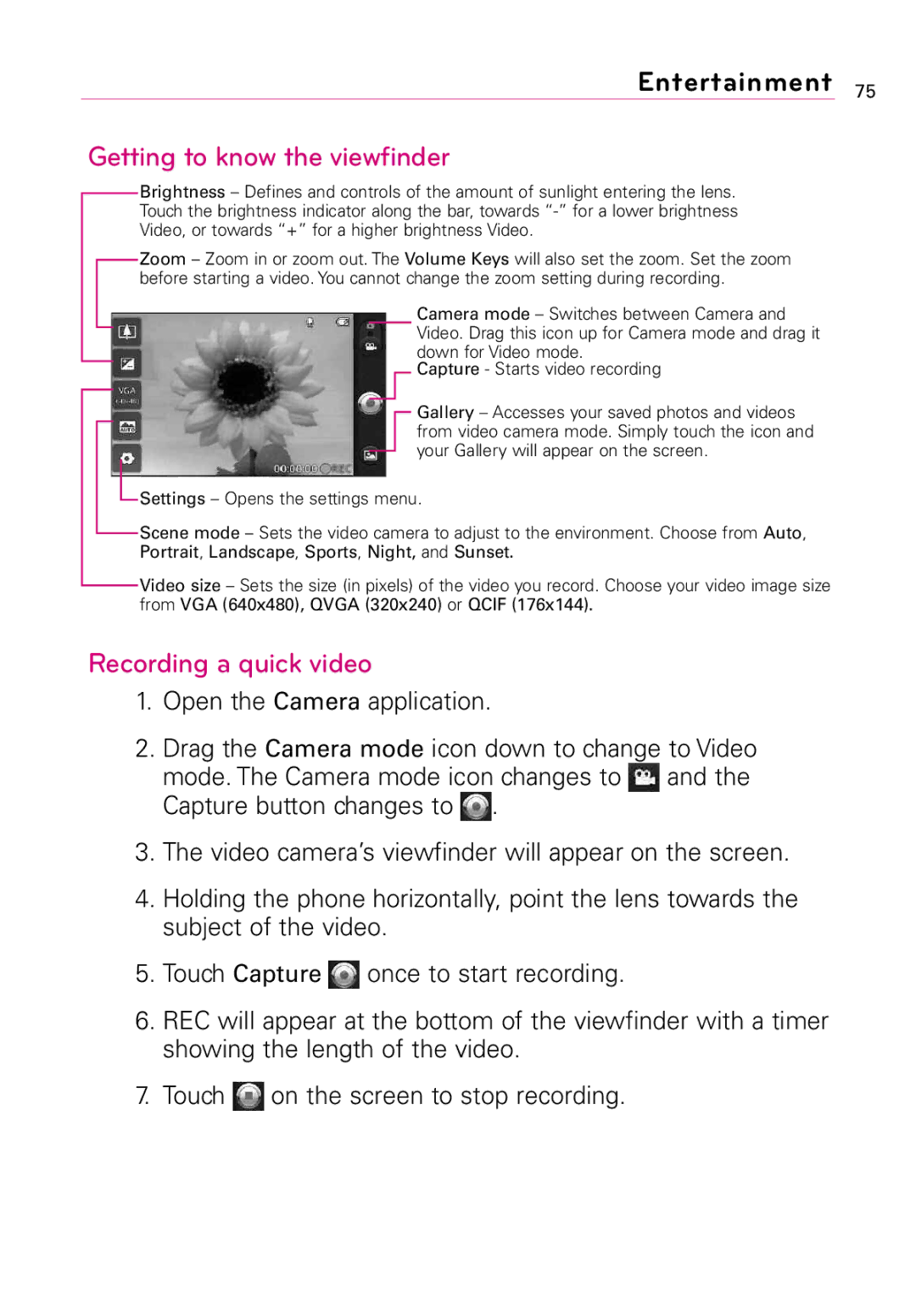Entertainment 75
Getting to know the viewfinder
Brightness – Defines and controls of the amount of sunlight entering the lens. Touch the brightness indicator along the bar, towards
Zoom – Zoom in or zoom out. The Volume Keys will also set the zoom. Set the zoom before starting a video. You cannot change the zoom setting during recording.
Camera mode – Switches between Camera and Video. Drag this icon up for Camera mode and drag it down for Video mode.
Capture - Starts video recording
Gallery – Accesses your saved photos and videos from video camera mode. Simply touch the icon and your Gallery will appear on the screen.
![]() Settings – Opens the settings menu.
Settings – Opens the settings menu.
Scene mode – Sets the video camera to adjust to the environment. Choose from Auto, Portrait, Landscape, Sports, Night, and Sunset.
Video size – Sets the size (in pixels) of the video you record. Choose your video image size from VGA (640x480), QVGA (320x240) or QCIF (176x144).
Recording a quick video
1.Open the Camera application.
2.Drag the Camera mode icon down to change to Video
mode. The Camera mode icon changes to ![]() and the Capture button changes to
and the Capture button changes to ![]() .
.
3.The video camera’s viewfinder will appear on the screen.
4.Holding the phone horizontally, point the lens towards the subject of the video.
5.Touch Capture ![]() once to start recording.
once to start recording.
6.REC will appear at the bottom of the viewfinder with a timer showing the length of the video.
7.Touch ![]() on the screen to stop recording.
on the screen to stop recording.