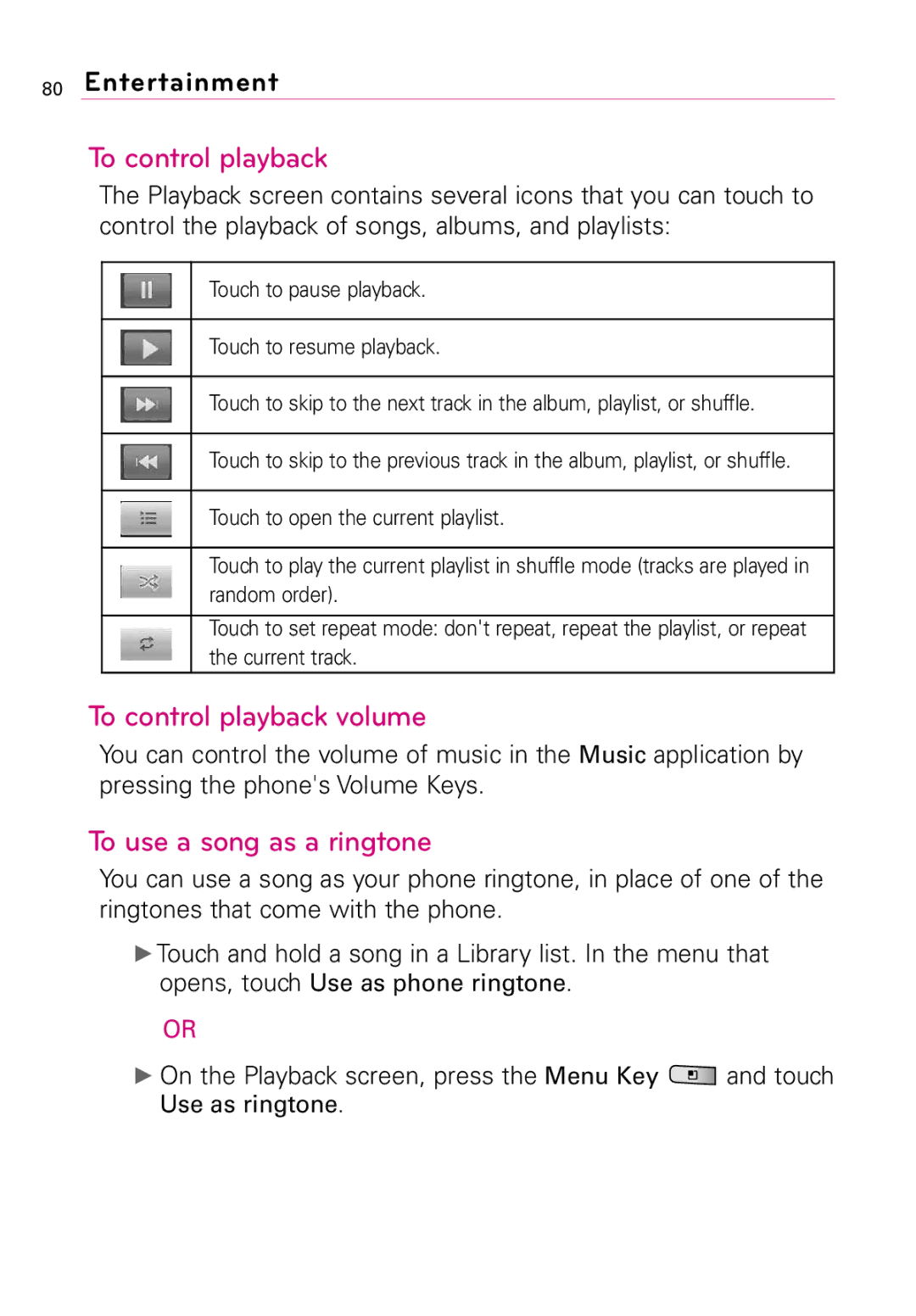80Entertainment
To control playback
The Playback screen contains several icons that you can touch to control the playback of songs, albums, and playlists:
Touch to pause playback.
Touch to resume playback.
Touch to skip to the next track in the album, playlist, or shuffle.
Touch to skip to the previous track in the album, playlist, or shuffle.
Touch to open the current playlist.
Touch to play the current playlist in shuffle mode (tracks are played in random order).
Touch to set repeat mode: don't repeat, repeat the playlist, or repeat the current track.
To control playback volume
You can control the volume of music in the Music application by pressing the phone's Volume Keys.
To use a song as a ringtone
You can use a song as your phone ringtone, in place of one of the ringtones that come with the phone.
▶Touch and hold a song in a Library list. In the menu that opens, touch Use as phone ringtone.
OR
▶On the Playback screen, press the Menu Key ![]() and touch Use as ringtone.
and touch Use as ringtone.