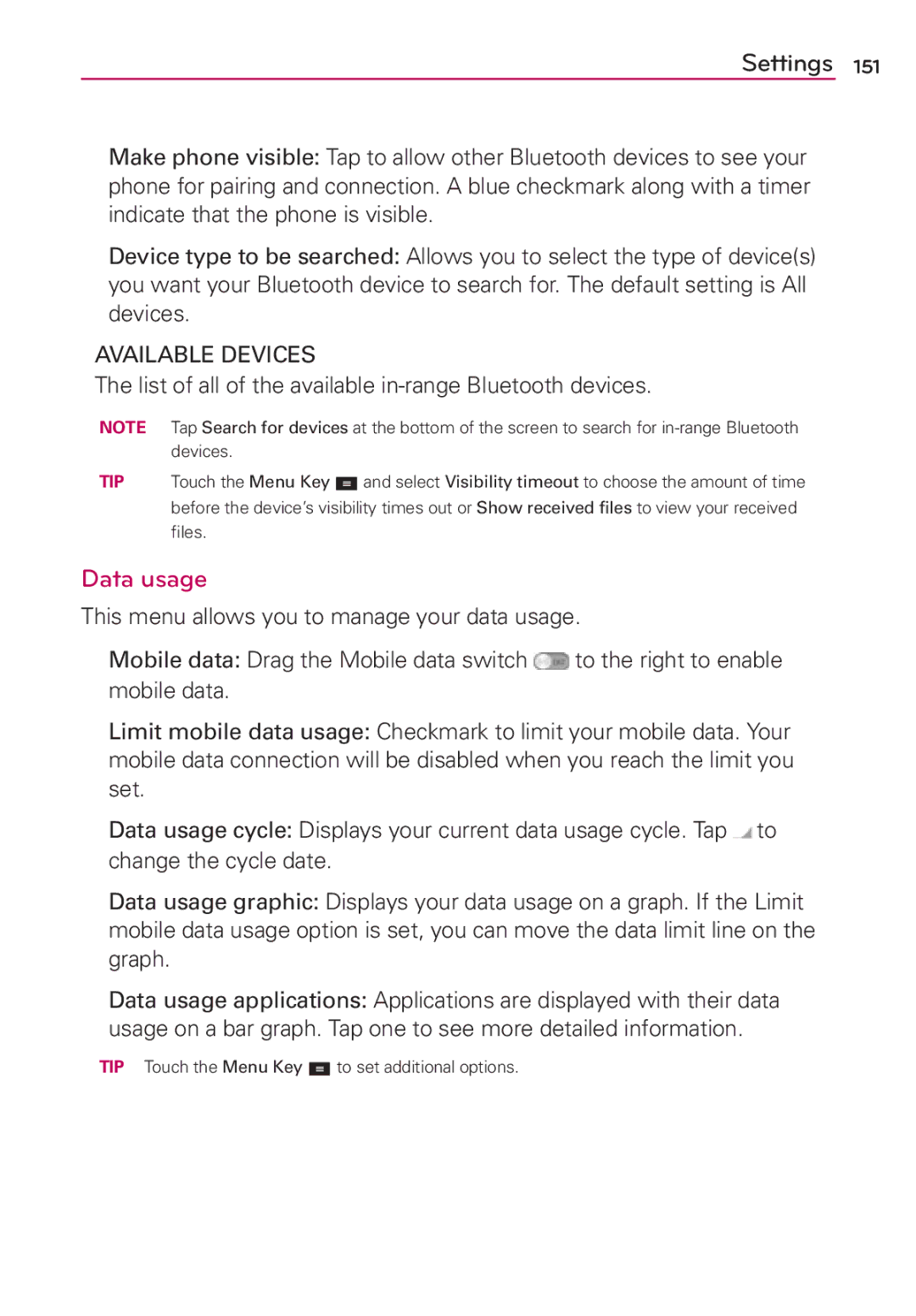Settings 151
Make phone visible: Tap to allow other Bluetooth devices to see your phone for pairing and connection. A blue checkmark along with a timer indicate that the phone is visible.
Device type to be searched: Allows you to select the type of device(s) you want your Bluetooth device to search for. The default setting is All devices.
AVAILABLE DEVICES
The list of all of the available in-range Bluetooth devices.
NOTE Tap Search for devices at the bottom of the screen to search for
TIP Touch the Menu Key ![]() and select Visibility timeout to choose the amount of time before the device’s visibility times out or Show received files to view your received files.
and select Visibility timeout to choose the amount of time before the device’s visibility times out or Show received files to view your received files.
Data usage
This menu allows you to manage your data usage.
Mobile data: Drag the Mobile data switch ![]() to the right to enable mobile data.
to the right to enable mobile data.
Limit mobile data usage: Checkmark to limit your mobile data. Your mobile data connection will be disabled when you reach the limit you set.
Data usage cycle: Displays your current data usage cycle. Tap ![]() to change the cycle date.
to change the cycle date.
Data usage graphic: Displays your data usage on a graph. If the Limit mobile data usage option is set, you can move the data limit line on the graph.
Data usage applications: Applications are displayed with their data usage on a bar graph. Tap one to see more detailed information.
TIP Touch the Menu Key ![]() to set additional options.
to set additional options.