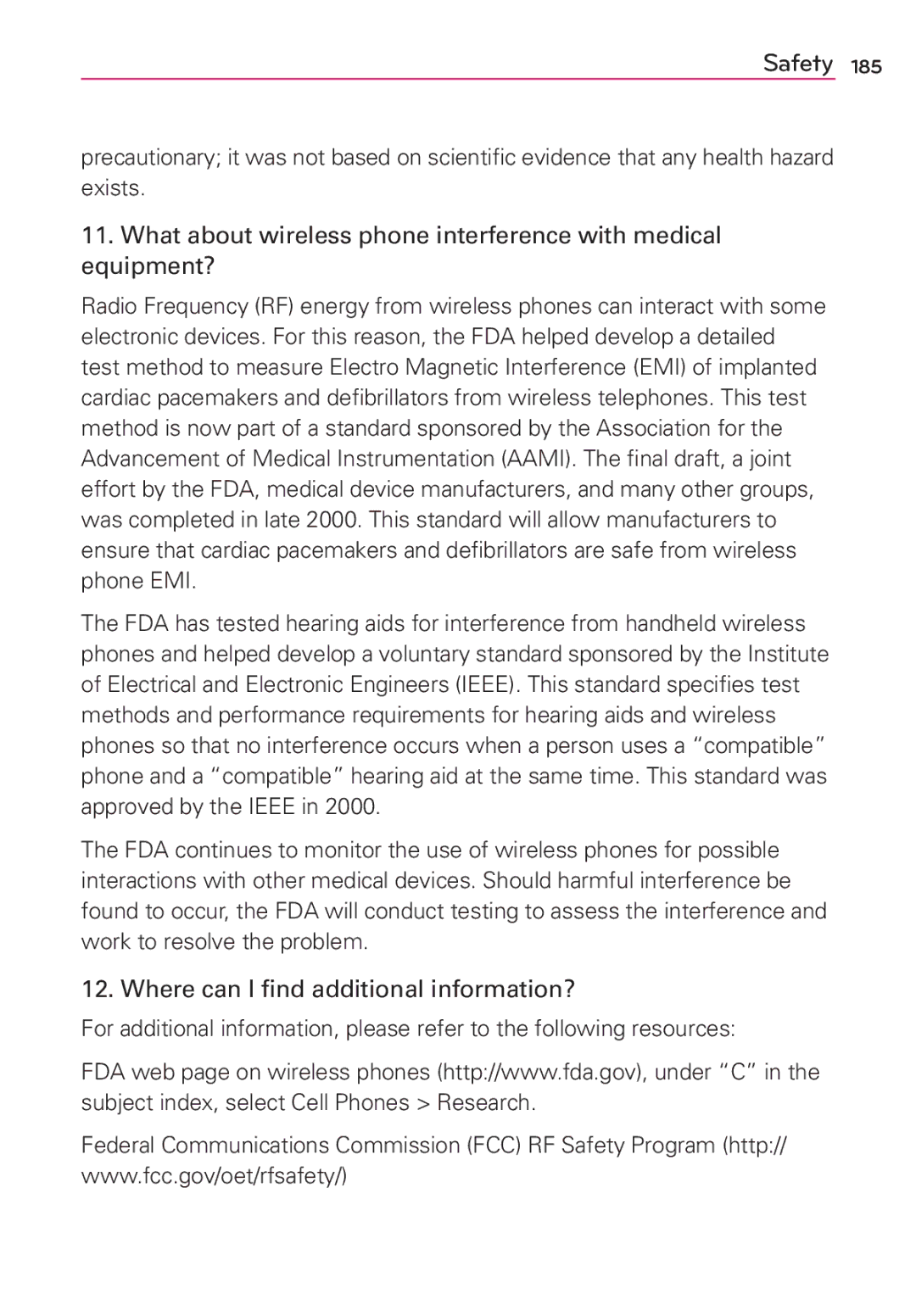Connect 4G
Page
Important Customer Information
Use the correct external power source
Take extra precautions
Handle battery packs carefully
Safety Precautions for Direct Sunlight
Road Safety
Safety Precautions for RF Exposure
NON-IONIZING Radiation
105
Technical Details
TIA/EIA/IS-856
TIA/EIA/IS-637
TIA/EIA/IS-657
TIA/EIA/IS
FCC RF Exposure Information
Part 15.105 statement
Vehicle-Mounted External Antenna
Part 15.19 statement
Part 15.21 statement
Technical Details
Front View
Phone Overview
Rear View
Side View
Installing the battery
Installing the Battery and microSD Card
Removing the battery
To unmount the microSD card
Installing the 4G micro-SIM card
Inserting a microSD card
To remove the microSD card
Removing the 4G micro-SIM card
Charging the Phone
Charging with USB
Optimizing Battery Life
Tips to extend the life of your battery
To check the battery charge level
Setup Wizard
To monitor and control what uses the battery
To unlock the phone
Turning the Phone On and Off
Turning the phone on
Turning the phone off
To set up your device, follow the steps below
Setting Up Your Device
Setting up your Google Account
Your Google Account
Email Messaging icons
Calendar & Alarm icons
Phone’s Status Icons
Call icons
Connectivity icons
Network icons
System icons
�Touch the Home Key at any time, from any application
Getting to Know the Home Screen
Quick Keys
To return to the Home screen
To view other Home screen canvases
Touchscreen
Rotate the phone upright for portrait
Text Input Methods
Dialog box to set the languages to toggle
Delete a character Touch the Delete Key
Language toggle Between
Pointer speed Allows you to change the pointer speed
Applications How to View, Open and Switch
Opening the Applications screen
Your Home screen
Customizing an application icon from the Home screen
Opening and Closing the Applications screen
Reverting to alphabetical order
Closing the Applications screen
Customizing the Applications screen
Rearranging the Applications screen icons
Changing the Applications screen wallpaper
Changing the icon size
Checking application information
Opening multiple applications
Opening and Switching Applications
Switching between multiple applications
Opening an application
Options menus
Working with Menus
Adding application icons to the Home screen
Moving applications to other Home screen canvases
Context menus
� Touch and drag the Status Bar to the bottom of the screen
Managing Notifications
To open the Notifications panel
To respond to a notification
To clear all notifications
Quick settings on the Notifications panel
To close the Notifications panel
Phone and Web search using text entry
Using QuickMemo
Searching Your Phone and the Web
Key Settings Touch to search for the entered terms
Locking the Screen
Setting Swipe, Face Unlock, Pattern, PIN, or Password
Disabling the lock sequence
Hard Reset Factory Reset
Changing Your Unlock Pattern
Lock timer
Changing Your PIN or Password
Default Lock screen
Power button instantly locks
Changing the items on the default Lock Screen
To add an item to the Home screen
Customizing the Home Screen
To rearrange an item on the Home screen
To change the look of your Home screen
To remove an item from the Home screen
Open the Gallery and select the QuickMemo album
Using the QuickMemo options
QuickMemo
Viewing the saved QuickMemo
Android
Connecting Quickly With Your Contacts
To disable data when roaming
Connecting to Mobile Networks
To turn Wi-Fi on and connect to a Wi-Fi network
Connecting to Wi-Fi Networks
To add a Wi-Fi network
To receive notifications when open networks are in range
Always ask
To forget a Wi-Fi network
To select a USB mode for a connection
USB connection
Using the Status Bar to change the settings
Formatting the microSD Card
MicroSD Card
Unmounting and removing the microSD Card
Viewing Memory in the microSD Card
Using Media sync MTP mode
Connecting Your Device to Your Computer
To connect your device to a computer via USB
Sending data using Bluetooth
Sending data from your phone using Bluetooth
To open the Phone application
Placing and Ending Calls
To place a call by dialing
Airplane mode
To answer a call
Answering or Rejecting Calls
Unlocked Screen
To decline a call and send a text message
To decline a call and divert it to voicemail
To add an entry’s number to your Contacts
Working with the Call Log
To open the Call log
To dial a number in the Call log
To call a contact
Calling Your Contacts
To call a favorite contact
Options During a Call
Voice Dialer
To place a call by speaking
� Touch the Mute Key
To switch between a Bluetooth headset and the phone
To mute the microphone during a call
To turn the speakerphone on or off
To set up a conference call
To switch between current calls
Managing Multiple Calls
To listen to your Voicemail
To set up your Voicemail
To access your voice mail from your wireless device
Listening to Your Voicemail
Browse web pages
MetroWEB
Web
Bookmark your favorite web pages
70 Web
General
Changing MetroWEB settings
Privacy & Security
Inverted Screen Rendering
Accessibility
Advanced
Text Size
Labs
Content
Reset Defaults
Bandwidth management
To search for a location
Maps
To get directions
Switching between common features
To get details about the weather
Maps settings
To update or add city
Checking the Weather
Changing Weather Settings
To open a list of your favorite contacts
Using Your Contacts
Contacts
To open your Contacts application
To add a new contact
Adding Contacts
To export contacts to your microSD card
When you’re finished, touch the Save button
Importing, Exporting, and Sharing Contacts
To import contacts from your microSD card
To remove a contact from your favorites list
Adding a Contact to Your Favorites
To share a contact
To add a contact to your favorites list
Communicating with Your Contacts
To connect by using Quick Contact for AndroidTM
Touch a contact’s picture to open Quick Contact for Android
To change which groups are displayed
To call a contact’s default number
Selecting Which Contacts are Displayed
To communicate with a contact
To separate contact information
Joining Contacts
Separating Contact Information
To join contacts
Other POP3, Imap Email Account
Incoming Server Settings
To open the Email application
Microsoft Exchange Email Account
Composing and Sending Email
Advanced Server Settings Outgoing
Accounts Screen
To open your Combined inbox
Working with Account Folders
To add an email account
To change account settings
Open the Accounts screen Tap the Menu Key Settings
Adding and Editing Email Accounts
Adding another Google Account
Gmail
Opening Gmail and Your Inbox
To open the Gmail application
To switch accounts
Navigating in the Gmail application
To read a message
Reading Your Messages
To reread a message
Composing and Sending a Message
To compose and send a message
To reply to or forward a message
Replying to or Forwarding a Message
Google Account settings
To send a text message
Messaging
To open Messaging
To delete a message thread from the Messaging window
To create and send a multimedia message
To respond to messages you receive
Changing Messaging Settings
To view details about a message
Common Message Settings
How to select the type of keyboard you want
To open Google Talk and sign
Talk
To sign out of Google Talk
To accept an invitation to chat
Chatting with Friends
To chat with a friend
Friends list options
Changing and Monitoring Online Status
Changing Google Talk Settings
Status Icons
Call a Contact by Voice Dialing
Open an Application using Voice Dialer
Getting to know the viewfinder
Camera
Photo options
Taking a quick photo
Using the focus mode
Viewing your saved photos
Once you’ve taken the photo
Entertainment
Video options
Video Camera
Cloudy
After recording a video
Recording a quick video
Your Photos and Videos
Adjusting the volume when viewing a video
Watching your saved videos
To share an album
Gallery
Opening Gallery and Viewing Your Albums
To open Gallery and view your albums
To view and browse photos
Working with photos
To edit pictures
To play videos
Working with Videos
To share a video
To delete a video
Video Wiz
Entertainment
To open a screen with details about an application
Play StoreTM
To open the Play Store application
To get help with Play Store
To download and install an application
Downloading and Installing Applications
To return to the Play Store home screen
To create a Google Checkout account
Transferring Music Files to Your Phone
Music Player
To copy music files onto the phone’s microSD card
Open the main Library screen then touch the Menu Key Search
Opening Music and Working with Your Library
To open the Music Player and view your music library
To search for music in your library
To delete a song from the microSD card
Playing Music
To play music
To control playback
� In a Library screen, touch the Menu Key Party shuffle
To control playback volume
To customize settings in the Playback or a Library screen
To play your tracks in a party shuffle
Working with Playlists
Playback controls
Videos
To rename a playlist
To open the Videos application
Videos options
To watch and interact with YouTube videos
YouTubeTM
Opening YouTube and Watching Videos
To open the YouTube application
To search for videos
FileShare
SmartShare
To turn SmartShare on and allow sharing contents
To control your renderer devices
To upload contents to the remote content library
To download contents from the remote content library
Record a Voice Memo
Voice Recorder
Play a Voice Memo
Managing your Voice Memos
To change your calendar view
Calendar
Viewing Your Calendar and Events
To open the Calendar application
To add an event in Day view
To switch to Day view
Working in Day View
To learn more about events in Day view
To add an event in Week view
To switch to Week view
Working in Week View
To learn more about events in Week view
Working in Month View
To switch to Month view
To view more information about events in Month view
� Touch an event Screen with details about the event opens
To switch to Agenda view
Working in Agenda View
To learn more about events in Agenda view
To view information about an event
Viewing Event Details
To set an event reminder
Setting an Event Reminder
To delete an event reminder
Information
Calculator
To open and use the Calculator
Allows you to perform simple mathematical calculations
To open the Clock application
Alarm/Clock
To set an alarm
Open the Alarm/Clock application and touch
When the alarm sounds
Setting the Timer
Using the Stopwatch
Setting the World Clock
Managing the World Clock Cities
Create a New Document
Polaris Office
View and edit a document on your device
LG On-Screen Phone
On-Screen Phone 3.0 features
On-Screen Phone 3.0 icons
How to connect your mobile phone to your PC
How to install On-Screen Phone on your PC
To disconnect your phone from your PC
To check the phone-to-PC connection
Bluetooth
Settings
To open Settings
Wi-Fi
Data usage
List of all of the available in-range Bluetooth devices
Available Devices
Call
Call menu allows you to manage various call settings
END Call Settings
Other Call Settings
More
Ringtone & Notifications
Sound
Touch Feedback & System
Home screen
Display
Lock Time
Lock screen
Gestures
Screen
SD Card
Power Saver
Storage
Internal Storage
Battery Information
Power Saving Items
Apps
LG Accounts
Location services
Accounts & sync
General Accounts
Encryption
Passwords
Phone Administration
Security
Keyboard & Input Methods
Language & input
MOUSE/TRACKPAD
Backup & reset
Backup & Restore
Speech
Large text Checkmark to set the size of the text
Date & time
Personal Data
System
LG Software
PC connection
Developer options
USB Connection
Apps
User Interface
About phone
Update your smart phone without a PC Fota
Update your smart phone by connecting it to your PC
TIA Safety Information
Safety
Vehicles
For Vehicles Equipped with an Air Bag
Safety Information
Safety
Explosion, Shock, and Fire Hazards
Avoid potential hearing loss
Safety
Safety
Do wireless phones pose a health hazard?
FDA Consumer Update
Safety
What are the results of the research done already?
Safety
Safety
What about children using wireless phones?
Safety
Driver Safety Tips
Safety
Specific Absorption Rate
Consumer Information on SAR
Antenna, the lower the power output
Safety
Safety
Dolby Mobile License notice
DivX Mobile
FAQ
194 FAQ
Category Sub-Category Question Answer
196 FAQ
VPN?
198 FAQ
Will be erased. Please remember to
What this Warranty Covers
What LG will do
Do not Return Your Product to the Above Address
HOW to GET Warranty Service
123
Safety Precautions for Proper Grounding
Calendar and Events
Installation
Index Your Photos and Videos YouTubeTM