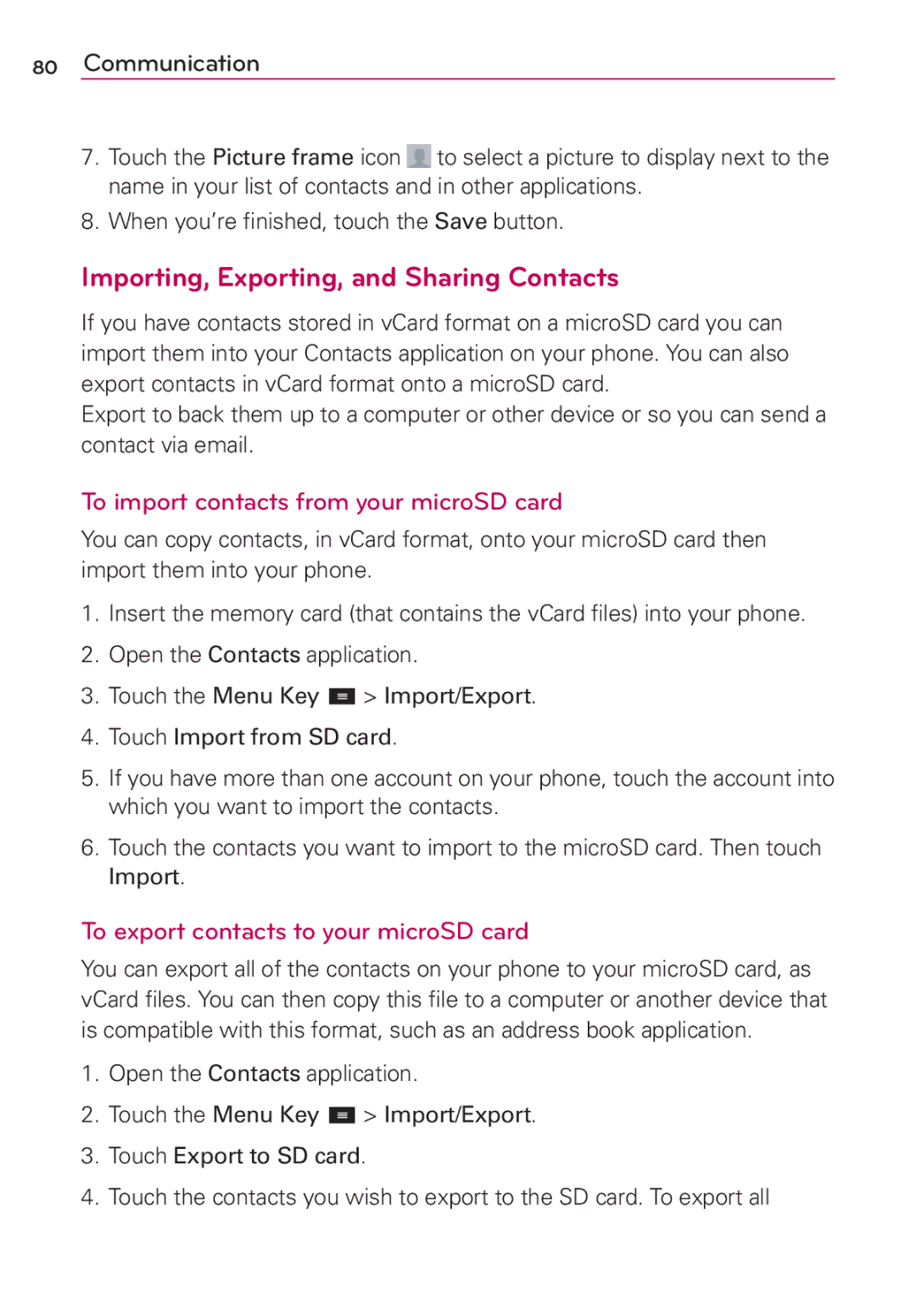80Communication
7.Touch the Picture frame icon ![]() to select a picture to display next to the name in your list of contacts and in other applications.
to select a picture to display next to the name in your list of contacts and in other applications.
8.When you’re finished, touch the Save button.
Importing, Exporting, and Sharing Contacts
If you have contacts stored in vCard format on a microSD card you can import them into your Contacts application on your phone. You can also export contacts in vCard format onto a microSD card.
Export to back them up to a computer or other device or so you can send a contact via email.
To import contacts from your microSD card
You can copy contacts, in vCard format, onto your microSD card then import them into your phone.
1.Insert the memory card (that contains the vCard files) into your phone.
2.Open the Contacts application.
3.Touch the Menu Key ![]()
![]()
![]() > Import/Export.
> Import/Export.
4.Touch Import from SD card.
5.If you have more than one account on your phone, touch the account into which you want to import the contacts.
6.Touch the contacts you want to import to the microSD card. Then touch Import.
To export contacts to your microSD card
You can export all of the contacts on your phone to your microSD card, as vCard files. You can then copy this file to a computer or another device that is compatible with this format, such as an address book application.
1.Open the Contacts application.
2.Touch the Menu Key ![]()
![]()
![]() > Import/Export.
> Import/Export.
3.Touch Export to SD card.
4.Touch the contacts you wish to export to the SD card. To export all