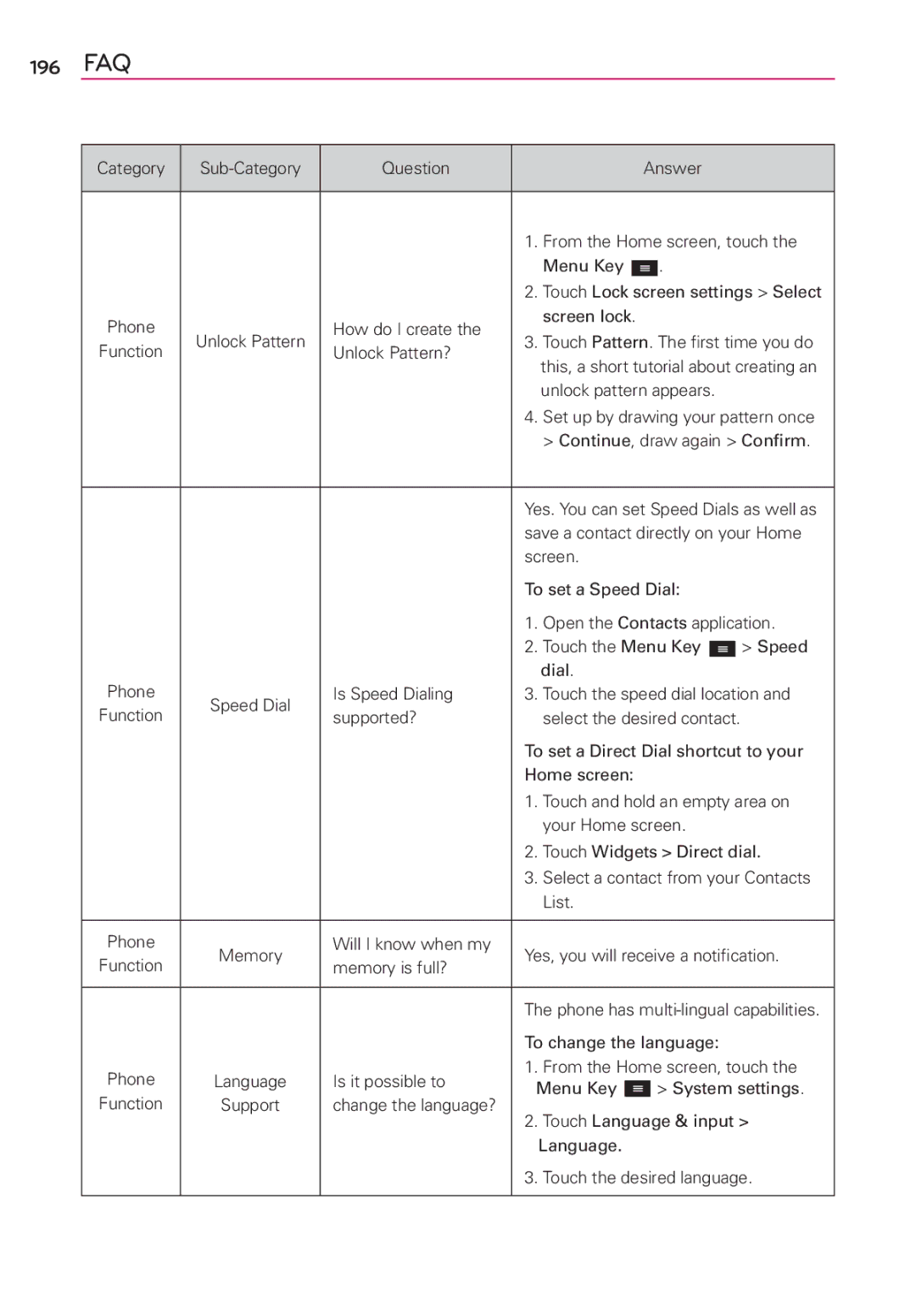196FAQ
Category | Question |
|
|
| Answer |
| |||||
|
|
|
|
|
|
|
|
|
| ||
|
|
| 1. | From the Home screen, touch the | |||||||
|
|
|
| Menu Key |
|
| . |
|
|
| |
|
|
|
|
|
|
| |||||
|
|
| 2. | Touch Lock screen settings > Select | |||||||
Phone |
| How do I create the |
| screen lock. |
|
|
|
|
| ||
Unlock Pattern | 3. Touch Pattern. The first time you do | ||||||||||
Function | Unlock Pattern? | ||||||||||
|
| this, a short tutorial about creating an | |||||||||
|
|
|
| ||||||||
|
|
|
| unlock pattern appears. |
| ||||||
|
|
| 4. | Set up by drawing your pattern once | |||||||
|
|
|
| > Continue, draw again > Confirm. | |||||||
|
|
|
|
|
|
|
|
| |||
|
|
| Yes. You can set Speed Dials as well as | ||||||||
|
|
| save a contact directly on your Home | ||||||||
|
|
| screen. |
|
|
|
|
| |||
|
|
| To set a Speed Dial: |
| |||||||
|
|
| 1. | Open the Contacts application. | |||||||
|
|
| 2. | Touch the Menu Key |
|
| > Speed | ||||
|
|
|
|
| |||||||
|
|
|
| dial. |
|
|
|
|
| ||
Phone | Speed Dial | Is Speed Dialing | 3. Touch the speed dial location and | ||||||||
Function | supported? |
| select the desired contact. |
| |||||||
|
|
| |||||||||
|
|
| To set a Direct Dial shortcut to your | ||||||||
|
|
| Home screen: |
|
|
|
|
| |||
|
|
| 1. | Touch and hold an empty area on | |||||||
|
|
|
| your Home screen. |
| ||||||
|
|
| 2. | Touch Widgets > Direct dial. | |||||||
|
|
| 3. | Select a contact from your Contacts | |||||||
|
|
|
| List. |
|
|
|
|
| ||
|
|
|
|
|
|
|
|
|
|
| |
Phone | Memory | Will I know when my | Yes, you will receive a notification. | ||||||||
Function | memory is full? | ||||||||||
|
|
|
|
|
|
|
|
| |||
|
|
|
|
|
|
|
|
| |||
|
|
| The phone has | ||||||||
|
|
| To change the language: |
| |||||||
Phone | Language | Is it possible to | 1. | From the Home screen, touch the | |||||||
Menu Key |
| > System settings. | |||||||||
Function | Support | change the language? | 2. | Touch Language & input > | |||||||
|
|
| |||||||||
|
|
|
| Language. |
|
|
|
|
| ||
|
|
| 3. | Touch the desired language. | |||||||
|
|
|
|
|
|
|
|
|
|
| |