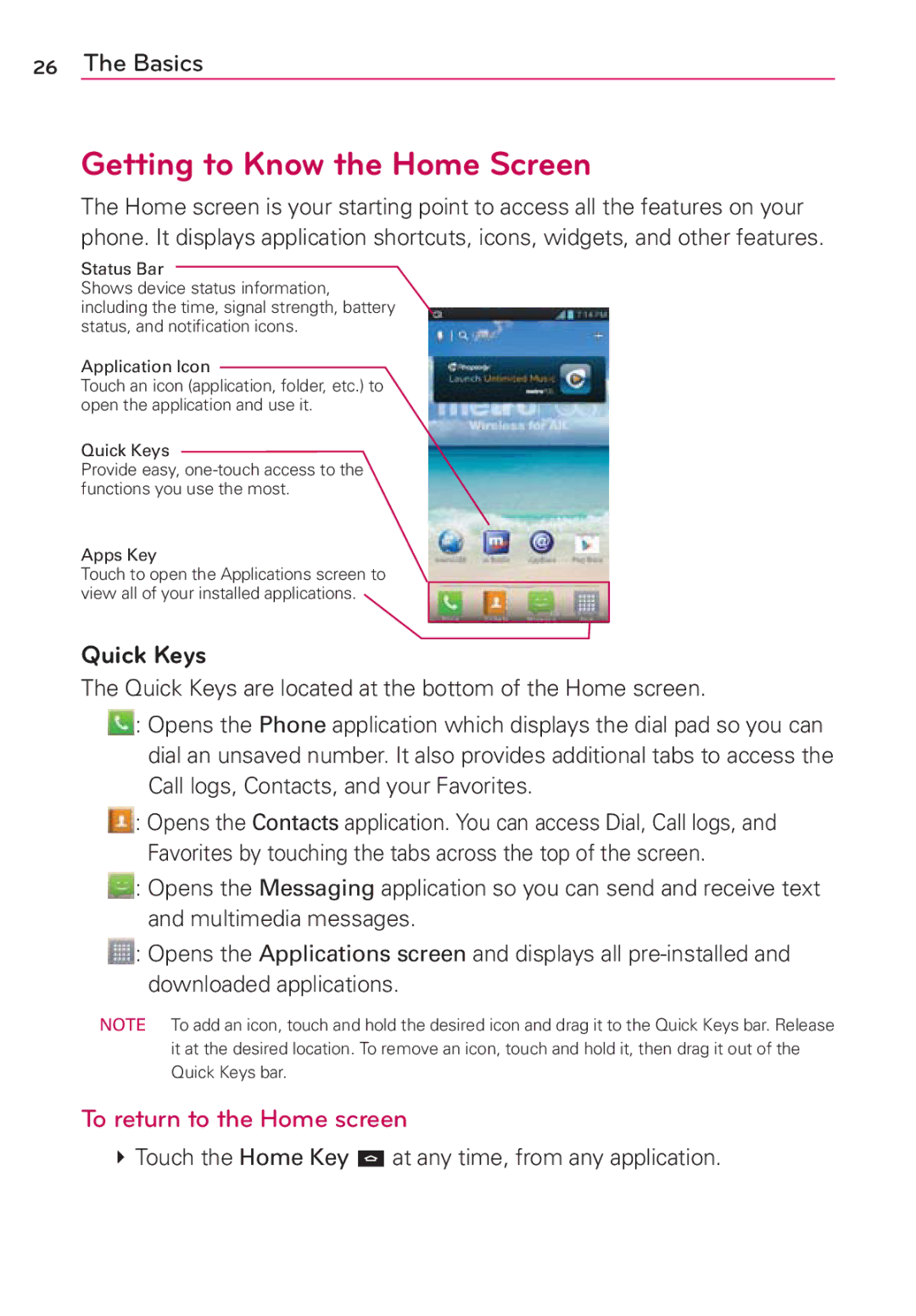26The Basics
Getting to Know the Home Screen
The Home screen is your starting point to access all the features on your phone. It displays application shortcuts, icons, widgets, and other features.
Status Bar
Shows device status information, including the time, signal strength, battery status, and notification icons.
Application Icon
Touch an icon (application, folder, etc.) to open the application and use it.
Quick Keys
Provide easy,
Apps Key
Touch to open the Applications screen to view all of your installed applications.
Quick Keys
The Quick Keys are located at the bottom of the Home screen.
:Opens the Phone application which displays the dial pad so you can dial an unsaved number. It also provides additional tabs to access the Call logs, Contacts, and your Favorites.
:Opens the Contacts application. You can access Dial, Call logs, and Favorites by touching the tabs across the top of the screen.
![]() : Opens the Messaging application so you can send and receive text and multimedia messages.
: Opens the Messaging application so you can send and receive text and multimedia messages.
![]() : Opens the Applications screen and displays all
: Opens the Applications screen and displays all
NOTE To add an icon, touch and hold the desired icon and drag it to the Quick Keys bar. Release it at the desired location. To remove an icon, touch and hold it, then drag it out of the Quick Keys bar.