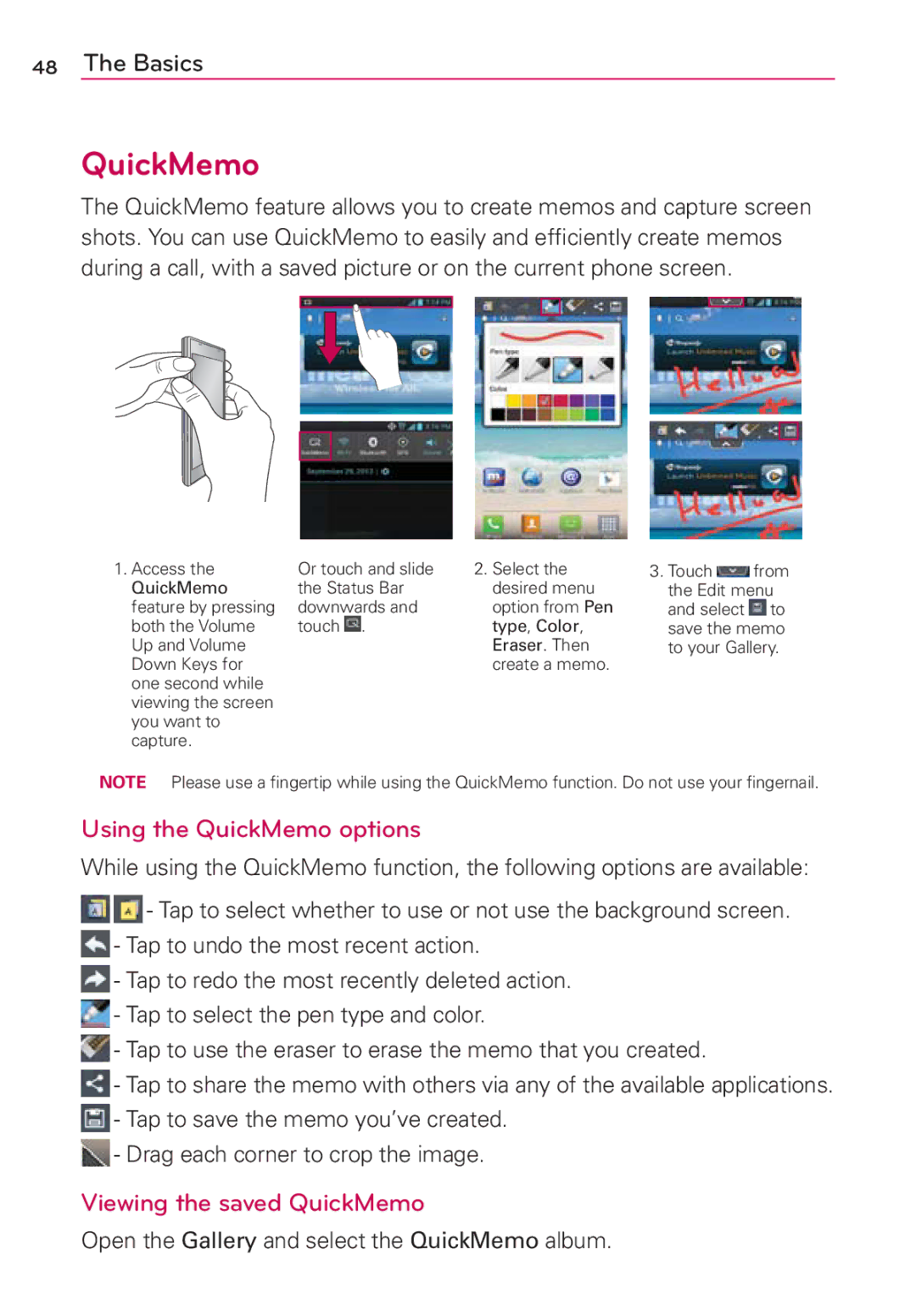48The Basics
QuickMemo
The QuickMemo feature allows you to create memos and capture screen shots. You can use QuickMemo to easily and efficiently create memos during a call, with a saved picture or on the current phone screen.
1. Access the | Or touch and slide | 2. Select the |
QuickMemo | the Status Bar | desired menu |
feature by pressing | downwards and | option from Pen |
both the Volume | touch . | type, Color, |
Up and Volume |
| Eraser. Then |
Down Keys for |
| create a memo. |
one second while |
|
|
viewing the screen |
|
|
you want to |
|
|
capture. |
|
|
3.Touch ![]() from
from
the Edit menu and select ![]() to save the memo to your Gallery.
to save the memo to your Gallery.
NOTE Please use a fingertip while using the QuickMemo function. Do not use your fingernail.
Using the QuickMemo options
While using the QuickMemo function, the following options are available:
![]() - Tap to select whether to use or not use the background screen.
- Tap to select whether to use or not use the background screen.
![]() - Tap to undo the most recent action.
- Tap to undo the most recent action.
-Tap to redo the most recently deleted action.
-Tap to select the pen type and color.
-Tap to use the eraser to erase the memo that you created.
-Tap to share the memo with others via any of the available applications.
-Tap to save the memo you’ve created.
- Drag each corner to crop the image.