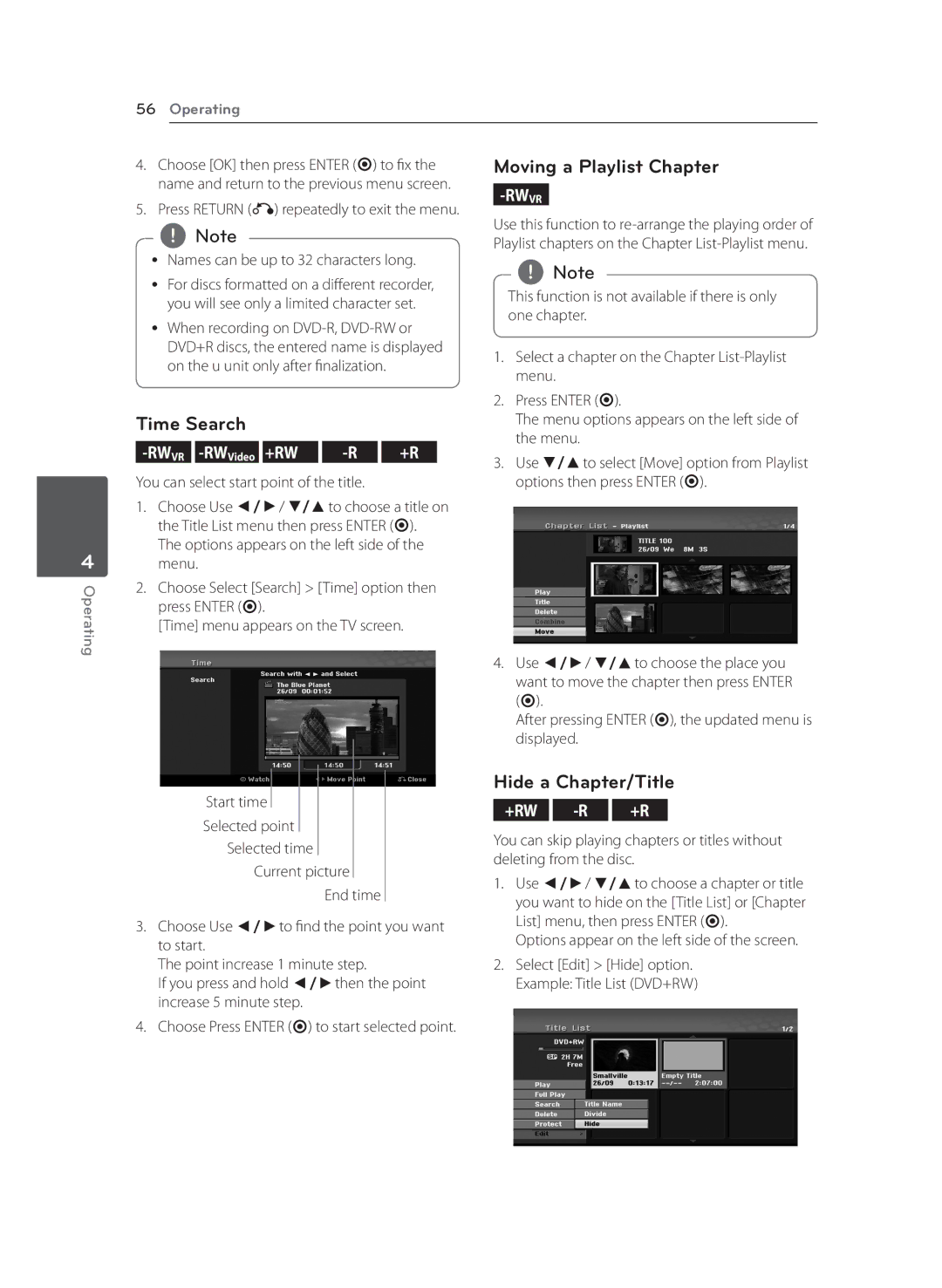56 |
| Operating |
|
|
|
|
|
|
|
|
|
| ||||||
|
|
|
|
|
|
|
|
|
|
|
|
|
|
|
| |||
4. | Choose [OK] then press ENTER (b) to fix the | Moving a Playlist Chapter | ||||||||||||||||
| name and return to the previous menu screen. |
|
|
|
| |||||||||||||
|
|
| ||||||||||||||||
5. Press RETURN (x) repeatedly to exit the menu. |
|
| ||||||||||||||||
Use this function to | ||||||||||||||||||
| ,,Note |
|
|
|
|
|
|
|
|
| ||||||||
|
|
|
|
|
|
|
|
|
| Playlist chapters on the Chapter | ||||||||
yy Names can be up to 32 characters long. |
| ,,Note |
| |||||||||||||||
yy For discs formatted on a different recorder, |
|
| ||||||||||||||||
This function is not available if there is only | ||||||||||||||||||
| you will see only a limited character set. | |||||||||||||||||
| one chapter. | |||||||||||||||||
yy When recording on | ||||||||||||||||||
|
|
|
| |||||||||||||||
| DVD+R discs, the entered name is displayed | 1. Select a chapter on the Chapter | ||||||||||||||||
| on the u unit only after finalization. |
|
| |||||||||||||||
|
|
|
| menu. | ||||||||||||||
|
|
|
|
|
|
|
|
|
|
|
|
|
|
| ||||
|
|
|
|
|
|
|
|
|
|
|
|
|
| 2. Press ENTER (b). | ||||
Time Search |
|
|
|
|
|
|
| The menu options appears on the left side of | ||||||||||
|
|
|
|
|
|
|
|
|
|
|
|
|
|
| the menu. | |||
|
| +RW |
|
|
| +R |
| |||||||||||
|
|
|
|
|
| 3. Use s/wto select [Move] option from Playlist | ||||||||||||
|
|
|
|
|
|
|
|
|
|
|
|
|
| |||||
You can select start point of the title. |
|
|
| options then press ENTER (b). | ||||||||||||||
4
Operating
1.Choose Use a/d/ s/wto choose a title on the Title List menu then press ENTER (b).
The options appears on the left side of the menu.
2.Choose Select [Search] > [Time] option then press ENTER (b).
[Time] menu appears on the TV screen.
Start time
Selected point
Selected time
Current picture
End time
3.Choose Use a/dto find the point you want to start.
The point increase 1 minute step.
If you press and hold a/dthen the point increase 5 minute step.
4.Choose Press ENTER (b) to start selected point.
4.Use a/d/ s/wto choose the place you want to move the chapter then press ENTER (b).
After pressing ENTER (b), the updated menu is displayed.
Hide a Chapter/Title
+RW -R +R
You can skip playing chapters or titles without deleting from the disc.
1.Use a/d/ s/wto choose a chapter or title you want to hide on the [Title List] or [Chapter List] menu, then press ENTER (b).
Options appear on the left side of the screen.
2.Select [Edit] > [Hide] option. Example: Title List (DVD+RW)