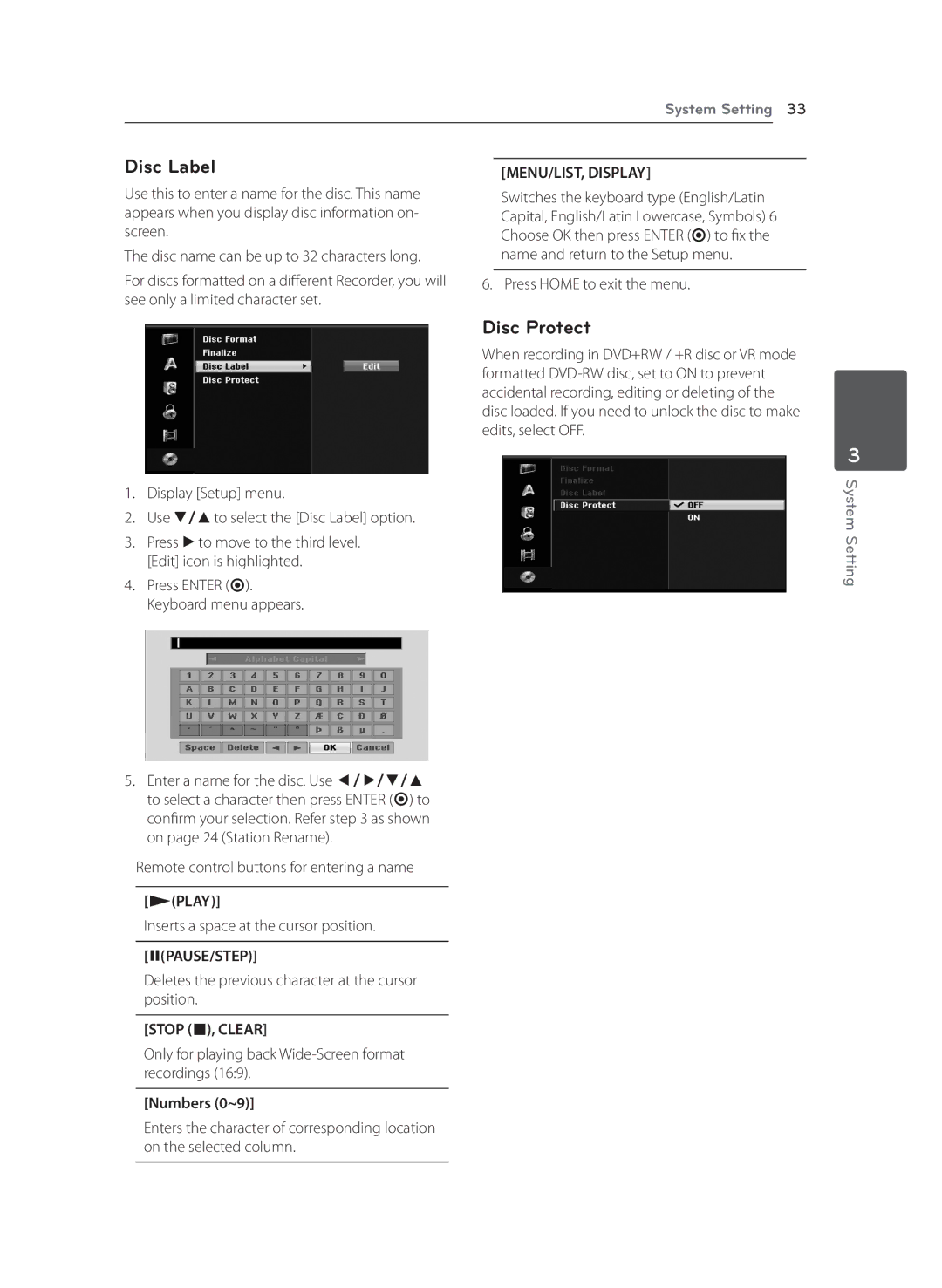|
| System Setting 33 | |
|
|
|
|
Disc Label |
|
| |
| [MENU/LIST, DISPLAY] | ||
Use this to enter a name for the disc. This name |
| Switches the keyboard type (English/Latin | |
appears when you display disc information on- |
| Capital, English/Latin Lowercase, Symbols) 6 | |
screen. |
| Choose OK then press ENTER (b) to fix the | |
The disc name can be up to 32 characters long. |
| name and return to the Setup menu. | |
For discs formatted on a different Recorder, you will |
|
| |
6. Press HOME to exit the menu. | |||
see only a limited character set. |
|
|
|
1.Display [Setup] menu.
2.Use s/wto select the [Disc Label] option.
3.Press dto move to the third level. [Edit] icon is highlighted.
4.Press ENTER (b). Keyboard menu appears.
5.Enter a name for the disc. Use a/d/s/w to select a character then press ENTER (b) to confirm your selection. Refer step 3 as shown on page 24 (Station Rename).
Remote control buttons for entering a name
[z(PLAY)]
Inserts a space at the cursor position.
[M(PAUSE/STEP)]
Deletes the previous character at the cursor position.
[STOP (Z), CLEAR]
Only for playing back
[Numbers (0~9)]
Enters the character of corresponding location on the selected column.
Disc Protect
When recording in DVD+RW / +R disc or VR mode formatted
3
System Setting