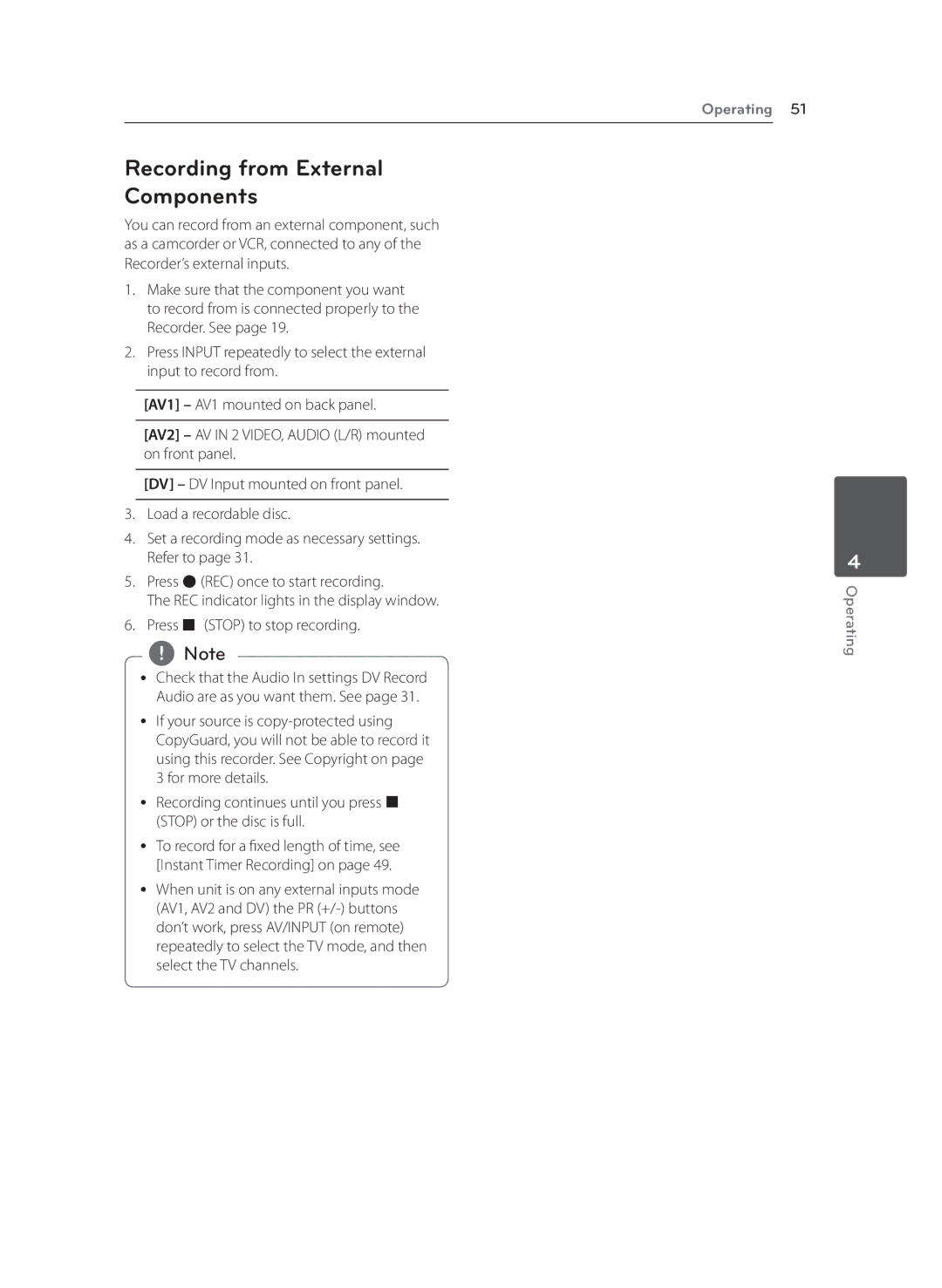Recording from External Components
You can record from an external component, such as a camcorder or VCR, connected to any of the Recorder’s external inputs.
1.Make sure that the component you want to record from is connected properly to the Recorder. See page 19.
2.Press INPUT repeatedly to select the external input to record from.
[AV1] – AV1 mounted on back panel.
[AV2] – AV IN 2 VIDEO, AUDIO (L/R) mounted on front panel.
[DV] – DV Input mounted on front panel.
3.Load a recordable disc.
4.Set a recording mode as necessary settings. Refer to page 31.
5.Press X(REC) once to start recording.
The REC indicator lights in the display window.
6.Press Z (STOP) to stop recording.
,,Note
yy Check that the Audio In settings DV Record Audio are as you want them. See page 31.
yy If your source is
yy Recording continues until you press Z (STOP) or the disc is full.
yy To record for a fixed length of time, see [Instant Timer Recording] on page 49.
yy When unit is on any external inputs mode (AV1, AV2 and DV) the PR
Operating 51
4
Operating