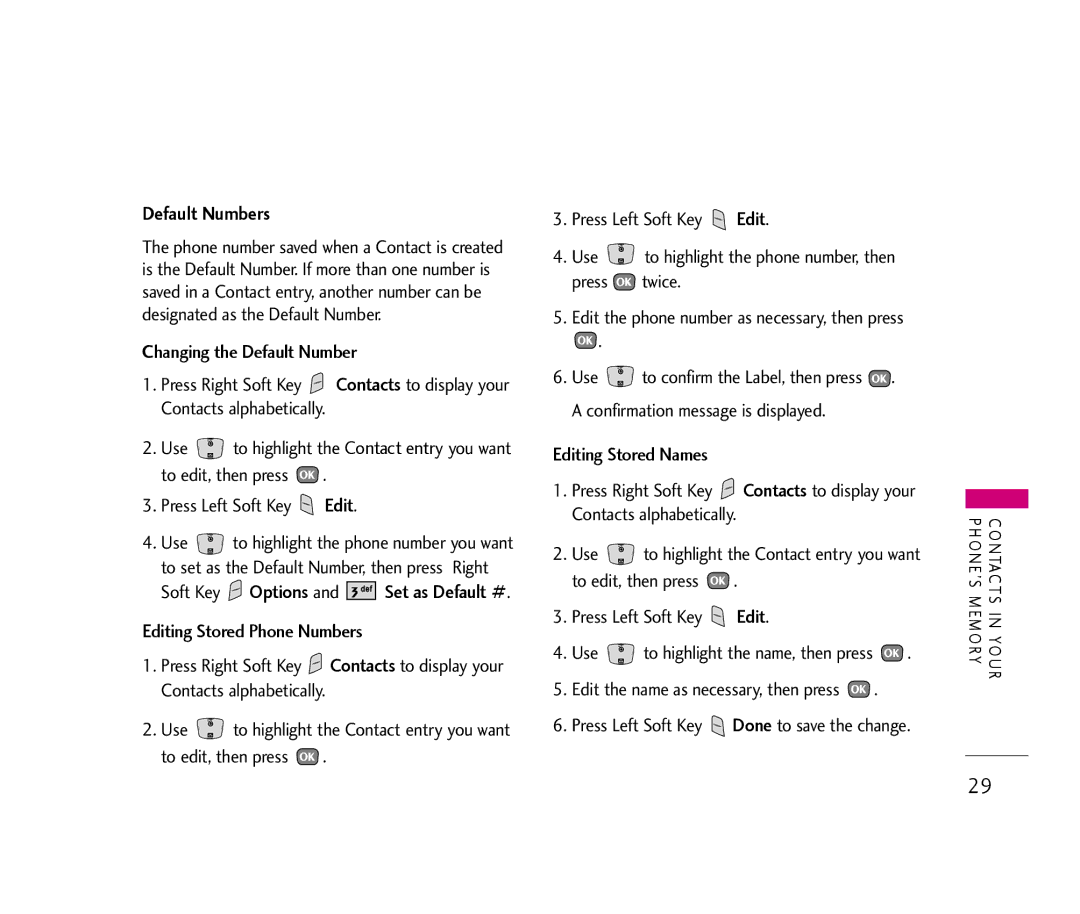Default Numbers
The phone number saved when a Contact is created is the Default Number. If more than one number is saved in a Contact entry, another number can be designated as the Default Number.
Changing the Default Number
1.Press Right Soft Key ![]() Contacts to display your Contacts alphabetically.
Contacts to display your Contacts alphabetically.
2.Use ![]() to highlight the Contact entry you want to edit, then press
to highlight the Contact entry you want to edit, then press ![]() .
.
3.Press Left Soft Key ![]() Edit.
Edit.
4.Use ![]() to highlight the phone number you want to set as the Default Number, then press Right
to highlight the phone number you want to set as the Default Number, then press Right
Soft Key ![]() Options and
Options and ![]()
![]()
![]()
![]()
![]()
![]() Set as Default #.
Set as Default #.
Editing Stored Phone Numbers
1.Press Right Soft Key ![]() Contacts to display your Contacts alphabetically.
Contacts to display your Contacts alphabetically.
2.Use ![]() to highlight the Contact entry you want to edit, then press
to highlight the Contact entry you want to edit, then press ![]() .
.
3.Press Left Soft Key ![]() Edit.
Edit.
4.Use ![]() to highlight the phone number, then press
to highlight the phone number, then press ![]() twice.
twice.
5.Edit the phone number as necessary, then press
![]() .
.
6.Use ![]() to confirm the Label, then press
to confirm the Label, then press ![]() . A confirmation message is displayed.
. A confirmation message is displayed.
Editing Stored Names
1.Press Right Soft Key ![]() Contacts to display your Contacts alphabetically.
Contacts to display your Contacts alphabetically.
2.Use ![]() to highlight the Contact entry you want to edit, then press
to highlight the Contact entry you want to edit, then press ![]() .
.
3.Press Left Soft Key ![]() Edit.
Edit.
4.Use ![]() to highlight the name, then press
to highlight the name, then press ![]() .
.
5.Edit the name as necessary, then press ![]() .
.
6.Press Left Soft Key ![]() Done to save the change.
Done to save the change.
CONTACTS IN YOUR PHONE’S MEMORY
29