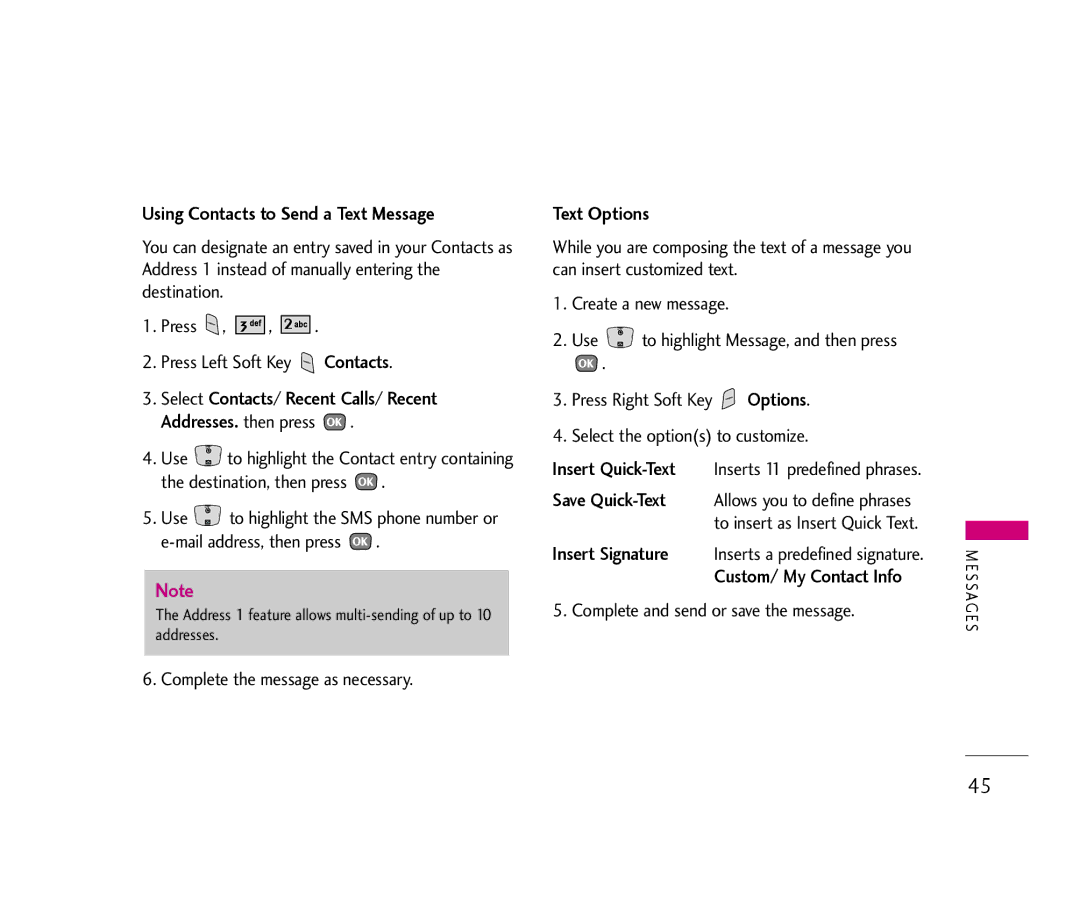Using Contacts to Send a Text Message
You can designate an entry saved in your Contacts as Address 1 instead of manually entering the destination.
1.Press ![]() ,
, ![]()
![]()
![]()
![]()
![]()
![]() ,
, ![]()
![]()
![]()
![]()
![]()
![]() .
.
2.Press Left Soft Key ![]() Contacts.
Contacts.
3.Select Contacts/ Recent Calls/ Recent Addresses. then press ![]() .
.
4.Use ![]() to highlight the Contact entry containing the destination, then press
to highlight the Contact entry containing the destination, then press ![]() .
.
5.Use ![]() to highlight the SMS phone number or
to highlight the SMS phone number or ![]() .
.
Note
The Address 1 feature allows
6. Complete the message as necessary.
Text Options
While you are composing the text of a message you can insert customized text.
1.Create a new message.
2.Use ![]() to highlight Message, and then press
to highlight Message, and then press
![]() .
.
3.Press Right Soft Key ![]() Options.
Options.
4.Select the option(s) to customize.
Insert
Save
Insert Signature Inserts a predefined signature. Custom/ My Contact Info
5. Complete and send or save the message.
M E S SAG E S
45