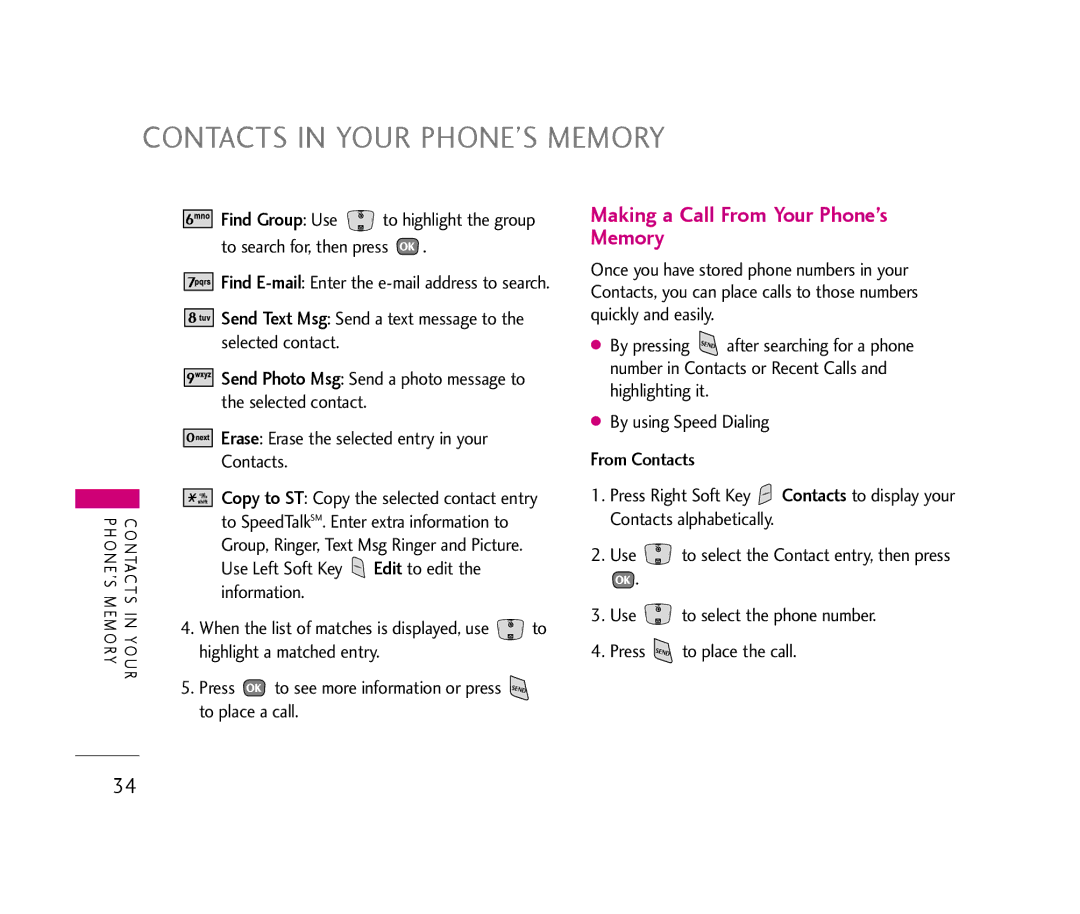CONTACTS IN YOUR PHONE’S MEMORY
CONTACTS IN YOUR PHONE’S MEMORY
![]()
![]()
![]()
![]()
![]()
![]() Find Group: Use
Find Group: Use ![]() to highlight the group to search for, then press
to highlight the group to search for, then press ![]() .
.
![]()
![]()
![]()
![]()
![]()
![]() Find
Find
![]()
![]()
![]()
![]()
![]()
![]() Send Text Msg: Send a text message to the selected contact.
Send Text Msg: Send a text message to the selected contact.
![]()
![]()
![]()
![]()
![]()
![]()
![]() Send Photo Msg: Send a photo message to the selected contact.
Send Photo Msg: Send a photo message to the selected contact.
![]()
![]()
![]()
![]()
![]()
![]()
![]() Erase: Erase the selected entry in your Contacts.
Erase: Erase the selected entry in your Contacts.
![]()
![]()
![]()
![]()
![]()
![]()
![]()
![]() Copy to ST: Copy the selected contact entry to SpeedTalkSM. Enter extra information to Group, Ringer, Text Msg Ringer and Picture. Use Left Soft Key
Copy to ST: Copy the selected contact entry to SpeedTalkSM. Enter extra information to Group, Ringer, Text Msg Ringer and Picture. Use Left Soft Key ![]() Edit to edit the information.
Edit to edit the information.
4.When the list of matches is displayed, use ![]() to highlight a matched entry.
to highlight a matched entry.
5.Press ![]() to see more information or press
to see more information or press ![]() to place a call.
to place a call.
Making a Call From Your Phone’s Memory
Once you have stored phone numbers in your Contacts, you can place calls to those numbers quickly and easily.
●By pressing ![]() after searching for a phone number in Contacts or Recent Calls and highlighting it.
after searching for a phone number in Contacts or Recent Calls and highlighting it.
●By using Speed Dialing
From Contacts
1.Press Right Soft Key ![]() Contacts to display your Contacts alphabetically.
Contacts to display your Contacts alphabetically.
2.Use ![]() to select the Contact entry, then press
to select the Contact entry, then press
![]() .
.
3.Use ![]() to select the phone number.
to select the phone number.
4.Press ![]() to place the call.
to place the call.
34