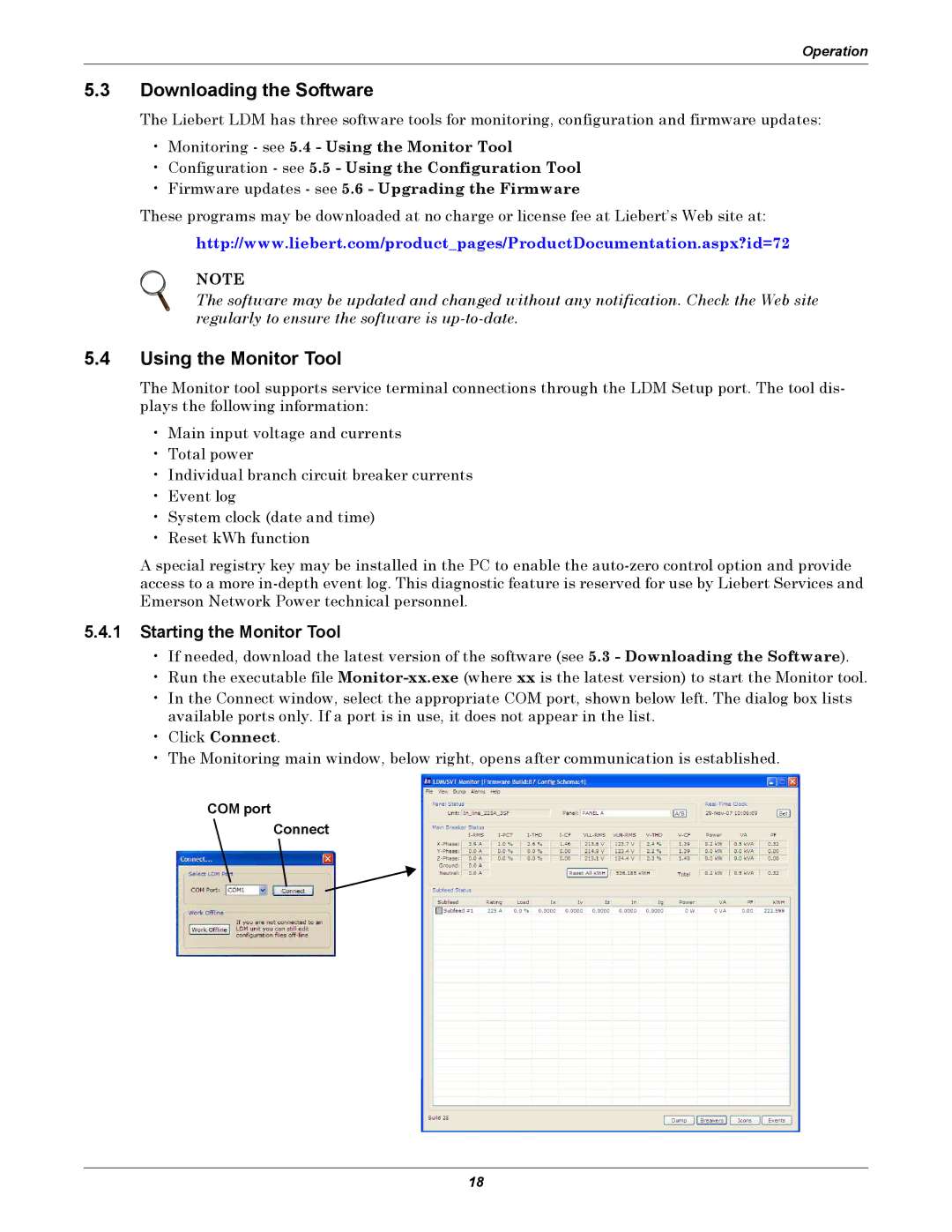LDM specifications
Liebert LDM (Liebert Digital Monitor) is an advanced thermal management solution, specifically designed to enhance the performance and reliability of critical infrastructure systems. This innovative product from Vertiv caters to the growing demand for efficient cooling solutions in data centers, telecommunication sites, and other facilities requiring precise environmental control.One of the standout features of the Liebert LDM is its advanced monitoring capabilities. The device is equipped with numerous sensors that measure crucial parameters, including temperature, humidity, and airflow. These measurements help operators analyze the cooling efficiency of their systems and ensure optimal operating conditions. The real-time data provided by the Liebert LDM allows for proactive maintenance, reducing the risk of equipment failure due to overheating or improper humidity levels.
The Liebert LDM employs sophisticated algorithms to optimize cooling performance. Its ability to analyze data trends plays a vital role in preventing hot spots and ensuring uniform cooling throughout the facility. This technology enhances the overall efficiency of cooling systems, which translates into reduced energy consumption and lower operating costs.
Another key characteristic of the Liebert LDM is its modular design. This flexibility allows users to scale their monitoring capabilities based on the size and complexity of their cooling setup. Whether a small server room or a large data center, the Liebert LDM can be tailored to meet specific operational needs.
Integration is another core advantage of the Liebert LDM. It seamlessly connects with various management systems and can be monitored through user-friendly interfaces. This interoperability ensures that facility managers can easily track performance metrics and integrate the Liebert LDM into their existing operational protocols.
The construction of the Liebert LDM is designed with durability and longevity in mind. Built to withstand the rigors of commercial use, the device features robust housing and weather-resistant components. This resilience ensures that the Liebert LDM remains a reliable tool within critical environments.
In summary, the Liebert LDM is a sophisticated thermal management solution combining precision monitoring, energy efficiency, modular flexibility, seamless integration, and robust design. As technology evolves, maintaining optimal environmental conditions becomes increasingly crucial. The Liebert LDM addresses these challenges, ensuring that critical systems operate reliably and efficiently in the face of rising demands.