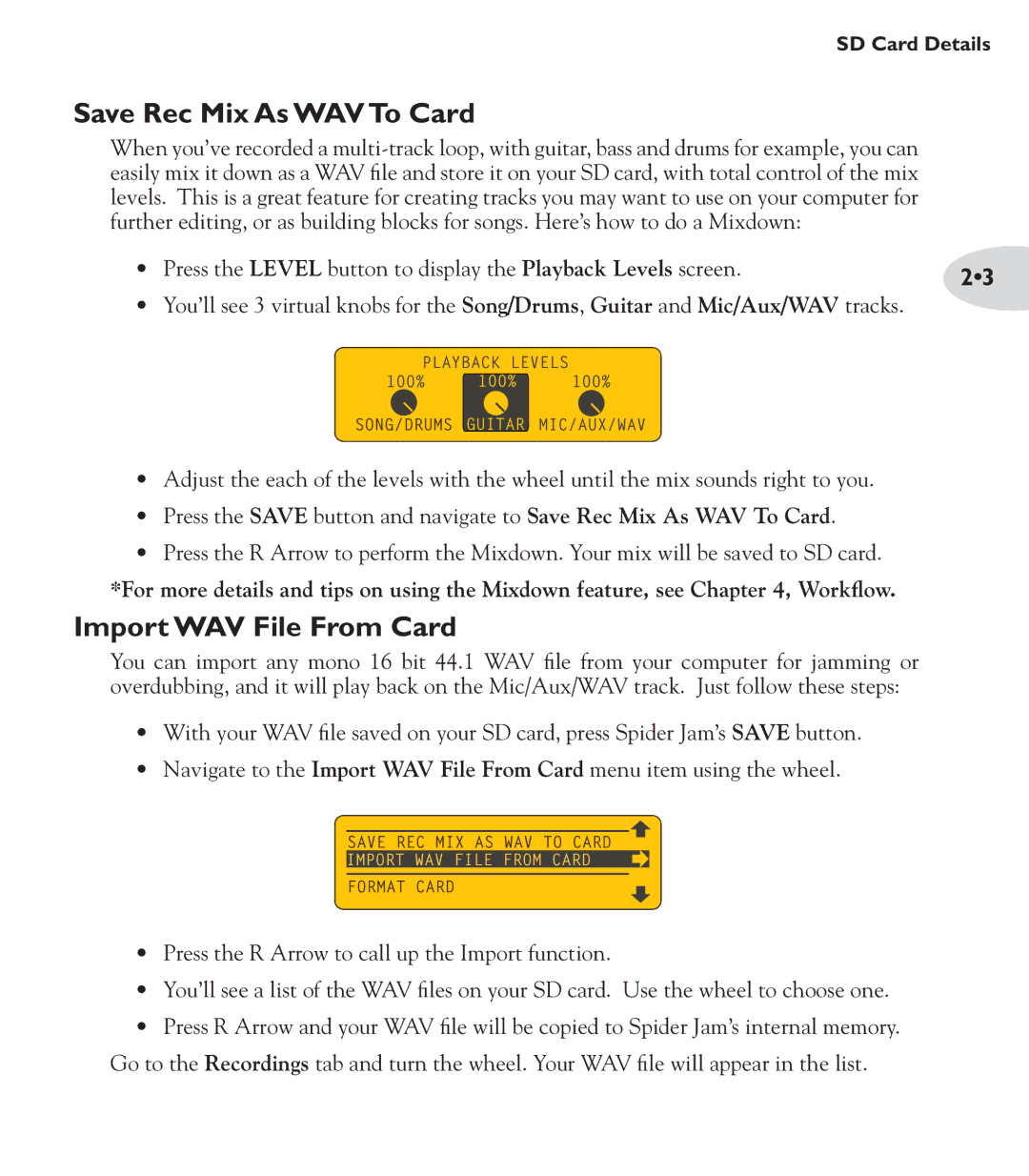SD Card Details
Save Rec Mix As WAV To Card
When you’ve recorded a
• Press the LEVEL button to display the Playback Levels screen. | 2•3 |
|
•You’ll see 3 virtual knobs for the Song/Drums, Guitar and Mic/Aux/WAV tracks.
PLAYBACK LEVELS
100% ![]() 100%
100% ![]() 100%
100%
SONG/DRUMS ![]() GUITAR
GUITAR![]() MIC/AUX/WAV
MIC/AUX/WAV
•Adjust the each of the levels with the wheel until the mix sounds right to you.
•Press the SAVE button and navigate to Save Rec Mix As WAV To Card.
•Press the R Arrow to perform the Mixdown. Your mix will be saved to SD card.
*For more details and tips on using the Mixdown feature, see Chapter 4, Workflow.
Import WAV File From Card
You can import any mono 16 bit 44.1 WAV file from your computer for jamming or overdubbing, and it will play back on the Mic/Aux/WAV track. Just follow these steps:
•With your WAV file saved on your SD card, press Spider Jam’s SAVE button.
•Navigate to the Import WAV File From Card menu item using the wheel.
SAVE REC MIX AS WAV TO CARD
IMPORT WAV FILE FROM CARD
FORMAT CARD
•Press the R Arrow to call up the Import function.
•You’ll see a list of the WAV files on your SD card. Use the wheel to choose one.
•Press R Arrow and your WAV file will be copied to Spider Jam’s internal memory. Go to the Recordings tab and turn the wheel. Your WAV file will appear in the list.