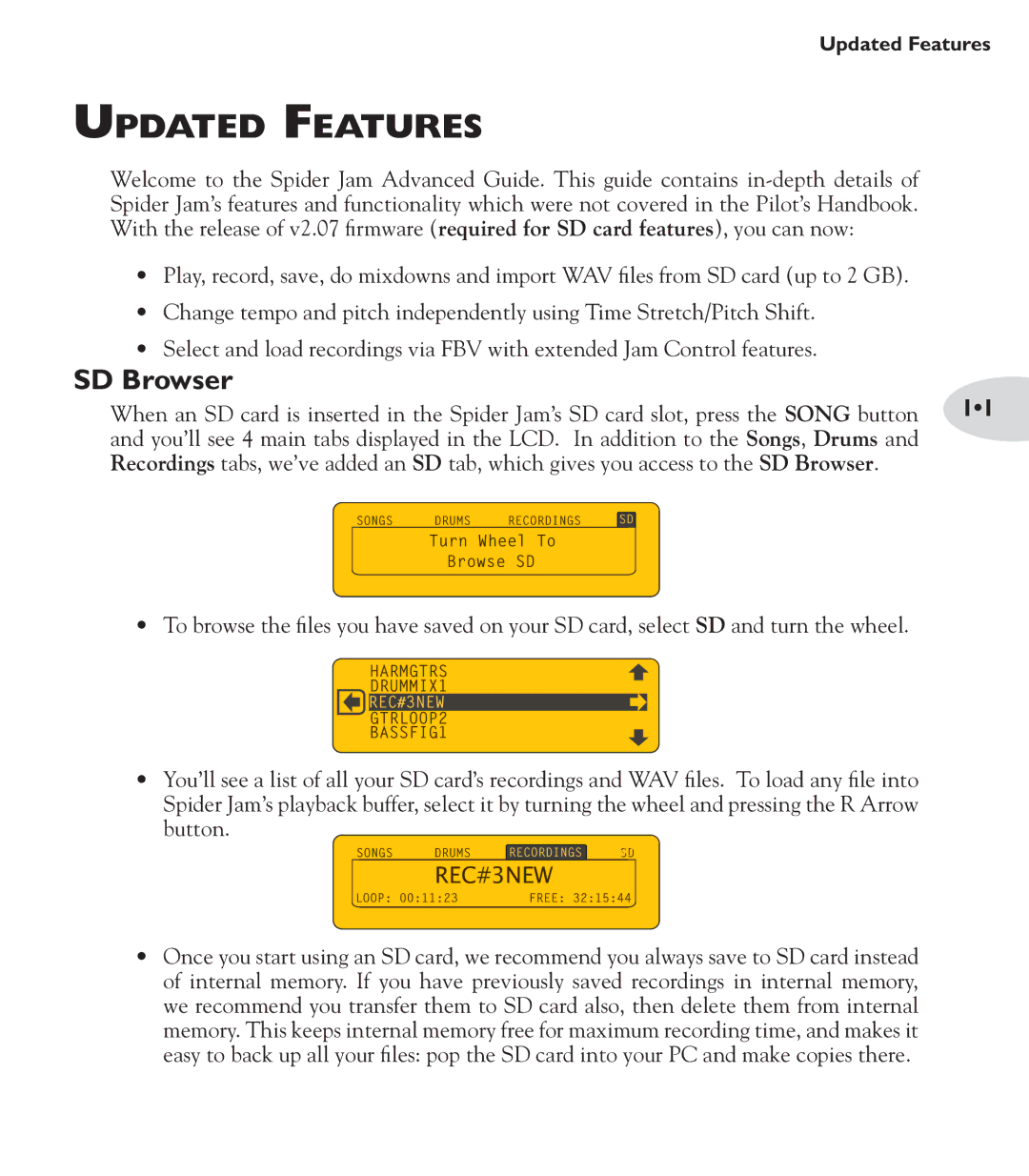Updated Features
Updated Features
Welcome to the Spider Jam Advanced Guide. This guide contains
•Play, record, save, do mixdowns and import WAV files from SD card (up to 2 GB).
•Change tempo and pitch independently using Time Stretch/Pitch Shift.
•Select and load recordings via FBV with extended Jam Control features.
SD Browser
When an SD card is inserted in the Spider Jam’s SD card slot, press the SONG button | 1•1 | ||||||||||
and you’ll see 4 main tabs displayed in the LCD. In addition to the Songs, Drums and |
| ||||||||||
Recordings tabs, we’ve added an SD tab, which gives you access to the SD Browser. |
| ||||||||||
|
|
|
|
|
|
|
|
|
| SD |
|
SONGS | DRUMS | RECORDINGS |
| ||||||||
|
|
|
|
|
|
|
|
| |||
|
| Turn Wheel To |
|
| |||||||
|
|
|
|
|
|
|
|
| |||
|
|
|
|
| Browse SD |
|
| ||||
•To browse the files you have saved on your SD card, select SD and turn the wheel.
HARMGTRS
DRUMMIX1
REC#3NEW
GTRLOOP2
BASSFIG1
•You’ll see a list of all your SD card’s recordings and WAV files. To load any file into Spider Jam’s playback buffer, select it by turning the wheel and pressing the R Arrow
button.
SONGS DRUMS RECORDINGS SD
REC#3NEW
LOOP: 00:11:23 | FREE: 32:15:44 |
•Once you start using an SD card, we recommend you always save to SD card instead of internal memory. If you have previously saved recordings in internal memory, we recommend you transfer them to SD card also, then delete them from internal memory. This keeps internal memory free for maximum recording time, and makes it easy to back up all your files: pop the SD card into your PC and make copies there.