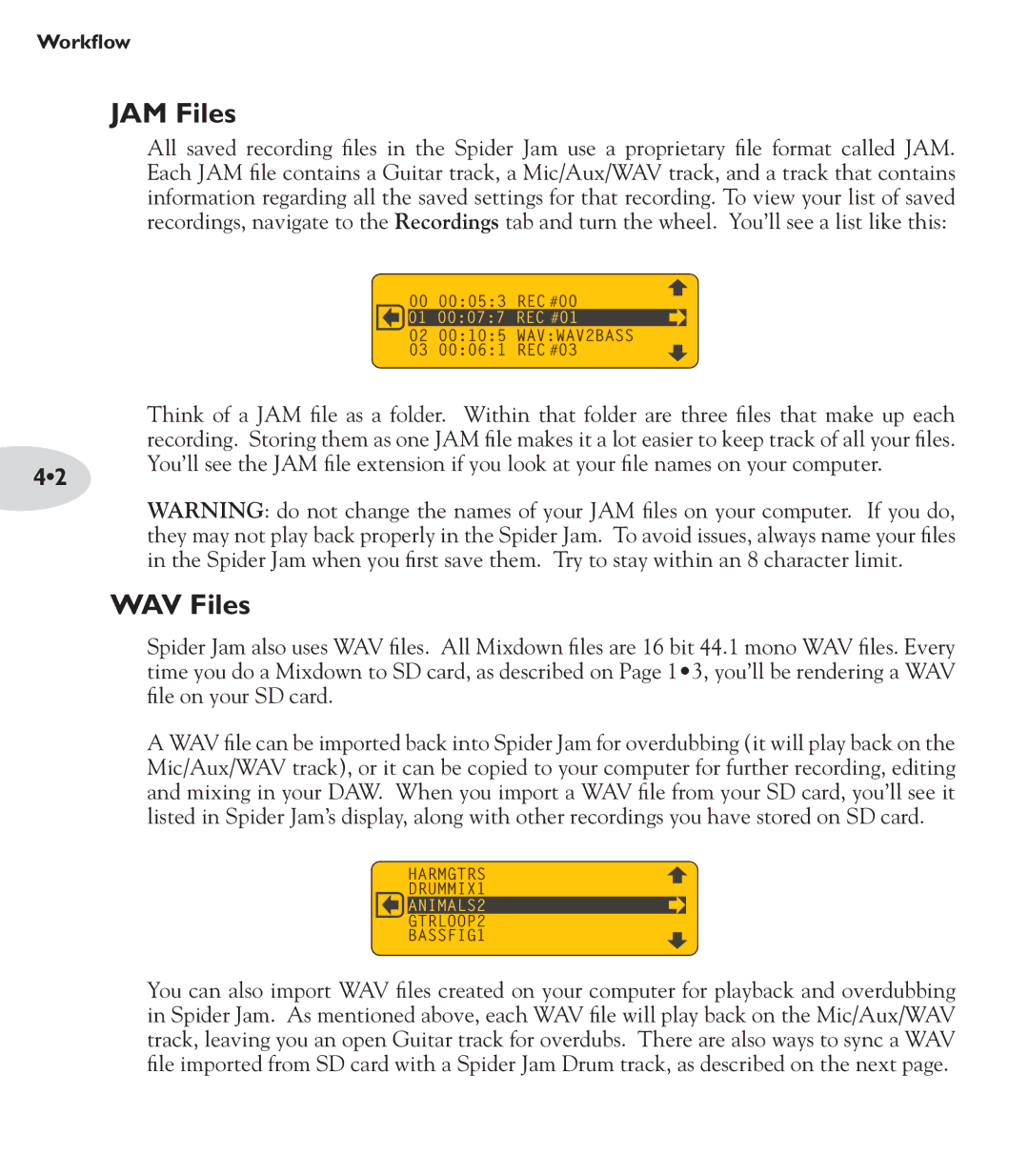Workflow
JAM Files
All saved recording files in the Spider Jam use a proprietary file format called JAM. Each JAM file contains a Guitar track, a Mic/Aux/WAV track, and a track that contains information regarding all the saved settings for that recording. To view your list of saved recordings, navigate to the Recordings tab and turn the wheel. You’ll see a list like this:
00 00:05:3 REC #00
01 00:07:7 REC #01
02 00:10:5 WAV:WAV2BASS
03 00:06:1 REC #03
| Think of a JAM file as a folder. Within that folder are three files that make up each |
| recording. Storing them as one JAM file makes it a lot easier to keep track of all your files. |
4•2 | You’ll see the JAM file extension if you look at your file names on your computer. |
|
WARNING: do not change the names of your JAM files on your computer. If you do, they may not play back properly in the Spider Jam. To avoid issues, always name your files in the Spider Jam when you first save them. Try to stay within an 8 character limit.
WAV Files
Spider Jam also uses WAV files. All Mixdown files are 16 bit 44.1 mono WAV files. Every time you do a Mixdown to SD card, as described on Page 1•3, you’ll be rendering a WAV file on your SD card.
A WAV file can be imported back into Spider Jam for overdubbing (it will play back on the Mic/Aux/WAV track), or it can be copied to your computer for further recording, editing and mixing in your DAW. When you import a WAV file from your SD card, you’ll see it listed in Spider Jam’s display, along with other recordings you have stored on SD card.
HARMGTRS
DRUMMIX1
ANIMALS2
GTRLOOP2
BASSFIG1
You can also import WAV files created on your computer for playback and overdubbing in Spider Jam. As mentioned above, each WAV file will play back on the Mic/Aux/WAV track, leaving you an open Guitar track for overdubs. There are also ways to sync a WAV file imported from SD card with a Spider Jam Drum track, as described on the next page.