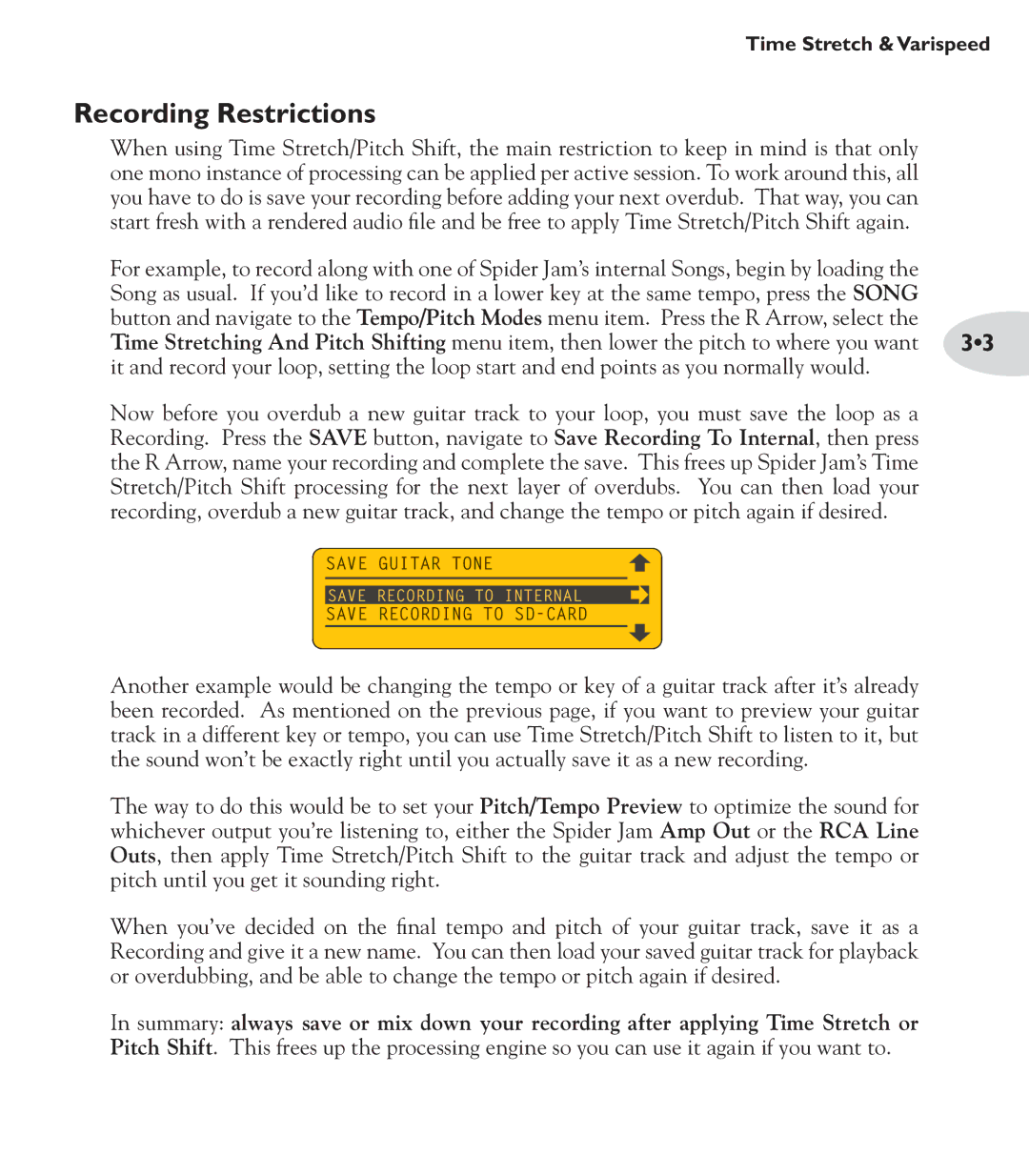Time Stretch & Varispeed
Recording Restrictions
When using Time Stretch/Pitch Shift, the main restriction to keep in mind is that only one mono instance of processing can be applied per active session. To work around this, all you have to do is save your recording before adding your next overdub. That way, you can start fresh with a rendered audio file and be free to apply Time Stretch/Pitch Shift again.
For example, to record along with one of Spider Jam’s internal Songs, begin by loading the Song as usual. If you’d like to record in a lower key at the same tempo, press the SONG button and navigate to the Tempo/Pitch Modes menu item. Press the R Arrow, select the
Time Stretching And Pitch Shifting menu item, then lower the pitch to where you want 3•3 it and record your loop, setting the loop start and end points as you normally would.
Now before you overdub a new guitar track to your loop, you must save the loop as a Recording. Press the SAVE button, navigate to Save Recording To Internal, then press the R Arrow, name your recording and complete the save. This frees up Spider Jam’s Time Stretch/Pitch Shift processing for the next layer of overdubs. You can then load your recording, overdub a new guitar track, and change the tempo or pitch again if desired.
![]() SAVE GUITAR TONE
SAVE GUITAR TONE
SAVE RECORDING TO INTERNAL
SAVE RECORDING TO
Another example would be changing the tempo or key of a guitar track after it’s already been recorded. As mentioned on the previous page, if you want to preview your guitar track in a different key or tempo, you can use Time Stretch/Pitch Shift to listen to it, but the sound won’t be exactly right until you actually save it as a new recording.
The way to do this would be to set your Pitch/Tempo Preview to optimize the sound for whichever output you’re listening to, either the Spider Jam Amp Out or the RCA Line Outs, then apply Time Stretch/Pitch Shift to the guitar track and adjust the tempo or pitch until you get it sounding right.
When you’ve decided on the final tempo and pitch of your guitar track, save it as a Recording and give it a new name. You can then load your saved guitar track for playback or overdubbing, and be able to change the tempo or pitch again if desired.
In summary: always save or mix down your recording after applying Time Stretch or Pitch Shift. This frees up the processing engine so you can use it again if you want to.