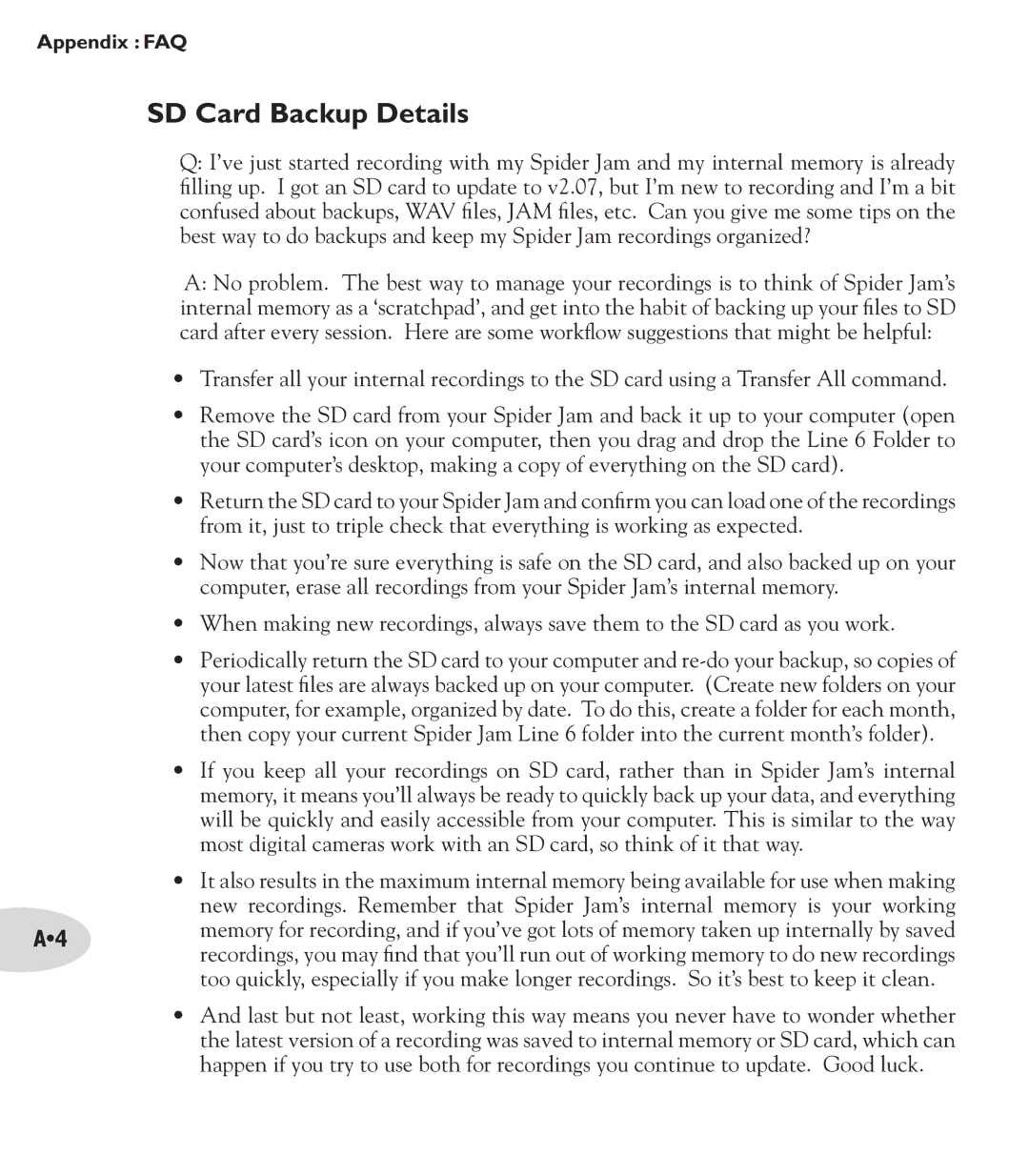Appendix : FAQ
SD Card Backup Details
Q:I’ve just started recording with my Spider Jam and my internal memory is already filling up. I got an SD card to update to v2.07, but I’m new to recording and I’m a bit confused about backups, WAV files, JAM files, etc. Can you give me some tips on the best way to do backups and keep my Spider Jam recordings organized?
A:No problem. The best way to manage your recordings is to think of Spider Jam’s internal memory as a ‘scratchpad’, and get into the habit of backing up your files to SD card after every session. Here are some workflow suggestions that might be helpful:
•Transfer all your internal recordings to the SD card using a Transfer All command.
•Remove the SD card from your Spider Jam and back it up to your computer (open the SD card’s icon on your computer, then you drag and drop the Line 6 Folder to your computer’s desktop, making a copy of everything on the SD card).
•Return the SD card to your Spider Jam and confirm you can load one of the recordings from it, just to triple check that everything is working as expected.
•Now that you’re sure everything is safe on the SD card, and also backed up on your computer, erase all recordings from your Spider Jam’s internal memory.
•When making new recordings, always save them to the SD card as you work.
•Periodically return the SD card to your computer and
•If you keep all your recordings on SD card, rather than in Spider Jam’s internal memory, it means you’ll always be ready to quickly back up your data, and everything will be quickly and easily accessible from your computer. This is similar to the way most digital cameras work with an SD card, so think of it that way.
•It also results in the maximum internal memory being available for use when making new recordings. Remember that Spider Jam’s internal memory is your working
A•4 | memory for recording, and if you’ve got lots of memory taken up internally by saved | |
recordings, you may find that you’ll run out of working memory to do new recordings | ||
| ||
| too quickly, especially if you make longer recordings. So it’s best to keep it clean. |
•And last but not least, working this way means you never have to wonder whether the latest version of a recording was saved to internal memory or SD card, which can happen if you try to use both for recordings you continue to update. Good luck.