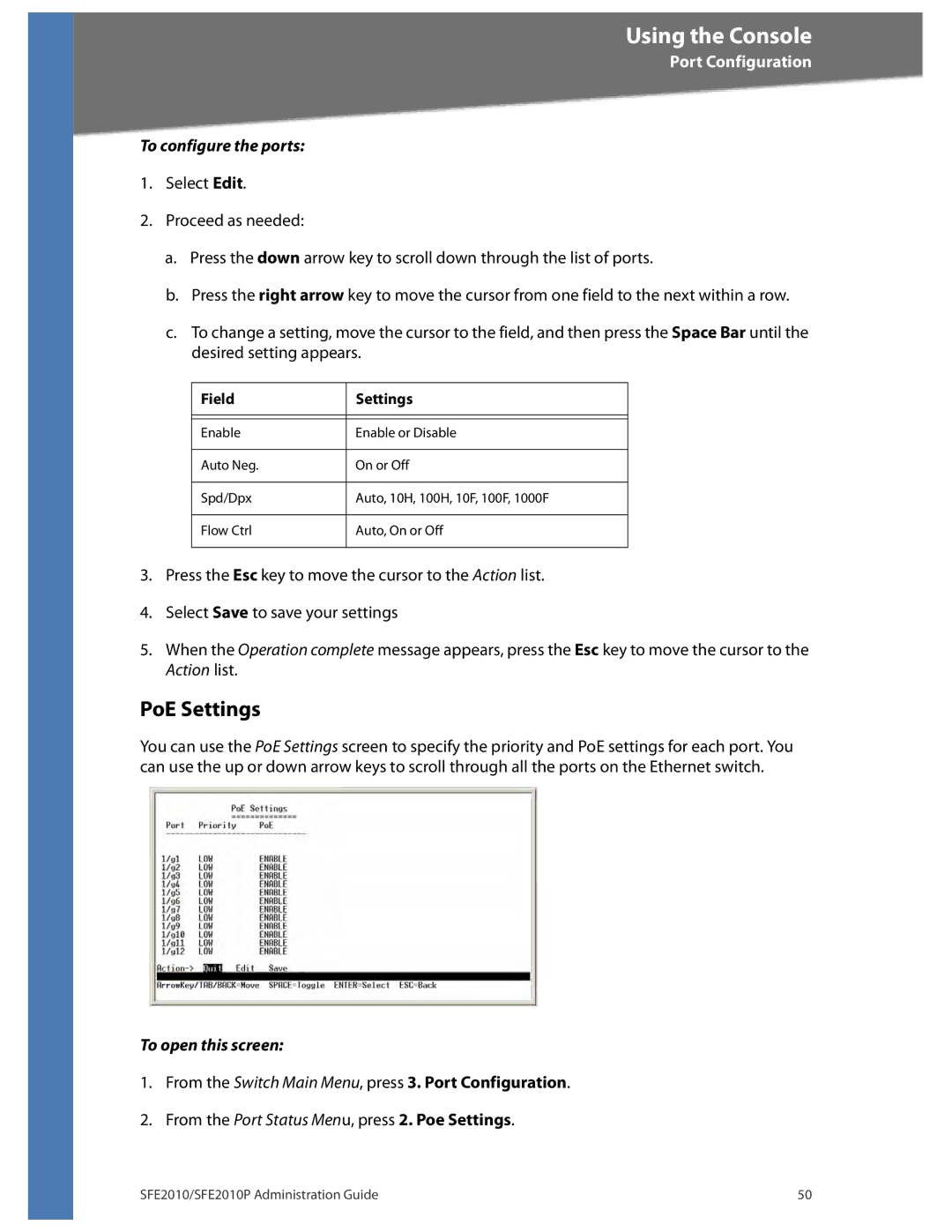Using the Console
Port Configuration
To configure the ports:
1.Select Edit.
2.Proceed as needed:
a.Press the down arrow key to scroll down through the list of ports.
b.Press the right arrow key to move the cursor from one field to the next within a row.
c.To change a setting, move the cursor to the field, and then press the Space Bar until the desired setting appears.
Field | Settings |
|
|
|
|
Enable | Enable or Disable |
|
|
Auto Neg. | On or Off |
|
|
Spd/Dpx | Auto, 10H, 100H, 10F, 100F, 1000F |
|
|
Flow Ctrl | Auto, On or Off |
|
|
3.Press the Esc key to move the cursor to the Action list.
4.Select Save to save your settings
5.When the Operation complete message appears, press the Esc key to move the cursor to the Action list.
PoE Settings
You can use the PoE Settings screen to specify the priority and PoE settings for each port. You can use the up or down arrow keys to scroll through all the ports on the Ethernet switch.
To open this screen:
1.From the Switch Main Menu, press 3. Port Configuration.
2.From the Port Status Menu, press 2. Poe Settings.
SFE2010/SFE2010P Administration Guide | 50 |