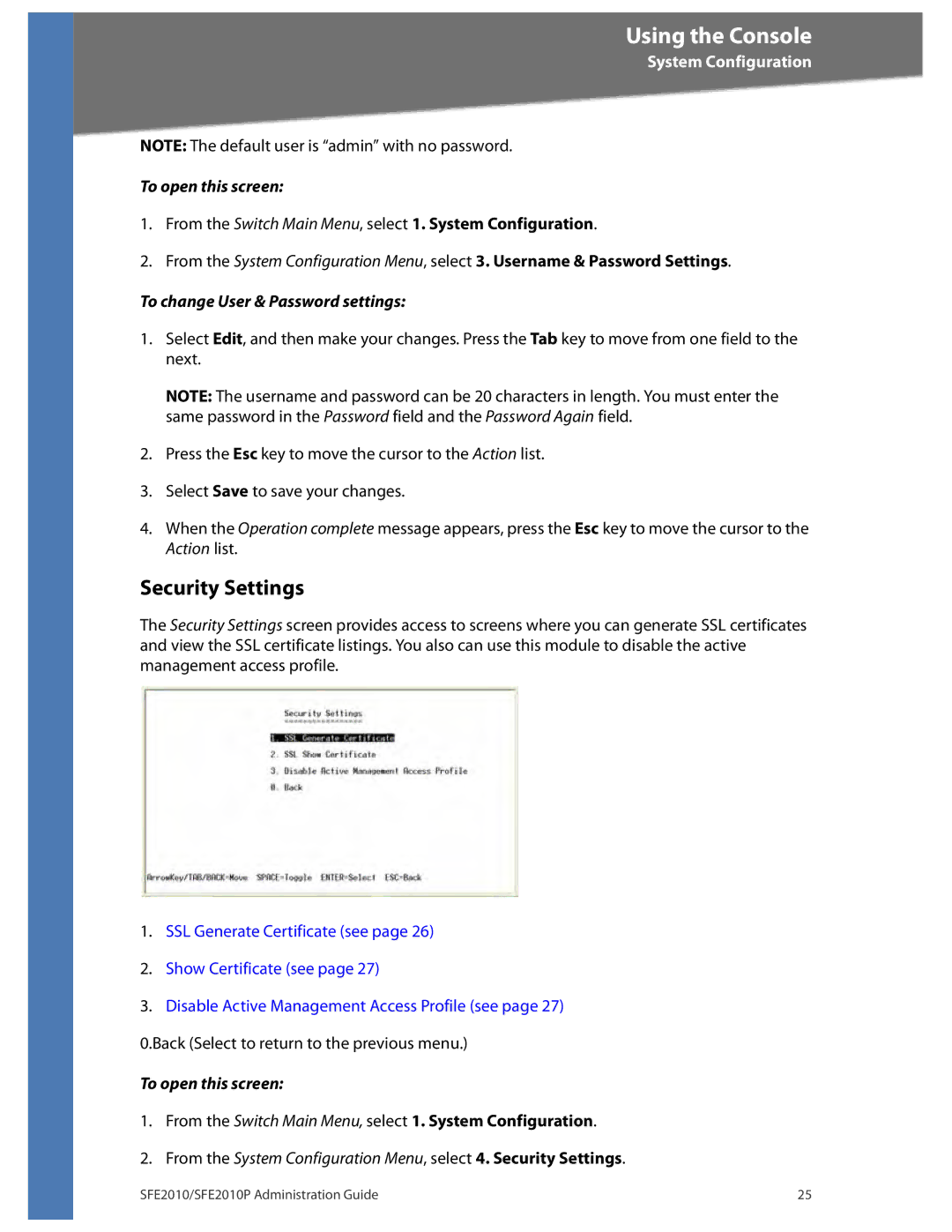Using the Console
System Configuration
NOTE: The default user is “admin” with no password.
To open this screen:
1.From the Switch Main Menu, select 1. System Configuration.
2.From the System Configuration Menu, select 3. Username & Password Settings.
To change User & Password settings:
1.Select Edit, and then make your changes. Press the Tab key to move from one field to the next.
NOTE: The username and password can be 20 characters in length. You must enter the same password in the Password field and the Password Again field.
2.Press the Esc key to move the cursor to the Action list.
3.Select Save to save your changes.
4.When the Operation complete message appears, press the Esc key to move the cursor to the Action list.
Security Settings
The Security Settings screen provides access to screens where you can generate SSL certificates and view the SSL certificate listings. You also can use this module to disable the active management access profile.
1.SSL Generate Certificate (see page 26)
2.Show Certificate (see page 27)
3.Disable Active Management Access Profile (see page 27) 0.Back (Select to return to the previous menu.)
To open this screen:
1.From the Switch Main Menu, select 1. System Configuration.
2.From the System Configuration Menu, select 4. Security Settings.
SFE2010/SFE2010P Administration Guide | 25 |