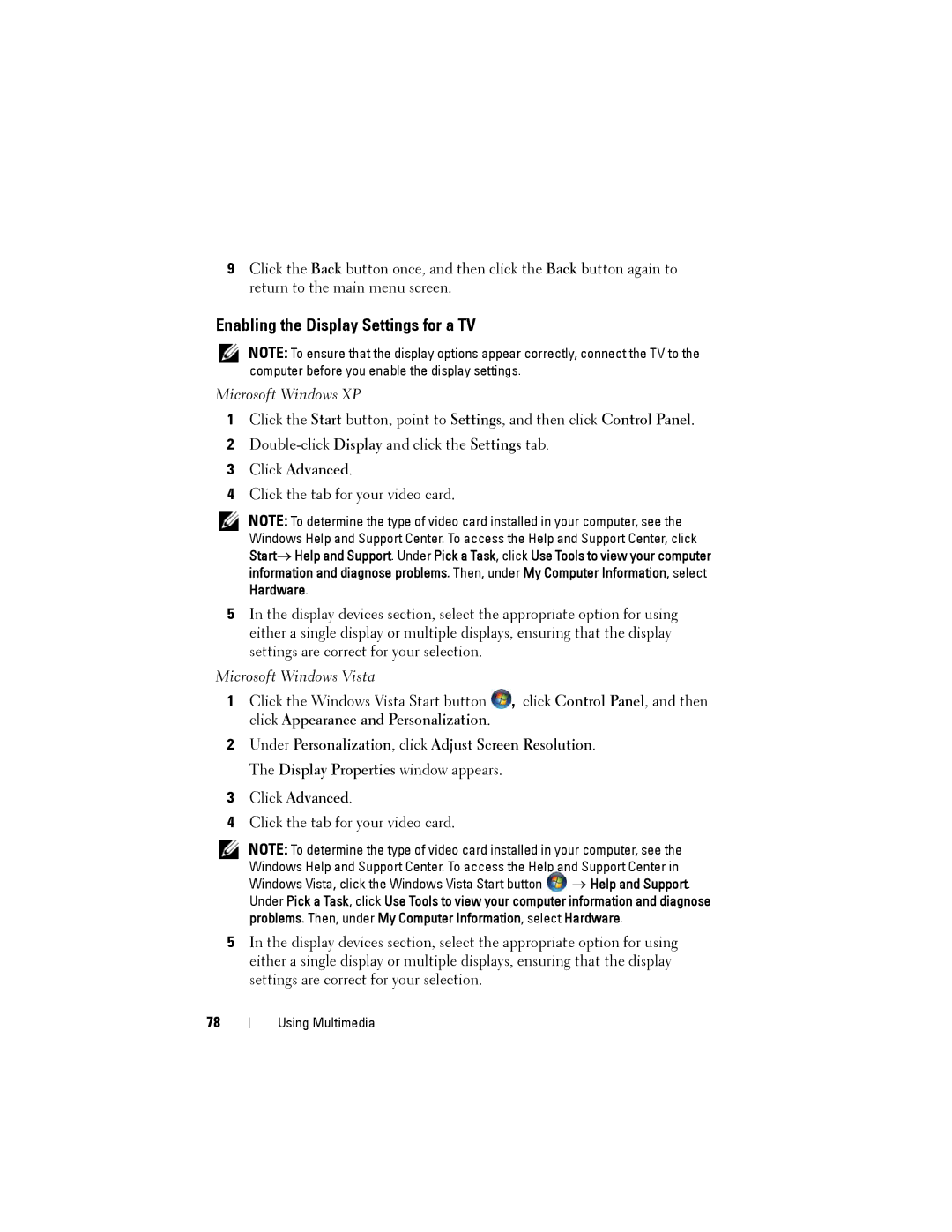9Click the Back button once, and then click the Back button again to return to the main menu screen.
Enabling the Display Settings for a TV
NOTE: To ensure that the display options appear correctly, connect the TV to the computer before you enable the display settings.
Microsoft Windows XP
1Click the Start button, point to Settings, and then click Control Panel.
2
3Click Advanced.
4Click the tab for your video card.
NOTE: To determine the type of video card installed in your computer, see the Windows Help and Support Center. To access the Help and Support Center, click Start→ Help and Support. Under Pick a Task, click Use Tools to view your computer information and diagnose problems. Then, under My Computer Information, select Hardware.
5In the display devices section, select the appropriate option for using either a single display or multiple displays, ensuring that the display settings are correct for your selection.
Microsoft Windows Vista
1Click the Windows Vista Start button ![]() , click Control Panel, and then click Appearance and Personalization.
, click Control Panel, and then click Appearance and Personalization.
2Under Personalization, click Adjust Screen Resolution. The Display Properties window appears.
3Click Advanced.
4Click the tab for your video card.
NOTE: To determine the type of video card installed in your computer, see the Windows Help and Support Center. To access the Help and Support Center in
Windows Vista, click the Windows Vista Start button ![]() → Help and Support. Under Pick a Task, click Use Tools to view your computer information and diagnose problems. Then, under My Computer Information, select Hardware.
→ Help and Support. Under Pick a Task, click Use Tools to view your computer information and diagnose problems. Then, under My Computer Information, select Hardware.
5In the display devices section, select the appropriate option for using either a single display or multiple displays, ensuring that the display settings are correct for your selection.
78
Using Multimedia