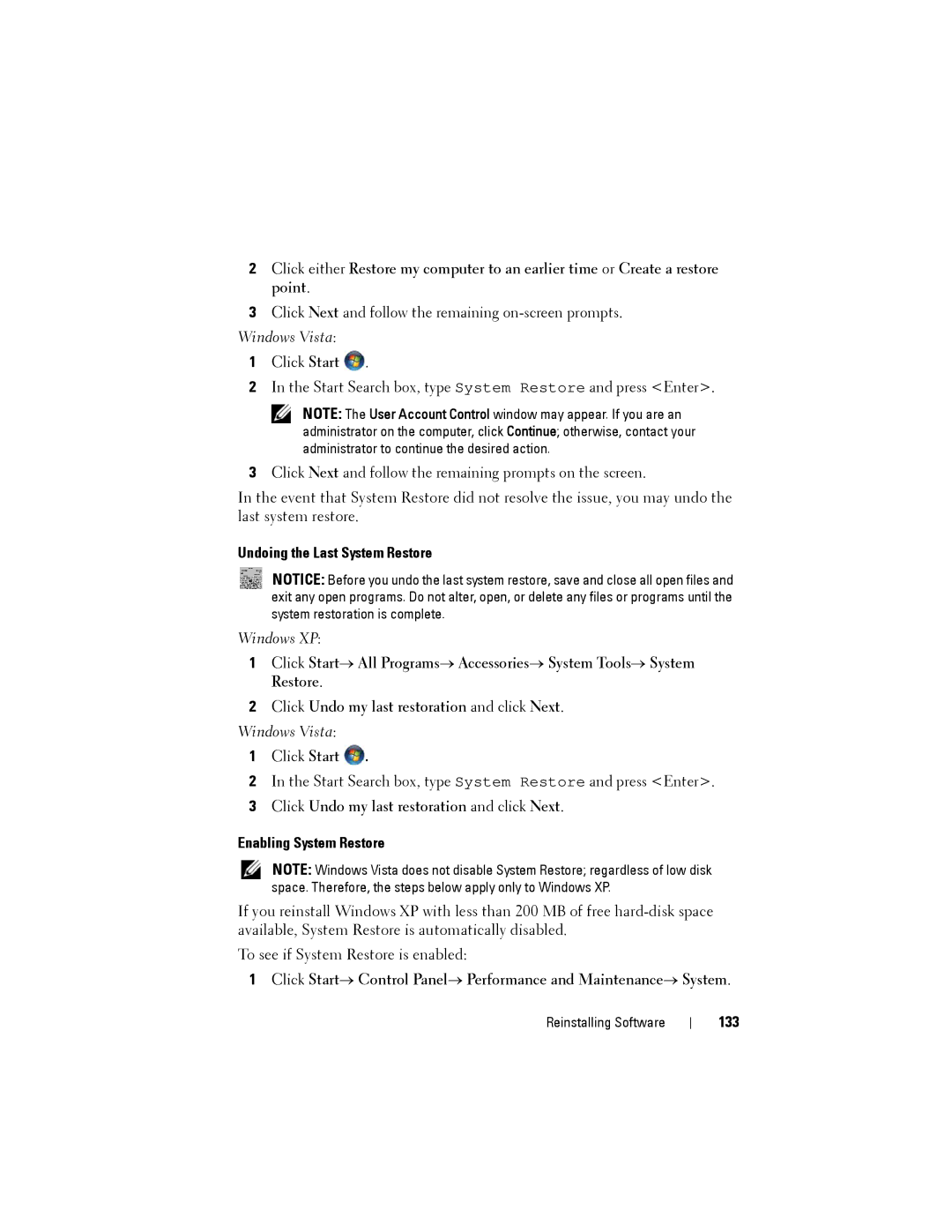2Click either Restore my computer to an earlier time or Create a restore point.
3Click Next and follow the remaining
Windows Vista:
1Click Start ![]() .
.
2In the Start Search box, type System Restore and press <Enter>.
NOTE: The User Account Control window may appear. If you are an administrator on the computer, click Continue; otherwise, contact your administrator to continue the desired action.
3Click Next and follow the remaining prompts on the screen.
In the event that System Restore did not resolve the issue, you may undo the last system restore.
Undoing the Last System Restore
NOTICE: Before you undo the last system restore, save and close all open files and exit any open programs. Do not alter, open, or delete any files or programs until the system restoration is complete.
Windows XP:
1Click Start→ All Programs→ Accessories→ System Tools→ System Restore.
2Click Undo my last restoration and click Next.
Windows Vista:
1Click Start ![]() .
.
2In the Start Search box, type System Restore and press <Enter>.
3Click Undo my last restoration and click Next.
Enabling System Restore
NOTE: Windows Vista does not disable System Restore; regardless of low disk space. Therefore, the steps below apply only to Windows XP.
If you reinstall Windows XP with less than 200 MB of free
To see if System Restore is enabled:
1Click Start→ Control Panel→ Performance and Maintenance→ System.
Reinstalling Software