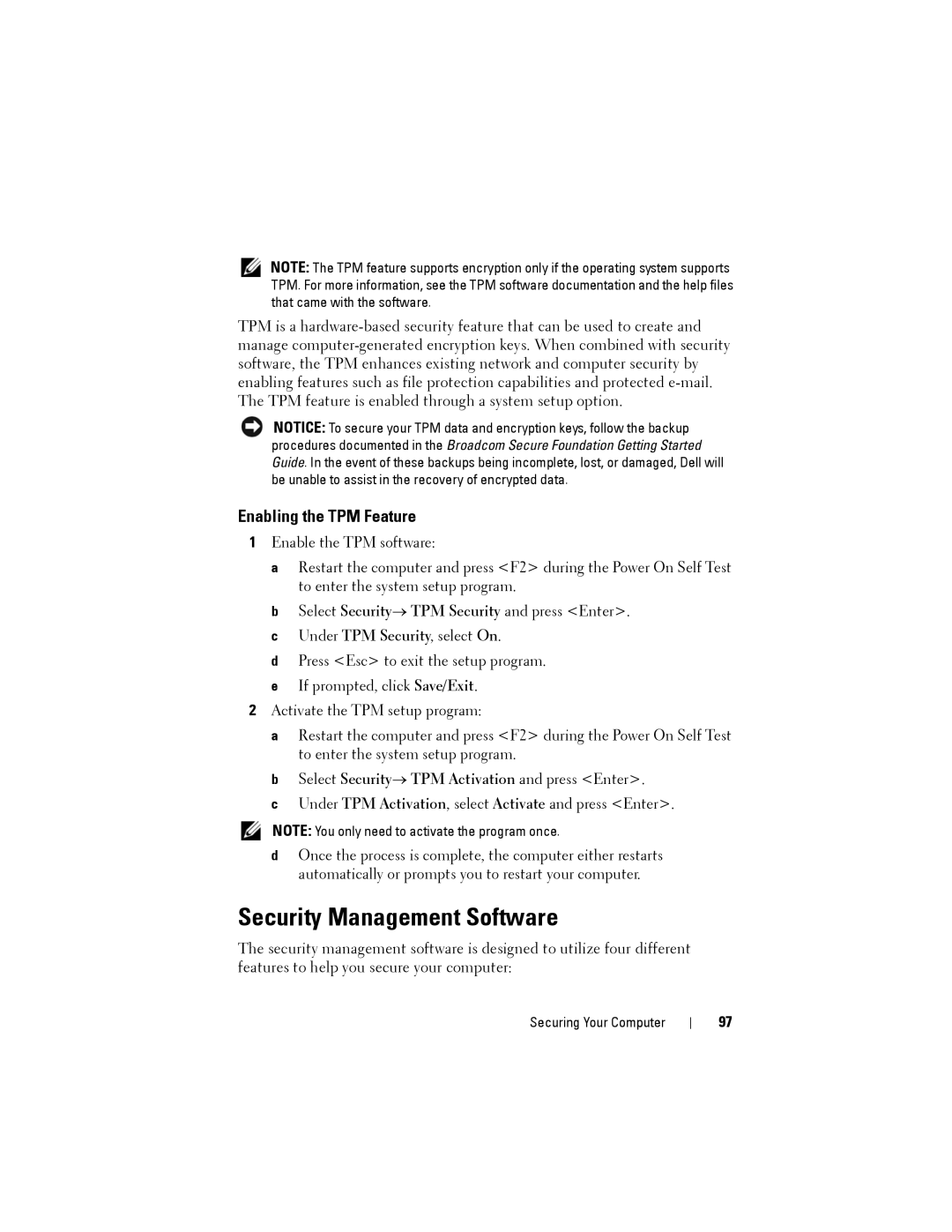NOTE: The TPM feature supports encryption only if the operating system supports TPM. For more information, see the TPM software documentation and the help files that came with the software.
TPM is a
NOTICE: To secure your TPM data and encryption keys, follow the backup procedures documented in the Broadcom Secure Foundation Getting Started Guide. In the event of these backups being incomplete, lost, or damaged, Dell will be unable to assist in the recovery of encrypted data.
Enabling the TPM Feature
1Enable the TPM software:
a Restart the computer and press <F2> during the Power On Self Test to enter the system setup program.
b Select Security→ TPM Security and press <Enter>. c Under TPM Security, select On.
d Press <Esc> to exit the setup program. e If prompted, click Save/Exit.
2Activate the TPM setup program:
a Restart the computer and press <F2> during the Power On Self Test to enter the system setup program.
b Select Security→ TPM Activation and press <Enter>.
c Under TPM Activation, select Activate and press <Enter>.
NOTE: You only need to activate the program once.
dOnce the process is complete, the computer either restarts automatically or prompts you to restart your computer.
Security Management Software
The security management software is designed to utilize four different features to help you secure your computer:
Securing Your Computer
97