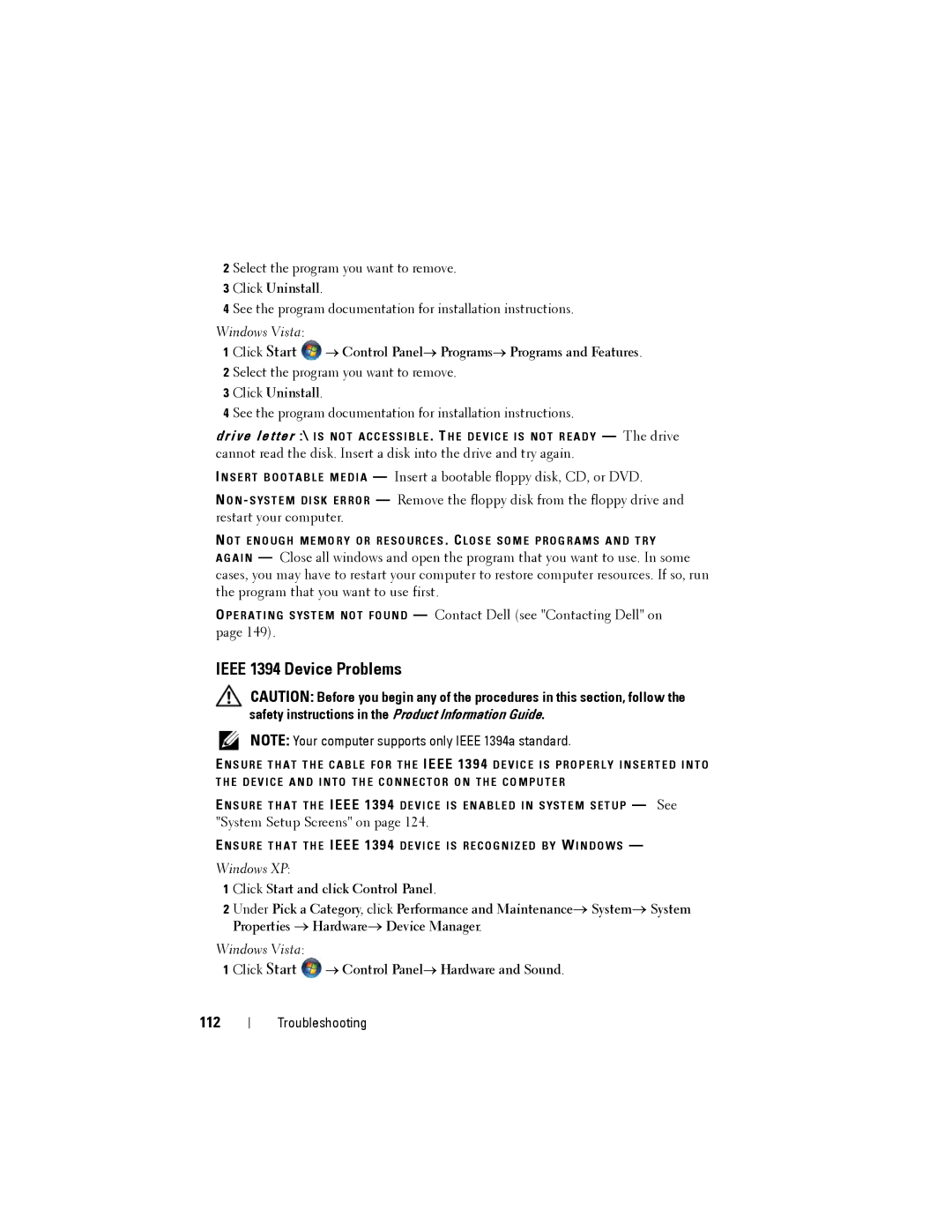2 Select the program you want to remove.
3 Click Uninstall.
4 See the program documentation for installation instructions.
Windows Vista:
1 Click Start ![]() → Control Panel→ Programs→ Programs and Features. 2 Select the program you want to remove.
→ Control Panel→ Programs→ Programs and Features. 2 Select the program you want to remove.
3 Click Uninstall.
4 See the program documentation for installation instructions.
drive letter :\ I S N O T A C C E S S I B L E . T H E D E V I C E I S N O T R E A D Y — The drive cannot read the disk. Insert a disk into the drive and try again.
I N S E R T B O O T A B L E M E D I A — Insert a bootable floppy disk, CD, or DVD.
N O N
N O T E N O U G H M E M O R Y O R R E S O U R C E S . C L O S E S O M E P R O G R A M S A N D T R Y
A G A I N — Close all windows and open the program that you want to use. In some cases, you may have to restart your computer to restore computer resources. If so, run the program that you want to use first.
O P E R A T I N G S YS T E M N O T F O U N D — Contact Dell (see "Contacting Dell" on page 149).
IEEE 1394 Device Problems
CAUTION: Before you begin any of the procedures in this section, follow the safety instructions in the Product Information Guide.
NOTE: Your computer supports only IEEE 1394a standard.
E N S U R E T H A T T H E C A B L E F O R T H E IEEE 1394 D E V I C E I S P R O P E R L Y I N S E R T E D I N T O T H E D E V I C E A N D I N T O T H E C O N N E C T O R O N T H E C O M P U T E R
E N S U R E T H A T T H E IEEE 1394 D E V I C E I S E N A B L E D I N S YS T E M S E T U P — See "System Setup Screens" on page 124.
E N S U R E T H A T T H E IEEE 1394 D E V I C E I S R E C O G N I Z E D B Y W I N D O W S —
Windows XP:
1 Click Start and click Control Panel.
2 Under Pick a Category, click Performance and Maintenance→ System→ System Properties → Hardware→ Device Manager.
Windows Vista:
1 Click Start ![]() → Control Panel→ Hardware and Sound.
→ Control Panel→ Hardware and Sound.
112
Troubleshooting