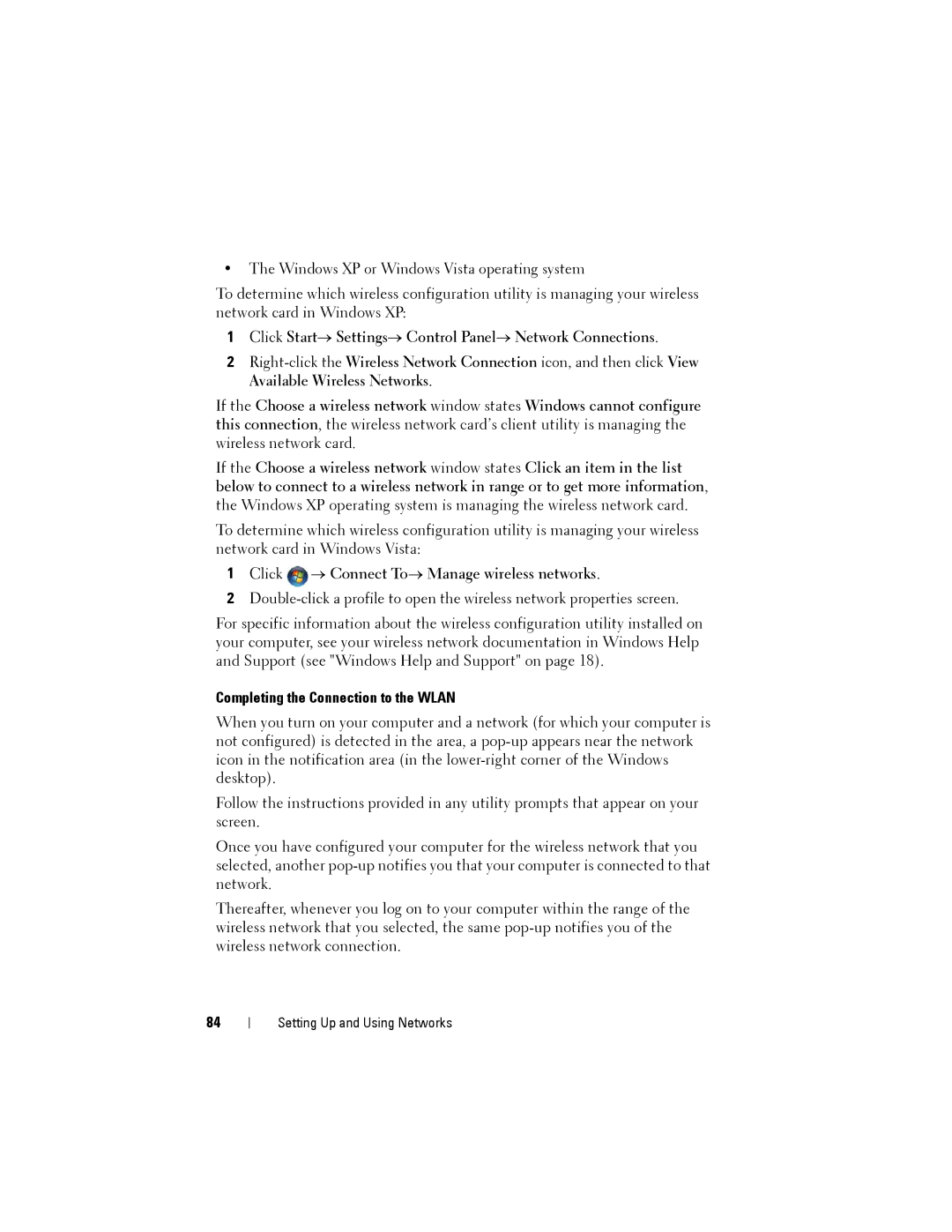•The Windows XP or Windows Vista operating system
To determine which wireless configuration utility is managing your wireless network card in Windows XP:
1Click Start→ Settings→ Control Panel→ Network Connections.
2
If the Choose a wireless network window states Windows cannot configure this connection, the wireless network card’s client utility is managing the wireless network card.
If the Choose a wireless network window states Click an item in the list below to connect to a wireless network in range or to get more information, the Windows XP operating system is managing the wireless network card.
To determine which wireless configuration utility is managing your wireless network card in Windows Vista:
1Click  → Connect To→ Manage wireless networks.
→ Connect To→ Manage wireless networks.
2
For specific information about the wireless configuration utility installed on your computer, see your wireless network documentation in Windows Help and Support (see "Windows Help and Support" on page 18).
Completing the Connection to the WLAN
When you turn on your computer and a network (for which your computer is not configured) is detected in the area, a
Follow the instructions provided in any utility prompts that appear on your screen.
Once you have configured your computer for the wireless network that you selected, another
Thereafter, whenever you log on to your computer within the range of the wireless network that you selected, the same
84