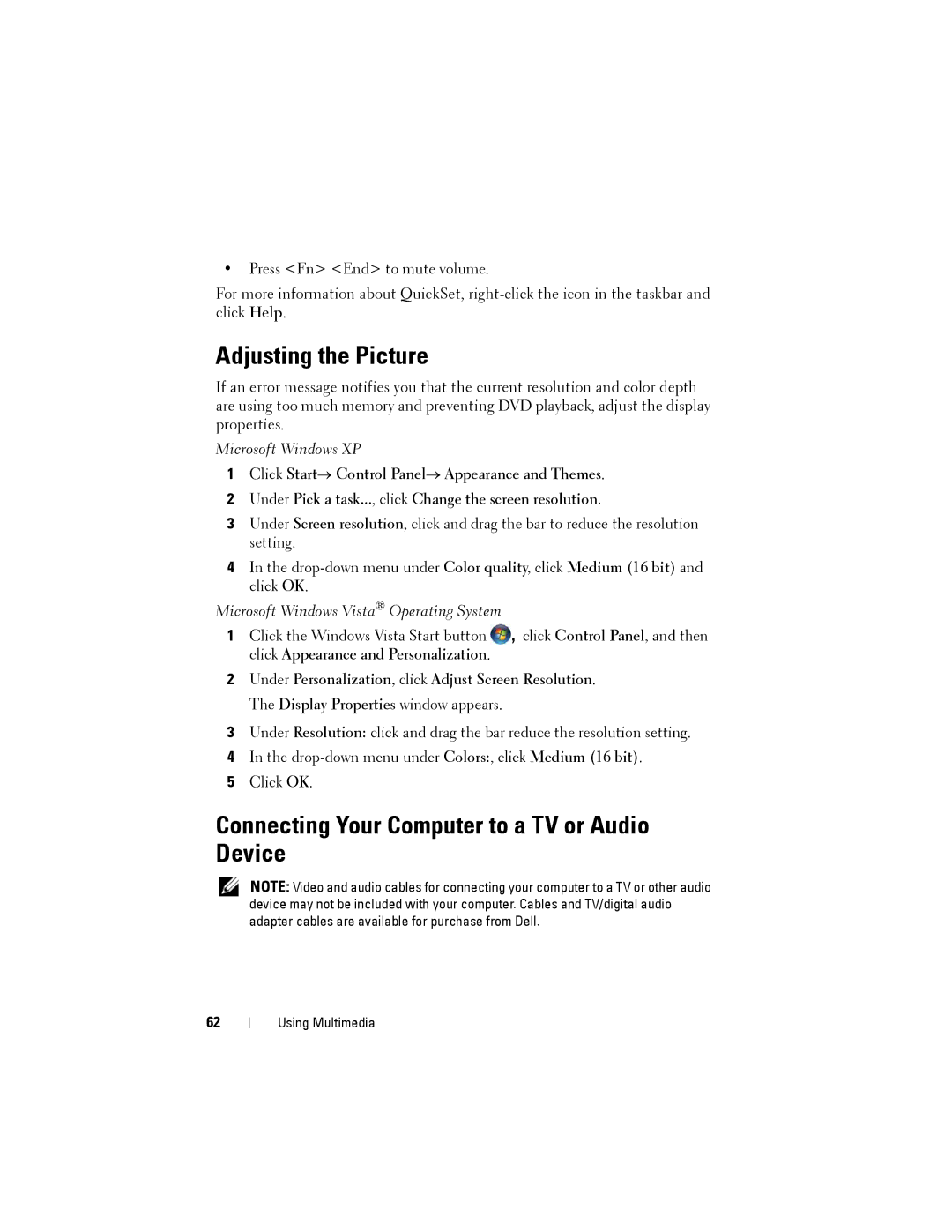•Press <Fn> <End> to mute volume.
For more information about QuickSet,
Adjusting the Picture
If an error message notifies you that the current resolution and color depth are using too much memory and preventing DVD playback, adjust the display properties.
Microsoft Windows XP
1Click Start→ Control Panel→ Appearance and Themes.
2Under Pick a task..., click Change the screen resolution.
3Under Screen resolution, click and drag the bar to reduce the resolution setting.
4In the
Microsoft Windows Vista® Operating System
1Click the Windows Vista Start button ![]() , click Control Panel, and then click Appearance and Personalization.
, click Control Panel, and then click Appearance and Personalization.
2Under Personalization, click Adjust Screen Resolution. The Display Properties window appears.
3Under Resolution: click and drag the bar reduce the resolution setting.
4In the
5Click OK.
Connecting Your Computer to a TV or Audio Device
NOTE: Video and audio cables for connecting your computer to a TV or other audio device may not be included with your computer. Cables and TV/digital audio adapter cables are available for purchase from Dell.
62
Using Multimedia