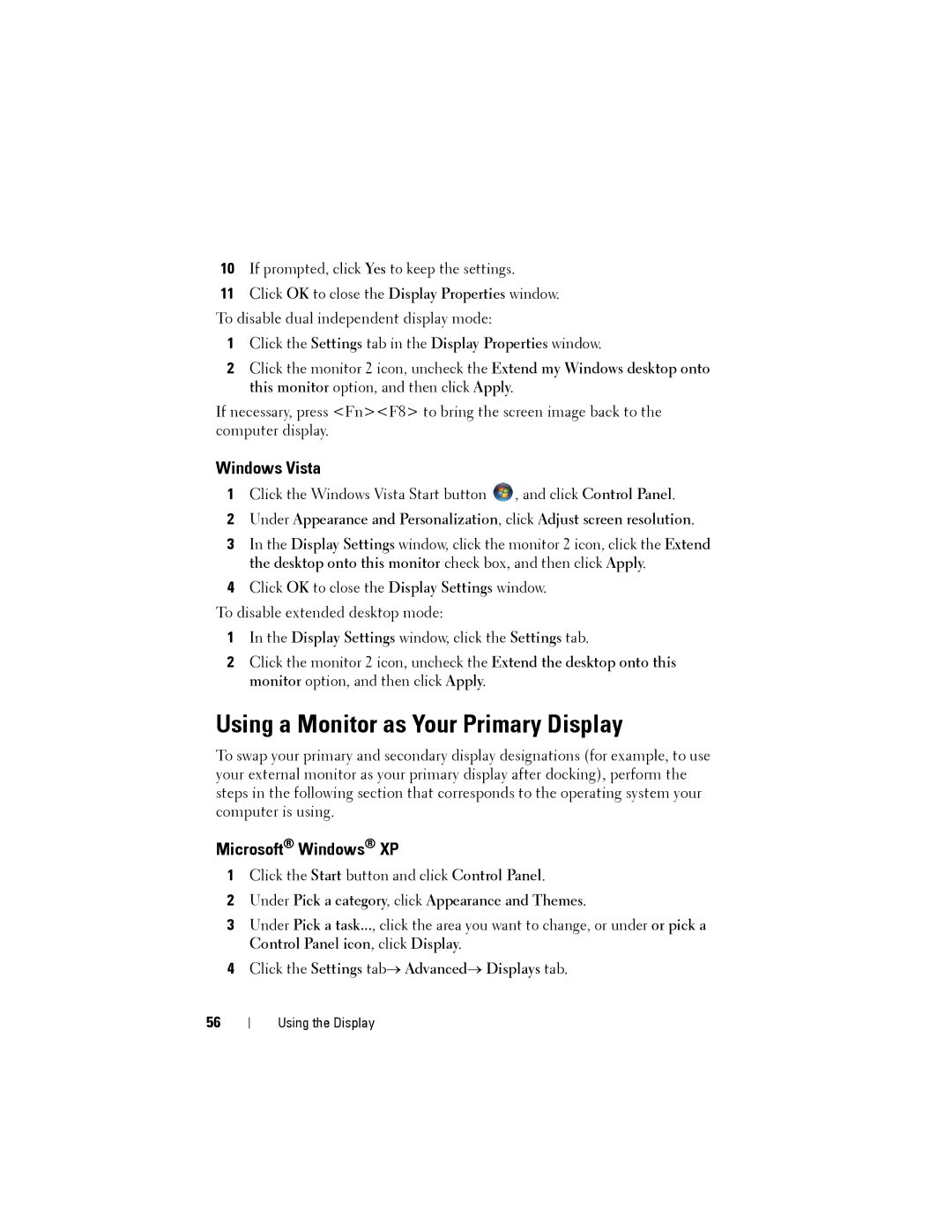10If prompted, click Yes to keep the settings.
11Click OK to close the Display Properties window. To disable dual independent display mode:
1Click the Settings tab in the Display Properties window.
2Click the monitor 2 icon, uncheck the Extend my Windows desktop onto this monitor option, and then click Apply.
If necessary, press <Fn><F8> to bring the screen image back to the computer display.
Windows Vista
1Click the Windows Vista Start button ![]() , and click Control Panel.
, and click Control Panel.
2Under Appearance and Personalization, click Adjust screen resolution.
3In the Display Settings window, click the monitor 2 icon, click the Extend the desktop onto this monitor check box, and then click Apply.
4Click OK to close the Display Settings window.
To disable extended desktop mode:
1In the Display Settings window, click the Settings tab.
2Click the monitor 2 icon, uncheck the Extend the desktop onto this monitor option, and then click Apply.
Using a Monitor as Your Primary Display
To swap your primary and secondary display designations (for example, to use your external monitor as your primary display after docking), perform the steps in the following section that corresponds to the operating system your computer is using.
Microsoft® Windows® XP
1Click the Start button and click Control Panel.
2Under Pick a category, click Appearance and Themes.
3Under Pick a task..., click the area you want to change, or under or pick a Control Panel icon, click Display.
4Click the Settings tab→ Advanced→ Displays tab.
56
Using the Display