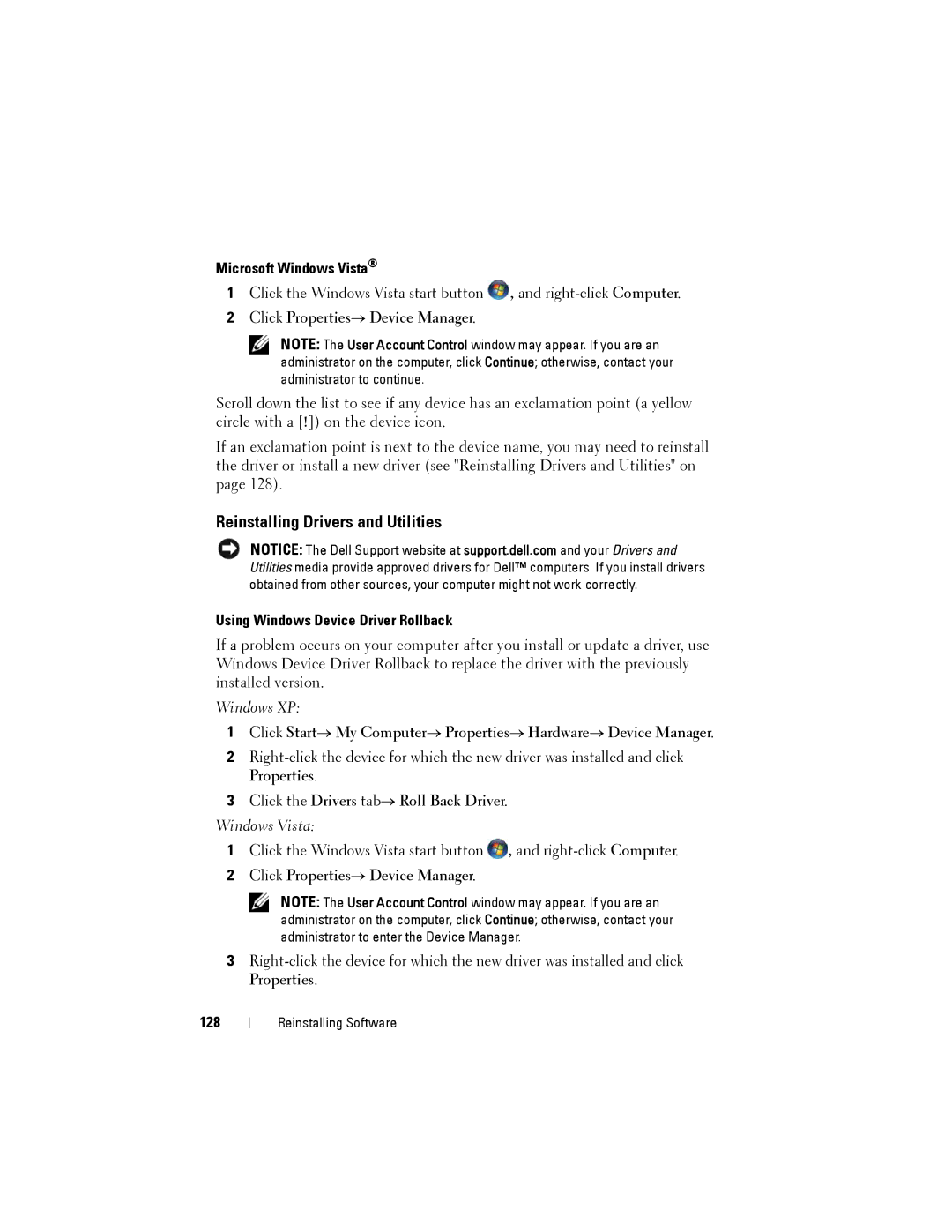Microsoft Windows Vista®
1Click the Windows Vista start button ![]() , and
, and
2Click Properties→ Device Manager.
NOTE: The User Account Control window may appear. If you are an administrator on the computer, click Continue; otherwise, contact your administrator to continue.
Scroll down the list to see if any device has an exclamation point (a yellow circle with a [!]) on the device icon.
If an exclamation point is next to the device name, you may need to reinstall the driver or install a new driver (see "Reinstalling Drivers and Utilities" on page 128).
Reinstalling Drivers and Utilities
NOTICE: The Dell Support website at support.dell.com and your Drivers and Utilities media provide approved drivers for Dell™ computers. If you install drivers obtained from other sources, your computer might not work correctly.
Using Windows Device Driver Rollback
If a problem occurs on your computer after you install or update a driver, use Windows Device Driver Rollback to replace the driver with the previously installed version.
Windows XP:
1Click Start→ My Computer→ Properties→ Hardware→ Device Manager.
2
3Click the Drivers tab→ Roll Back Driver.
Windows Vista:
1Click the Windows Vista start button ![]() , and
, and
2Click Properties→ Device Manager.
NOTE: The User Account Control window may appear. If you are an administrator on the computer, click Continue; otherwise, contact your administrator to enter the Device Manager.
3
128
Reinstalling Software