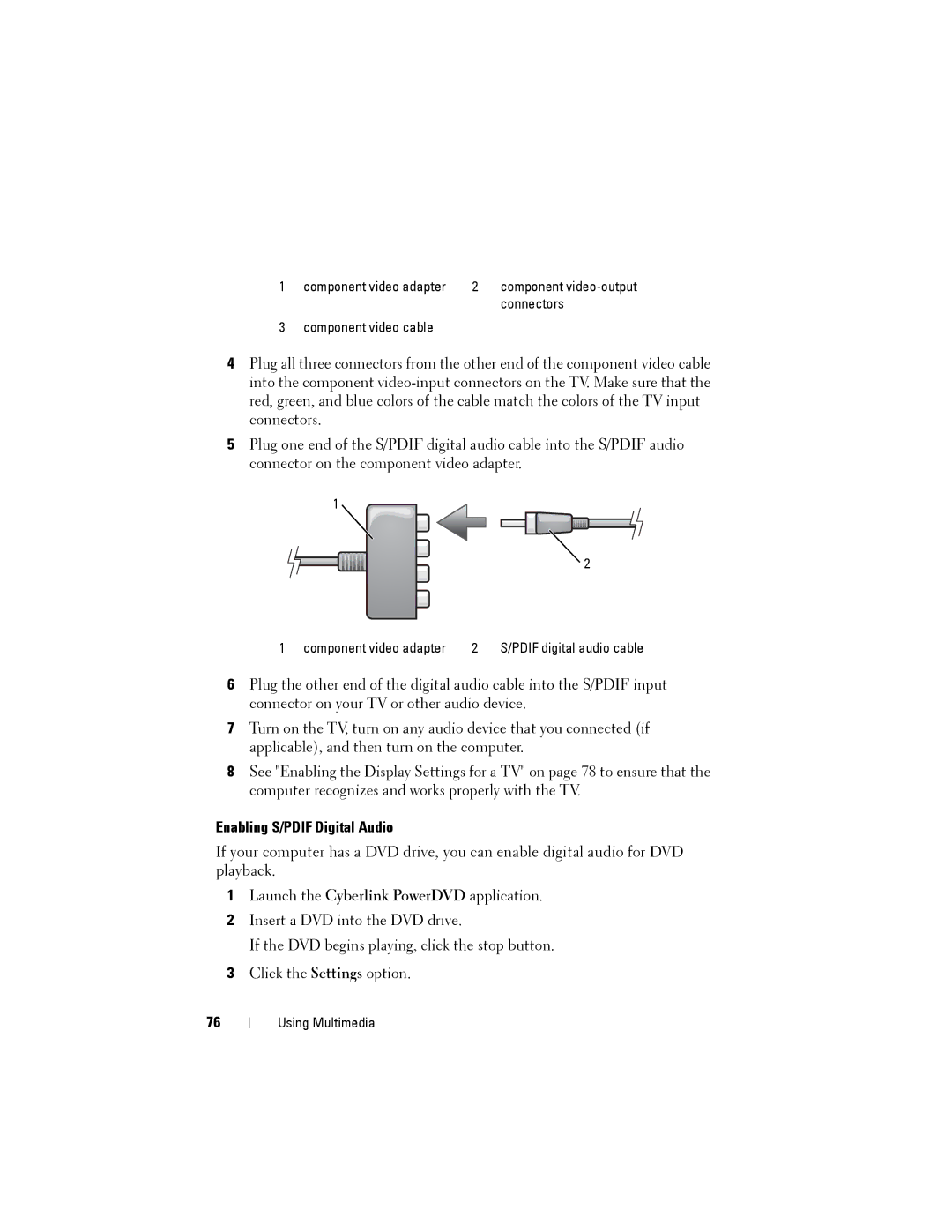1 | component video adapter | 2 | component |
|
|
| connectors |
3 | component video cable |
|
|
4Plug all three connectors from the other end of the component video cable into the component
5Plug one end of the S/PDIF digital audio cable into the S/PDIF audio connector on the component video adapter.
1
![]() 2
2
1 component video adapter | 2 | S/PDIF digital audio cable |
6Plug the other end of the digital audio cable into the S/PDIF input connector on your TV or other audio device.
7Turn on the TV, turn on any audio device that you connected (if applicable), and then turn on the computer.
8See "Enabling the Display Settings for a TV" on page 78 to ensure that the computer recognizes and works properly with the TV.
Enabling S/PDIF Digital Audio
If your computer has a DVD drive, you can enable digital audio for DVD playback.
1Launch the Cyberlink PowerDVD application.
2Insert a DVD into the DVD drive.
If the DVD begins playing, click the stop button.
3Click the Settings option.
76
Using Multimedia