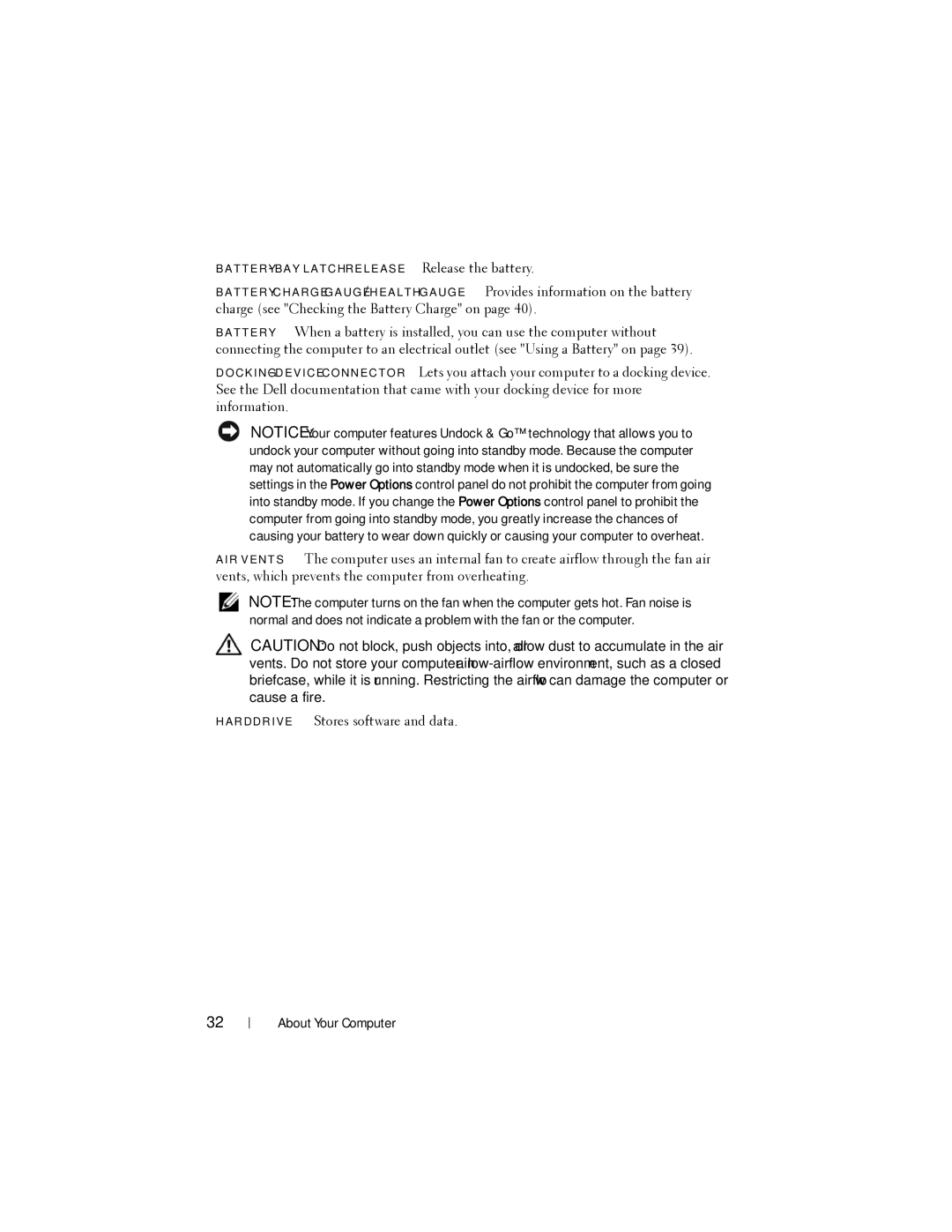B A T T E R Y - B A Y L A T C H R E L E A S E — Release the battery.
B A T T E R Y C H A R G E G A U G E / H E A L T H G A U G E — Provides information on the battery charge (see "Checking the Battery Charge" on page 40).
B A T T E R Y — When a battery is installed, you can use the computer without connecting the computer to an electrical outlet (see "Using a Battery" on page 39).
D O C K I N G - D E V I C E C O N N E C T O R — Lets you attach your computer to a docking device. See the Dell documentation that came with your docking device for more information.
NOTICE: Your computer features Undock & Go™ technology that allows you to undock your computer without going into standby mode. Because the computer may not automatically go into standby mode when it is undocked, be sure the settings in the Power Options control panel do not prohibit the computer from going into standby mode. If you change the Power Options control panel to prohibit the computer from going into standby mode, you greatly increase the chances of causing your battery to wear down quickly or causing your computer to overheat.
A I R V E N T S — The computer uses an internal fan to create airflow through the fan air vents, which prevents the computer from overheating.
NOTE: The computer turns on the fan when the computer gets hot. Fan noise is normal and does not indicate a problem with the fan or the computer.
CAUTION: Do not block, push objects into, or allow dust to accumulate in the air vents. Do not store your computer in a
H A R D D R I V E — Stores software and data.
32