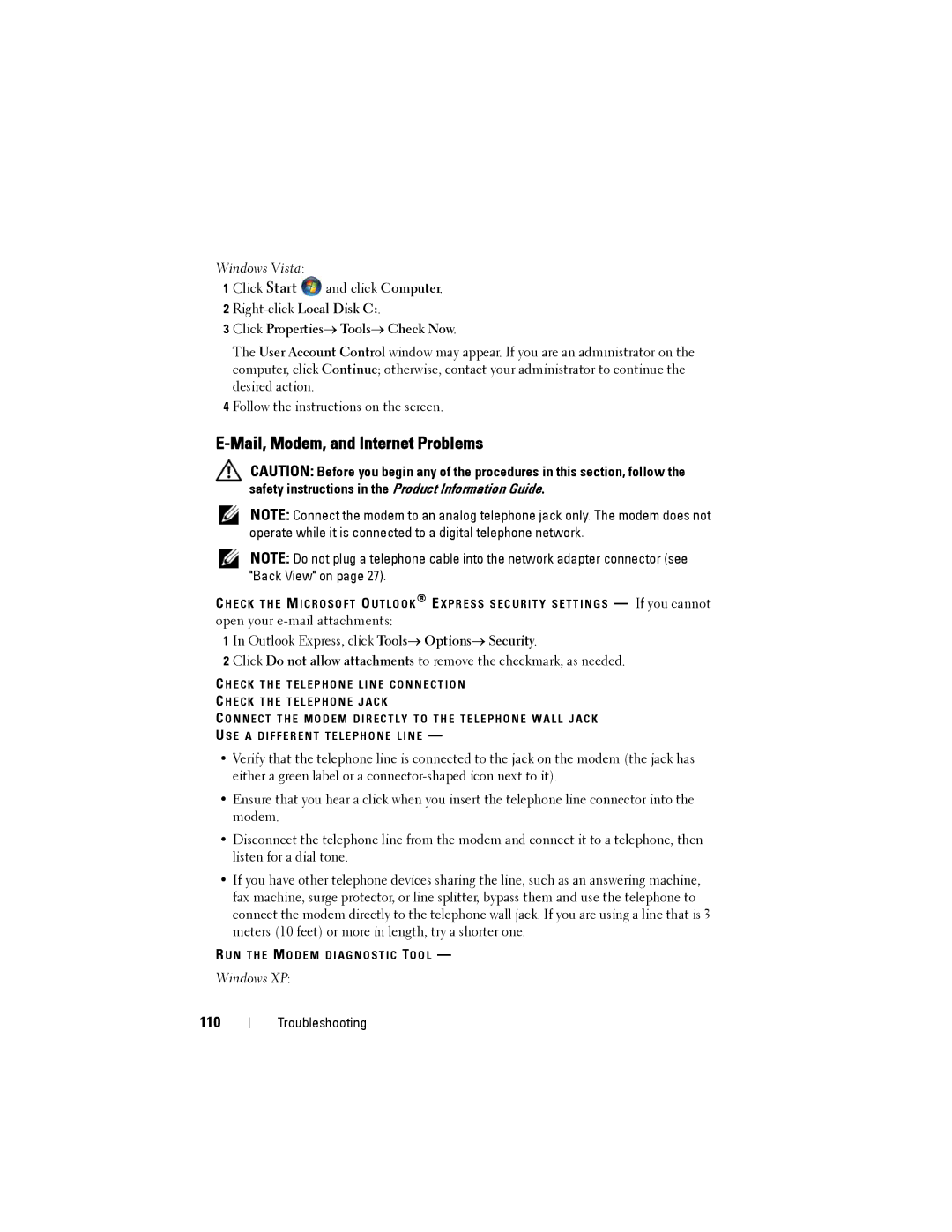Windows Vista:
1 Click Start ![]() and click Computer.
and click Computer.
2
3 Click Properties→ Tools→ Check Now.
The User Account Control window may appear. If you are an administrator on the computer, click Continue; otherwise, contact your administrator to continue the desired action.
4 Follow the instructions on the screen.
E-Mail, Modem, and Internet Problems
CAUTION: Before you begin any of the procedures in this section, follow the safety instructions in the Product Information Guide.
NOTE: Connect the modem to an analog telephone jack only. The modem does not operate while it is connected to a digital telephone network.
NOTE: Do not plug a telephone cable into the network adapter connector (see "Back View" on page 27).
C H E C K T H E M I C R O S O F T O U T L O O K ® E X P R E S S S E C U R I T Y S E T T I N G S — If you cannot open your
1 In Outlook Express, click Tools→ Options→ Security.
2 Click Do not allow attachments to remove the checkmark, as needed.
C H E C K T H E T E L E P H O N E L I N E C O N N E C T I O N C H E C K T H E T E L E P H O N E J A C K
C O N N E C T T H E M O D E M D I R E C T L Y T O T H E T E L E P H O N E W A L L J A C K U S E A D I F F E R E N T T E L E P H O N E L I N E —
•Verify that the telephone line is connected to the jack on the modem (the jack has either a green label or a
•Ensure that you hear a click when you insert the telephone line connector into the modem.
•Disconnect the telephone line from the modem and connect it to a telephone, then listen for a dial tone.
•If you have other telephone devices sharing the line, such as an answering machine, fax machine, surge protector, or line splitter, bypass them and use the telephone to connect the modem directly to the telephone wall jack. If you are using a line that is 3 meters (10 feet) or more in length, try a shorter one.
R U N T H E M O D E M D I A G N O S T I C TO O L —
Windows XP:
110
Troubleshooting