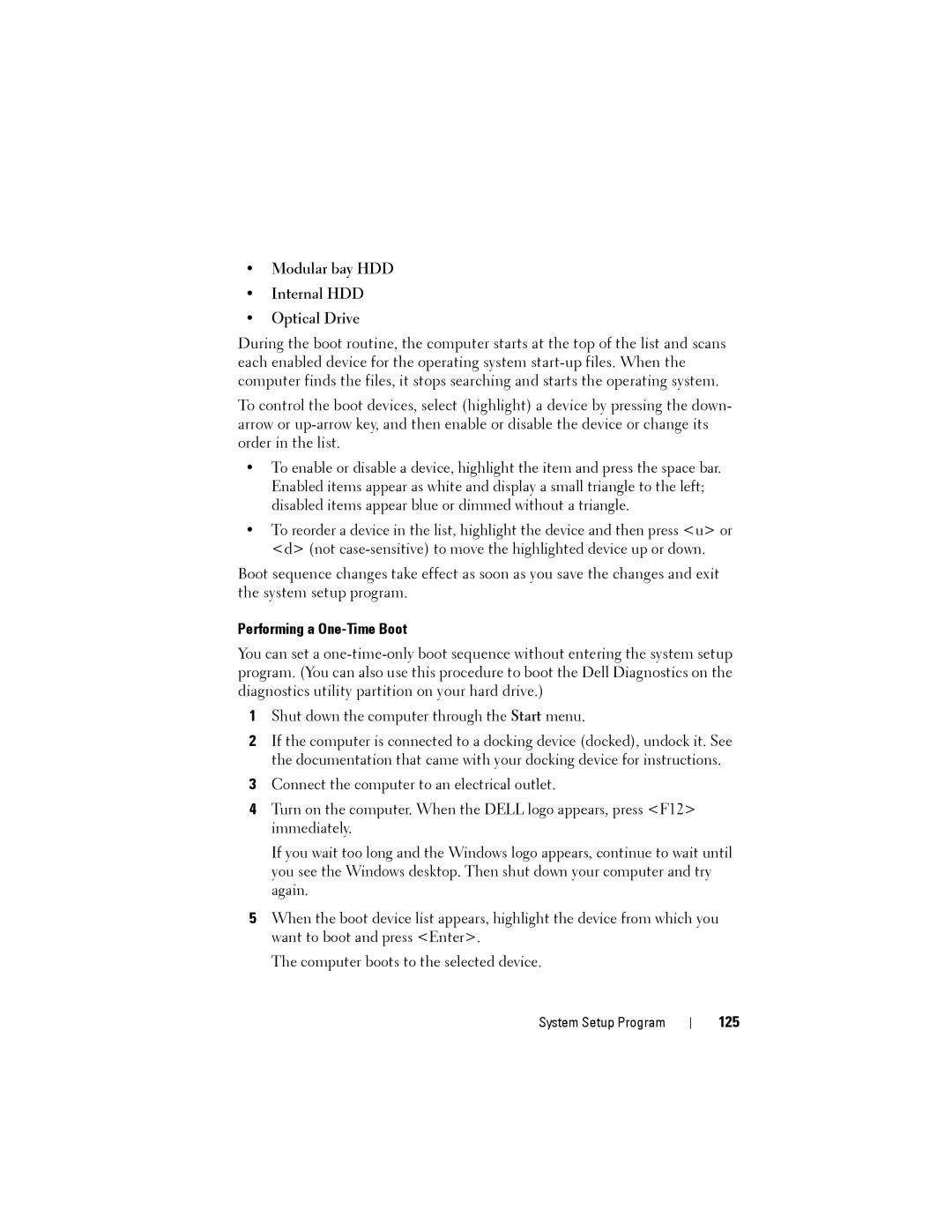•Modular bay HDD
•Internal HDD
•Optical Drive
During the boot routine, the computer starts at the top of the list and scans each enabled device for the operating system
To control the boot devices, select (highlight) a device by pressing the down- arrow or
•To enable or disable a device, highlight the item and press the space bar. Enabled items appear as white and display a small triangle to the left; disabled items appear blue or dimmed without a triangle.
•To reorder a device in the list, highlight the device and then press <u> or <d> (not
Boot sequence changes take effect as soon as you save the changes and exit the system setup program.
Performing a One-Time Boot
You can set a
1Shut down the computer through the Start menu.
2If the computer is connected to a docking device (docked), undock it. See the documentation that came with your docking device for instructions.
3Connect the computer to an electrical outlet.
4Turn on the computer. When the DELL logo appears, press <F12> immediately.
If you wait too long and the Windows logo appears, continue to wait until you see the Windows desktop. Then shut down your computer and try again.
5When the boot device list appears, highlight the device from which you want to boot and press <Enter>.
The computer boots to the selected device.
System Setup Program