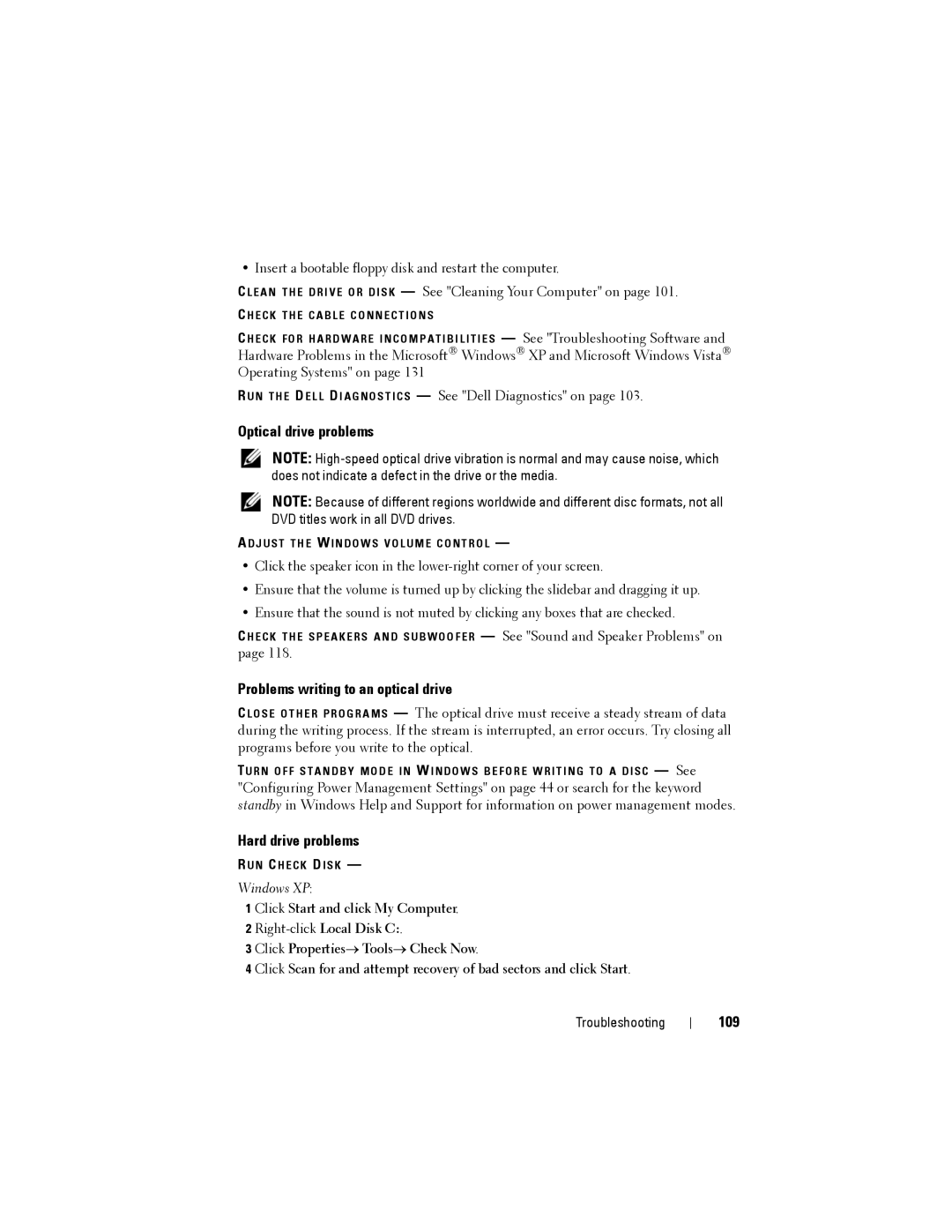• Insert a bootable floppy disk and restart the computer.
C L E A N T H E D R I V E O R D I S K — See "Cleaning Your Computer" on page 101.
C H E C K T H E C A B L E C O N N E C T I O N S
C H E C K F O R H A R D W A R E I N C O M P A T I B I L I T I E S — See "Troubleshooting Software and Hardware Problems in the Microsoft® Windows® XP and Microsoft Windows Vista® Operating Systems" on page 131
R U N T H E DE L L DI A G N O S T I C S — See "Dell Diagnostics" on page 103.
Optical drive problems
NOTE:
NOTE: Because of different regions worldwide and different disc formats, not all DVD titles work in all DVD drives.
AD J U S T T H E W I N D O W S V O L U M E C O N T R O L —
•Click the speaker icon in the
•Ensure that the volume is turned up by clicking the slidebar and dragging it up.
•Ensure that the sound is not muted by clicking any boxes that are checked.
C H E C K T H E S P E A K E R S A N D S U B W O O F E R — See "Sound and Speaker Problems" on page 118.
Problems writing to an optical drive
C L O S E O T H E R P R O G R A M S — The optical drive must receive a steady stream of data during the writing process. If the stream is interrupted, an error occurs. Try closing all programs before you write to the optical.
TU R N O F F S T A N D B Y M O D E I N W I N D O W S B E F O R E W R I T I N G T O A D I S C — See "Configuring Power Management Settings" on page 44 or search for the keyword standby in Windows Help and Support for information on power management modes.
Hard drive problems
R U N C H E C K D I S K —
Windows XP:
1 Click Start and click My Computer.
2
3 Click Properties→ Tools→ Check Now.
4 Click Scan for and attempt recovery of bad sectors and click Start.
Troubleshooting