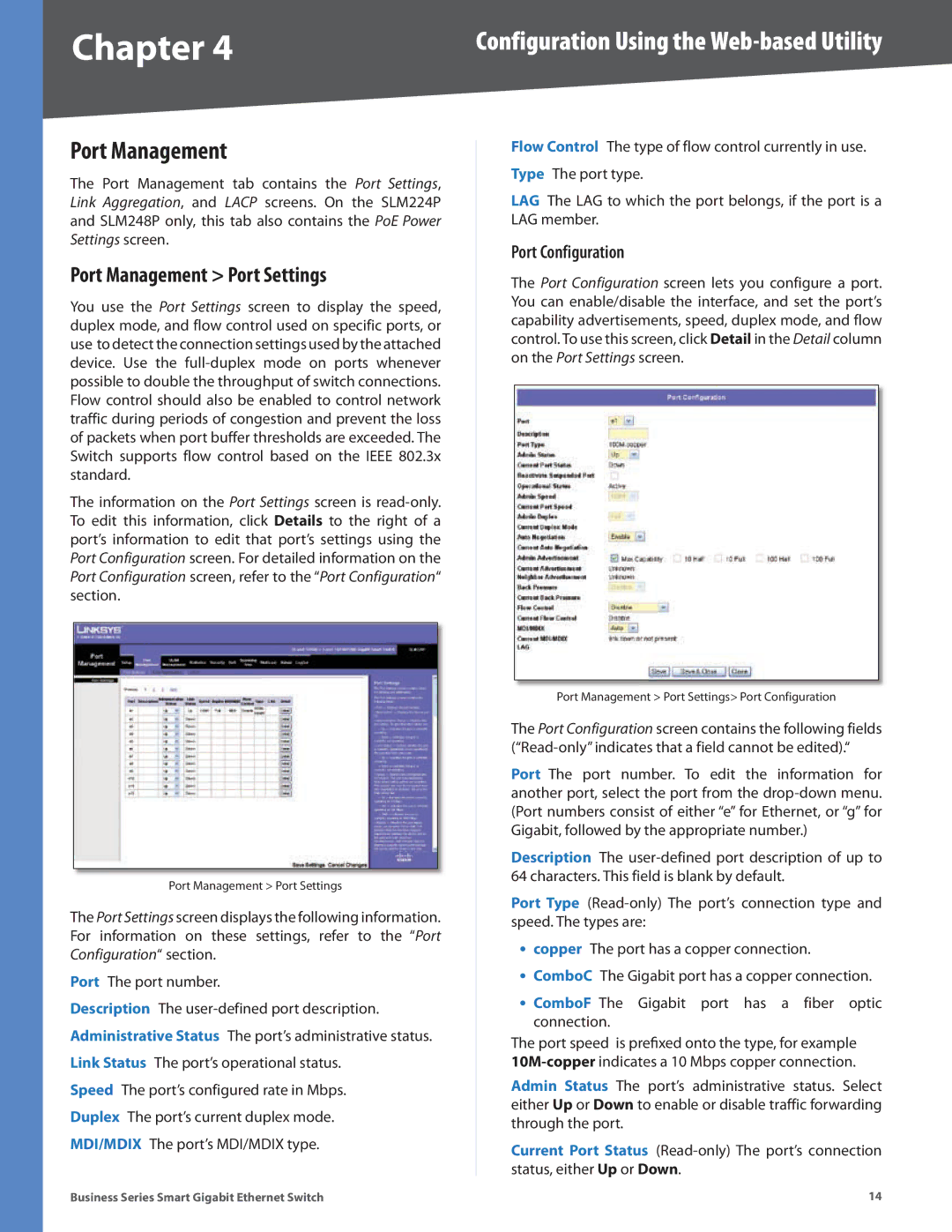Chapter 4 | Configuration Using the |
Port Management
The Port Management tab contains the Port Settings, Link Aggregation, and LACP screens. On the SLM224P and SLM248P only, this tab also contains the PoE Power Settings screen.
Port Management > Port Settings
You use the Port Settings screen to display the speed, duplex mode, and flow control used on specific ports, or use to detect the connection settings used by the attached device. Use the
The information on the Port Settings screen is
Port Management > Port Settings
The Port Settings screen displays the following information. For information on these settings, refer to the “Port Configuration“ section.
Port The port number.
Description The
Speed The port’s configured rate in Mbps. Duplex The port’s current duplex mode. MDI/MDIX The port’s MDI/MDIX type.
Flow Control The type of flow control currently in use. Type The port type.
LAG The LAG to which the port belongs, if the port is a LAG member.
Port Configuration
The Port Configuration screen lets you configure a port. You can enable/disable the interface, and set the port’s capability advertisements, speed, duplex mode, and flow control. To use this screen, click Detail in the Detail column on the Port Settings screen.
Port Management > Port Settings> Port Configuration
The Port Configuration screen contains the following fields
Port The port number. To edit the information for another port, select the port from the
Description The
Port Type
•copper The port has a copper connection.
•ComboC The Gigabit port has a copper connection.
•ComboF The Gigabit port has a fiber optic connection.
The port speed is prefixed onto the type, for example
Admin Status The port’s administrative status. Select either Up or Down to enable or disable traffic forwarding through the port.
Current Port Status
Business Series Smart Gigabit Ethernet Switch | 14 |