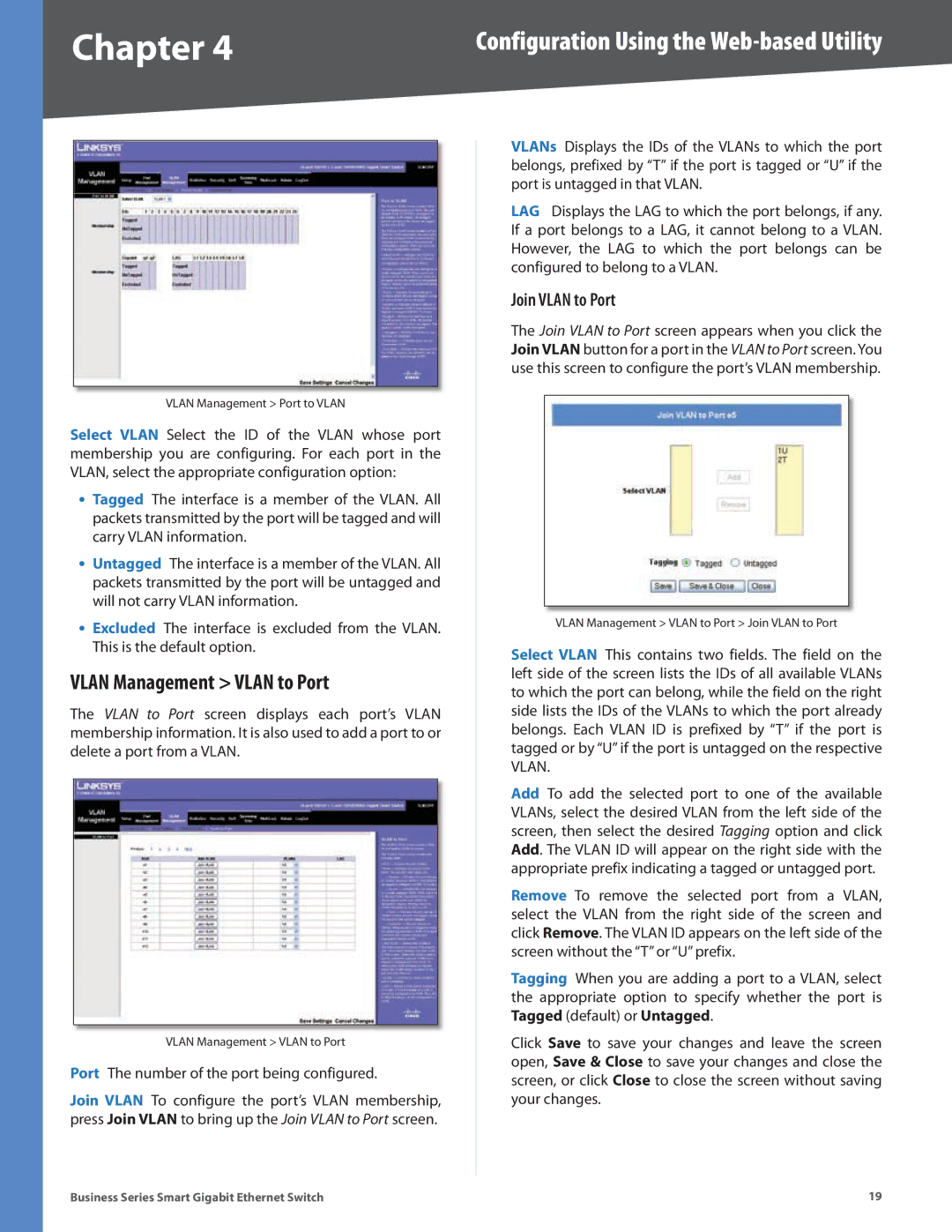Chapter 4 | Configuration Using the |
VLAN Management > Port to VLAN
Select VLAN Select the ID of the VLAN whose port membership you are configuring. For each port in the VLAN, select the appropriate configuration option:
•Tagged The interface is a member of the VLAN. All packets transmitted by the port will be tagged and will carry VLAN information.
•Untagged The interface is a member of the VLAN. All packets transmitted by the port will be untagged and will not carry VLAN information.
•Excluded The interface is excluded from the VLAN. This is the default option.
VLAN Management > VLAN to Port
The VLAN to Port screen displays each port’s VLAN membership information. It is also used to add a port to or delete a port from a VLAN.
VLAN Management > VLAN to Port
Port The number of the port being configured.
Join VLAN To configure the port’s VLAN membership, press Join VLAN to bring up the Join VLAN to Port screen.
VLANs Displays the IDs of the VLANs to which the port belongs, prefixed by “T” if the port is tagged or “U” if the port is untagged in that VLAN.
LAG Displays the LAG to which the port belongs, if any. If a port belongs to a LAG, it cannot belong to a VLAN. However, the LAG to which the port belongs can be configured to belong to a VLAN.
Join VLAN to Port
The Join VLAN to Port screen appears when you click the Join VLAN button for a port in the VLAN to Port screen. You use this screen to configure the port’s VLAN membership.
VLAN Management > VLAN to Port > Join VLAN to Port
Select VLAN This contains two fields. The field on the left side of the screen lists the IDs of all available VLANs to which the port can belong, while the field on the right side lists the IDs of the VLANs to which the port already belongs. Each VLAN ID is prefixed by “T” if the port is tagged or by “U” if the port is untagged on the respective VLAN.
Add To add the selected port to one of the available VLANs, select the desired VLAN from the left side of the screen, then select the desired Tagging option and click Add. The VLAN ID will appear on the right side with the appropriate prefix indicating a tagged or untagged port.
Remove To remove the selected port from a VLAN, select the VLAN from the right side of the screen and click Remove. The VLAN ID appears on the left side of the screen without the “T” or “U” prefix.
Tagging When you are adding a port to a VLAN, select the appropriate option to specify whether the port is Tagged (default) or Untagged.
Click Save to save your changes and leave the screen open, Save & Close to save your changes and close the screen, or click Close to close the screen without saving your changes.
Business Series Smart Gigabit Ethernet Switch | 19 |