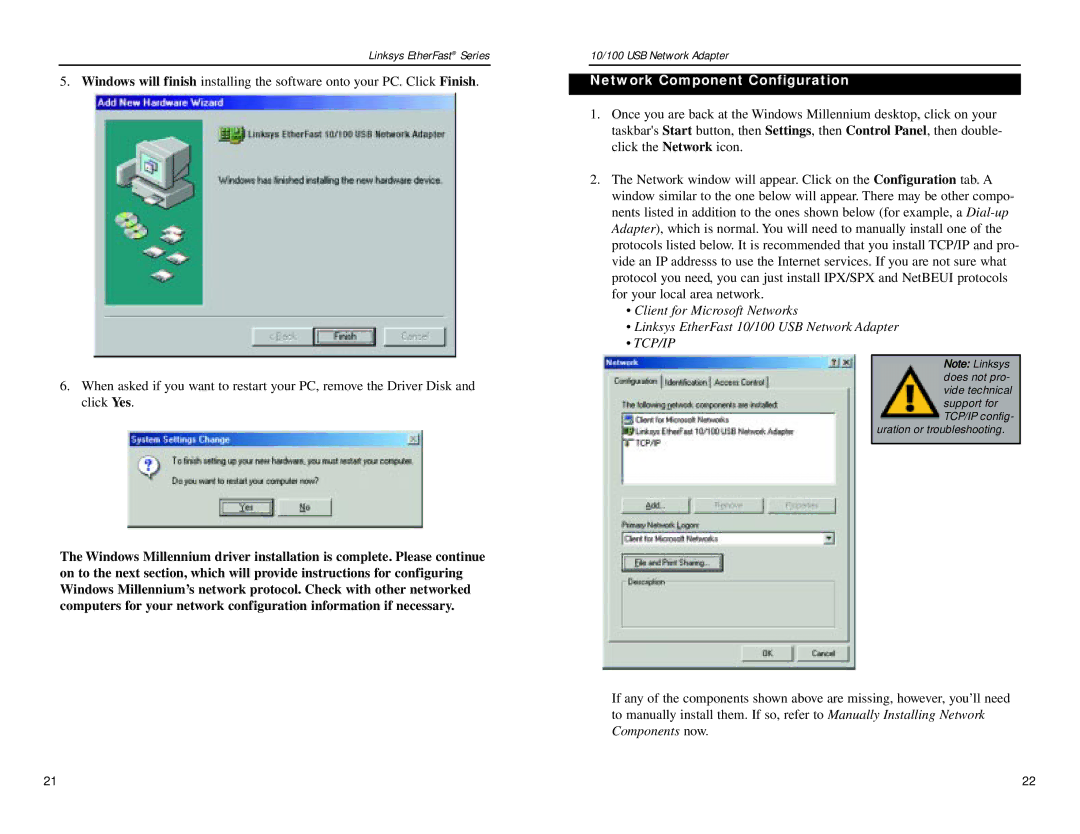Linksys EtherFast® Series
5. Windows will finish installing the software onto your PC. Click Finish.
6.When asked if you want to restart your PC, remove the Driver Disk and click Yes.
The Windows Millennium driver installation is complete. Please continue on to the next section, which will provide instructions for configuring Windows Millennium’s network protocol. Check with other networked computers for your network configuration information if necessary.
10/100 USB Network Adapter
Network Component Configuration
1.Once you are back at the Windows Millennium desktop, click on your taskbar's Start button, then Settings, then Control Panel, then double- click the Network icon.
2.The Network window will appear. Click on the Configuration tab. A window similar to the one below will appear. There may be other compo- nents listed in addition to the ones shown below (for example, a
•Client for Microsoft Networks
•Linksys EtherFast 10/100 USB Network Adapter
•TCP/IP
Note: Linksys does not pro- vide technical support for TCP/IP config-
uration or troubleshooting.
If any of the components shown above are missing, however, you’ll need to manually install them. If so, refer to Manually Installing Network Components now.
21 | 22 |