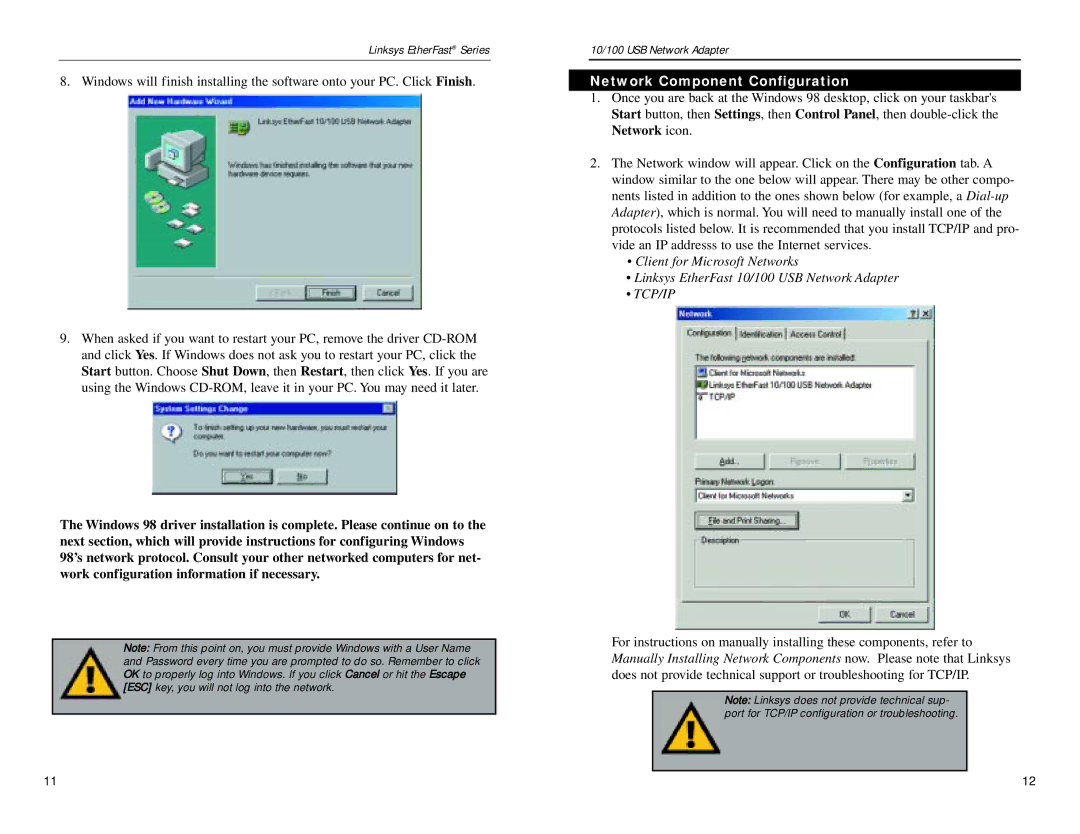Linksys EtherFast® Series
8. Windows will finish installing the software onto your PC. Click Finish.
9.When asked if you want to restart your PC, remove the driver
The Windows 98 driver installation is complete. Please continue on to the next section, which will provide instructions for configuring Windows 98’s network protocol. Consult your other networked computers for net- work configuration information if necessary.
Note: From this point on, you must provide Windows with a User Name and Password every time you are prompted to do so. Remember to click OK to properly log into Windows. If you click Cancel or hit the Escape [ESC] key, you will not log into the network.
10/100 USB Network Adapter
Network Component Configuration
1.Once you are back at the Windows 98 desktop, click on your taskbar's Start button, then Settings, then Control Panel, then
2.The Network window will appear. Click on the Configuration tab. A window similar to the one below will appear. There may be other compo- nents listed in addition to the ones shown below (for example, a
•Client for Microsoft Networks
•Linksys EtherFast 10/100 USB Network Adapter
•TCP/IP
For instructions on manually installing these components, refer to Manually Installing Network Components now. Please note that Linksys does not provide technical support or troubleshooting for TCP/IP.
Note: Linksys does not provide technical sup- port for TCP/IP configuration or troubleshooting.
11 | 12 |