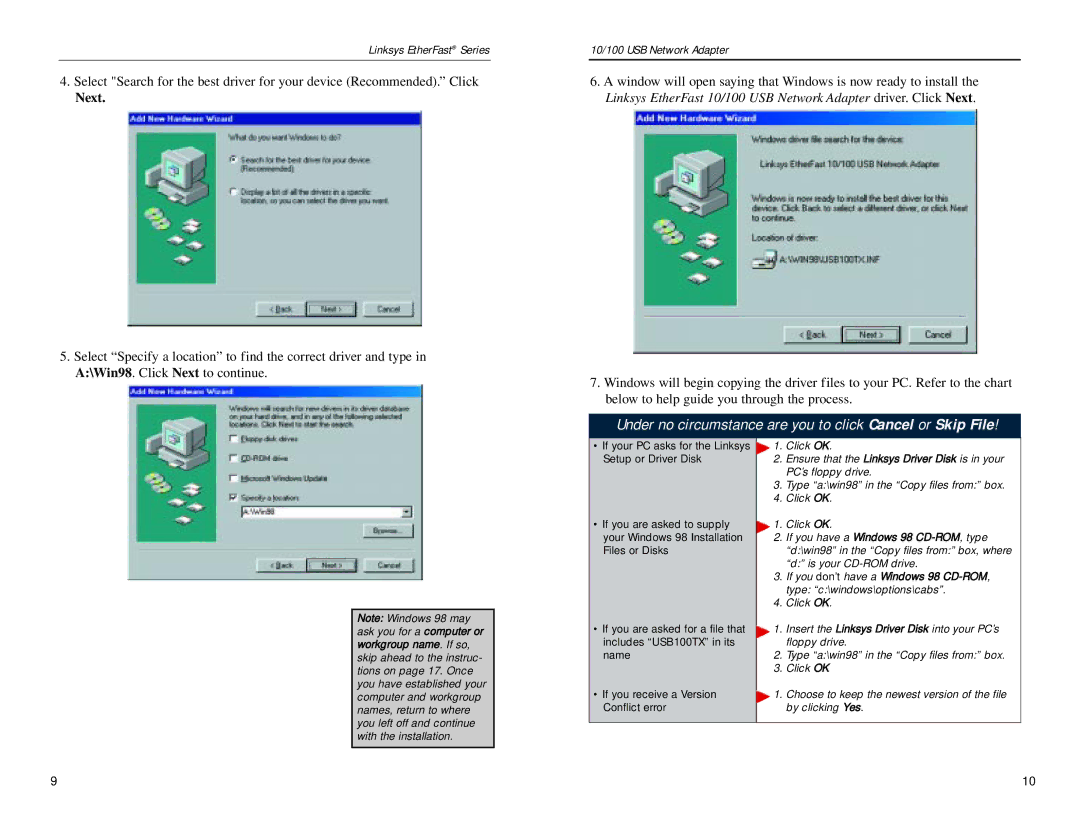Linksys EtherFast® Series
4.Select "Search for the best driver for your device (Recommended).” Click
Next.
5.Select “Specify a location” to find the correct driver and type in A:\Win98. Click Next to continue.
10/100 USB Network Adapter
6.A window will open saying that Windows is now ready to install the Linksys EtherFast 10/100 USB Network Adapter driver. Click Next.
7.Windows will begin copying the driver files to your PC. Refer to the chart below to help guide you through the process.
Under no circumstance are you to click Cancel or Skip File!
Note: Windows 98 may ask you for a computer or workgroup name. If so, skip ahead to the instruc- tions on page 17. Once you have established your computer and workgroup names, return to where you left off and continue with the installation.
•If your PC asks for the Linksys Setup or Driver Disk
•If you are asked to supply your Windows 98 Installation Files or Disks
•If you are asked for a file that includes “USB100TX” in its name
•If you receive a Version Conflict error
1. Click OK.
2.Ensure that the Linksys Driver Disk is in your PC’s floppy drive.
3.Type “a:\win98” in the “Copy files from:” box.
4.Click OK.
1. Click OK.
2.If you have a Windows 98
3.If you don’t have a Windows 98
4.Click OK.
![]() 1. Insert the Linksys Driver Disk into your PC’s floppy drive.
1. Insert the Linksys Driver Disk into your PC’s floppy drive.
2.Type “a:\win98” in the “Copy files from:” box.
3.Click OK
![]() 1. Choose to keep the newest version of the file by clicking Yes.
1. Choose to keep the newest version of the file by clicking Yes.
9 | 10 |