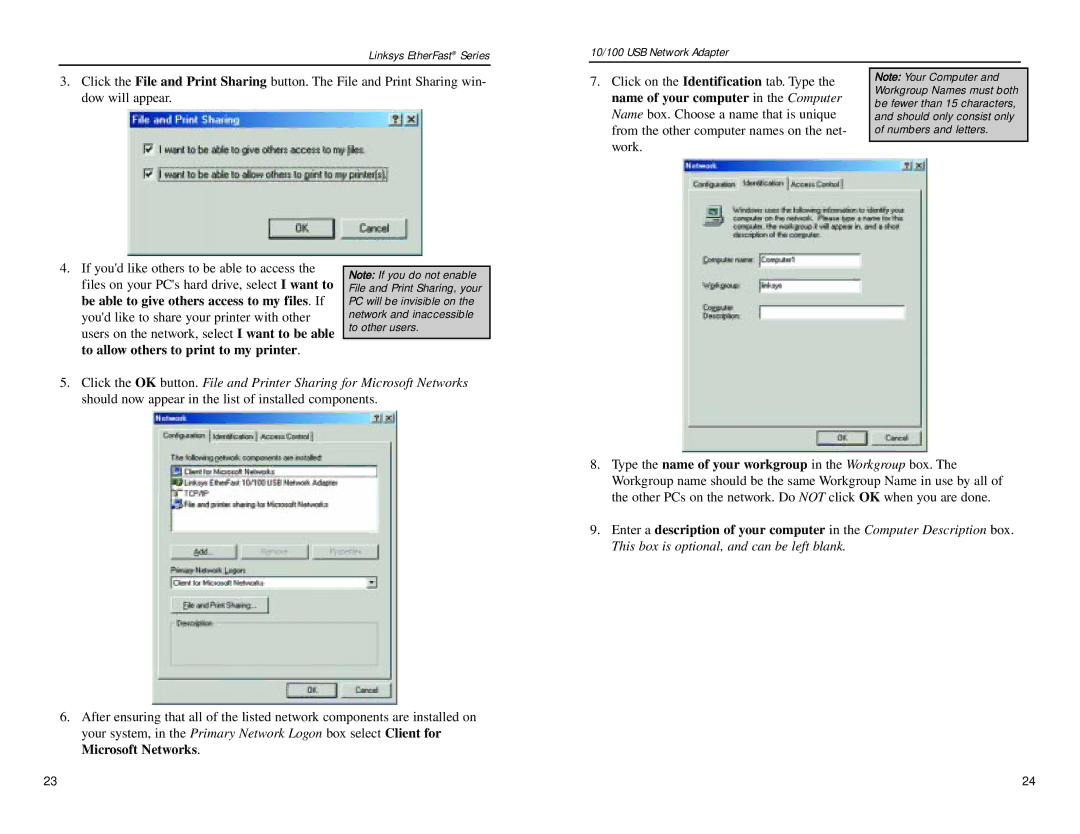Linksys EtherFast® Series
10/100 USB Network Adapter
3.Click the File and Print Sharing button. The File and Print Sharing win- dow will appear.
7.Click on the Identification tab. Type the name of your computer in the Computer Name box. Choose a name that is unique from the other computer names on the net- work.
Note: Your Computer and Workgroup Names must both be fewer than 15 characters, and should only consist only of numbers and letters.
4.If you'd like others to be able to access the files on your PC's hard drive, select I want to be able to give others access to my files. If you'd like to share your printer with other users on the network, select I want to be able to allow others to print to my printer.
Note: If you do not enable File and Print Sharing, your PC will be invisible on the network and inaccessible to other users.
5.Click the OK button. File and Printer Sharing for Microsoft Networks should now appear in the list of installed components.
6.After ensuring that all of the listed network components are installed on your system, in the Primary Network Logon box select Client for Microsoft Networks.
8.Type the name of your workgroup in the Workgroup box. The Workgroup name should be the same Workgroup Name in use by all of the other PCs on the network. Do NOT click OK when you are done.
9.Enter a description of your computer in the Computer Description box. This box is optional, and can be left blank.
23 | 24 |