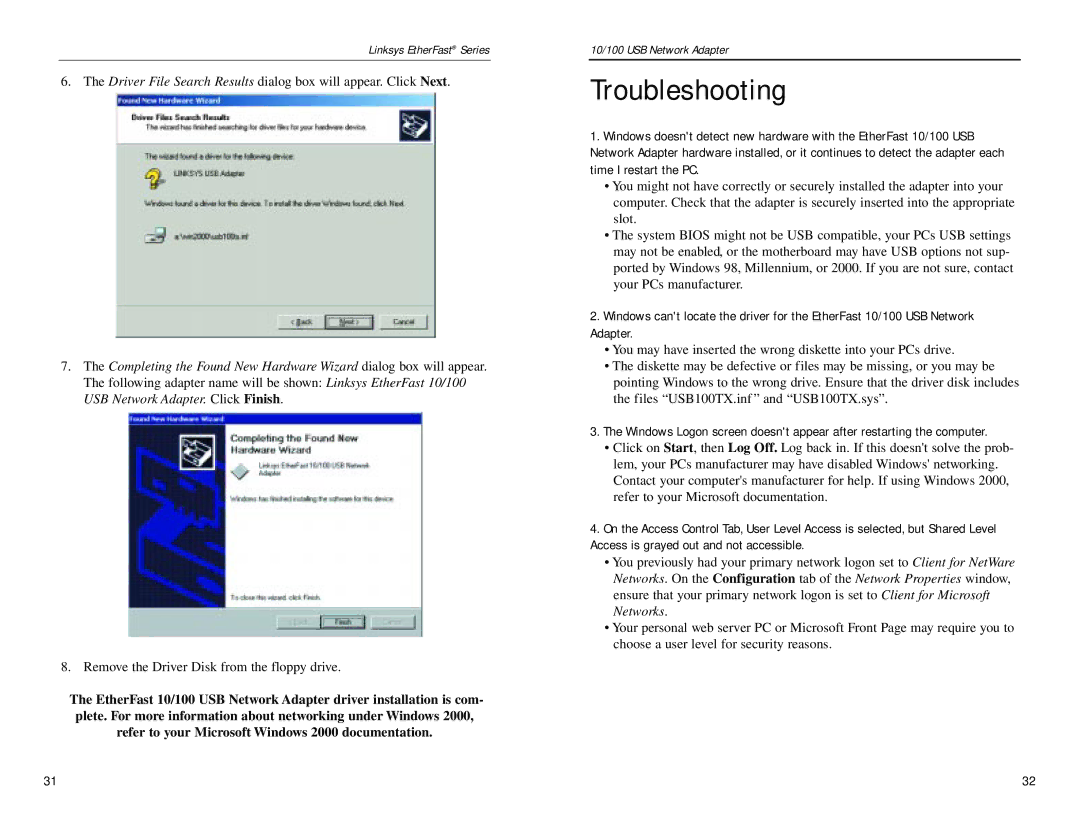Linksys EtherFast® Series
6. The Driver File Search Results dialog box will appear. Click Next.
7.The Completing the Found New Hardware Wizard dialog box will appear. The following adapter name will be shown: Linksys EtherFast 10/100 USB Network Adapter. Click Finish.
8. Remove the Driver Disk from the floppy drive.
The EtherFast 10/100 USB Network Adapter driver installation is com- plete. For more information about networking under Windows 2000, refer to your Microsoft Windows 2000 documentation.
10/100 USB Network Adapter
Troubleshooting
1.Windows doesn't detect new hardware with the EtherFast 10/100 USB Network Adapter hardware installed, or it continues to detect the adapter each time I restart the PC.
•You might not have correctly or securely installed the adapter into your computer. Check that the adapter is securely inserted into the appropriate slot.
•The system BIOS might not be USB compatible, your PCs USB settings may not be enabled, or the motherboard may have USB options not sup- ported by Windows 98, Millennium, or 2000. If you are not sure, contact your PCs manufacturer.
2.Windows can't locate the driver for the EtherFast 10/100 USB Network Adapter.
•You may have inserted the wrong diskette into your PCs drive.
•The diskette may be defective or files may be missing, or you may be pointing Windows to the wrong drive. Ensure that the driver disk includes the files “USB100TX.inf ” and “USB100TX.sys”.
3.The Windows Logon screen doesn't appear after restarting the computer.
•Click on Start, then Log Off. Log back in. If this doesn't solve the prob- lem, your PCs manufacturer may have disabled Windows' networking. Contact your computer's manufacturer for help. If using Windows 2000, refer to your Microsoft documentation.
4.On the Access Control Tab, User Level Access is selected, but Shared Level Access is grayed out and not accessible.
•You previously had your primary network logon set to Client for NetWare Networks. On the Configuration tab of the Network Properties window, ensure that your primary network logon is set to Client for Microsoft Networks.
•Your personal web server PC or Microsoft Front Page may require you to choose a user level for security reasons.
31 | 32 |