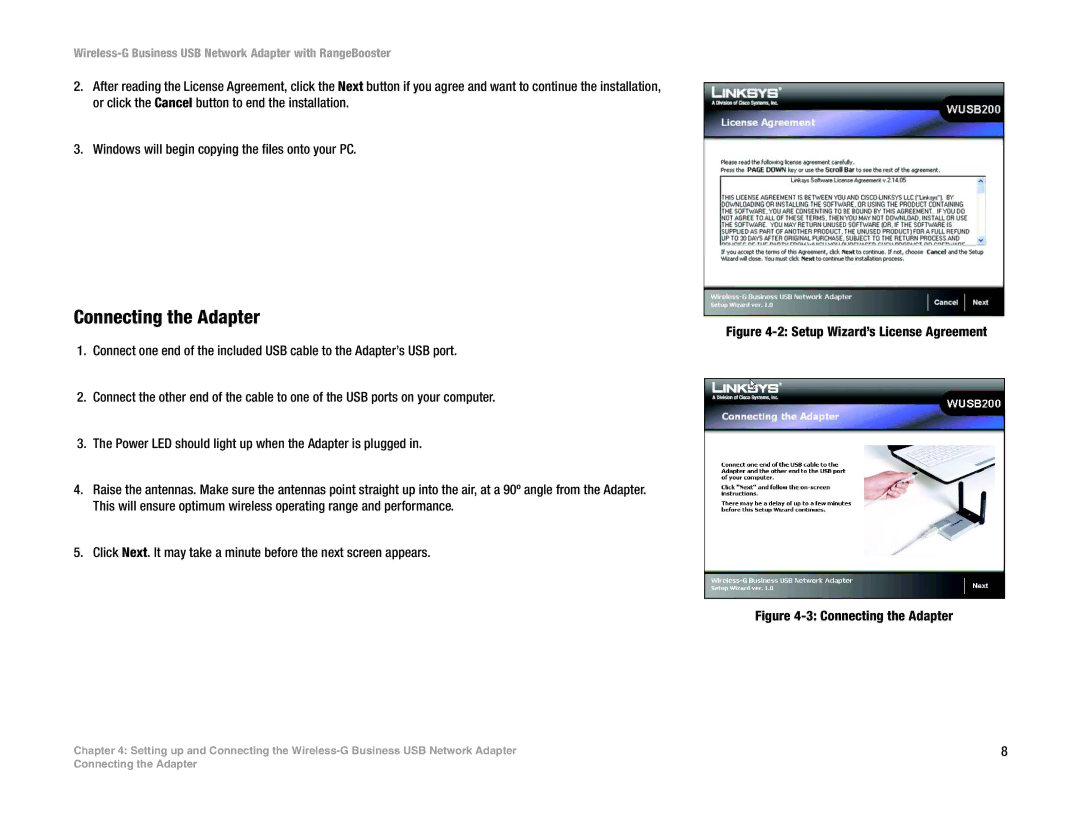Wireless-G Business USB Network Adapter with RangeBooster
2.After reading the License Agreement, click the Next button if you agree and want to continue the installation, or click the Cancel button to end the installation.
3.Windows will begin copying the files onto your PC.
Connecting the Adapter
1.Connect one end of the included USB cable to the Adapter’s USB port.
2.Connect the other end of the cable to one of the USB ports on your computer.
3.The Power LED should light up when the Adapter is plugged in.
4.Raise the antennas. Make sure the antennas point straight up into the air, at a 90º angle from the Adapter. This will ensure optimum wireless operating range and performance.
5.Click Next. It may take a minute before the next screen appears.
Chapter 4: Setting up and Connecting the
Figure 4-2: Setup Wizard’s License Agreement
Figure 4-3: Connecting the Adapter
8
Connecting the Adapter