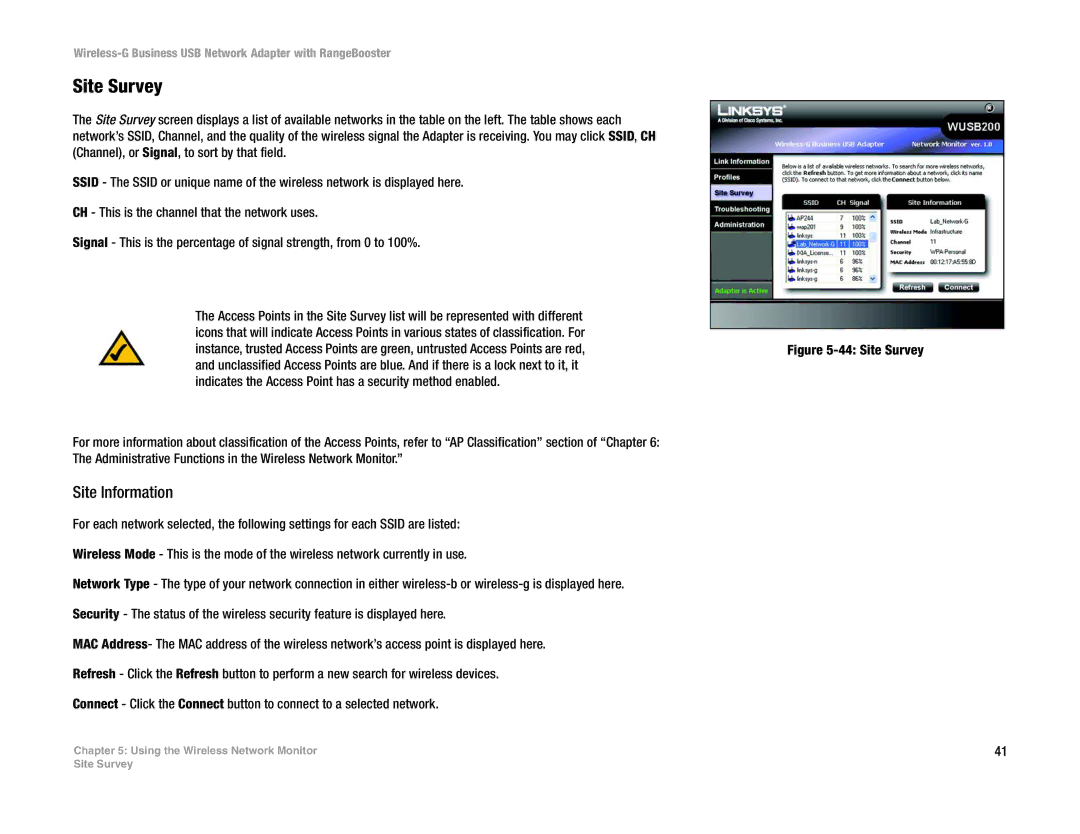Wireless-G Business USB Network Adapter with RangeBooster
Site Survey
The Site Survey screen displays a list of available networks in the table on the left. The table shows each network’s SSID, Channel, and the quality of the wireless signal the Adapter is receiving. You may click SSID, CH (Channel), or Signal, to sort by that field.
SSID - The SSID or unique name of the wireless network is displayed here.
CH - This is the channel that the network uses.
Signal - This is the percentage of signal strength, from 0 to 100%.
The Access Points in the Site Survey list will be represented with different icons that will indicate Access Points in various states of classification. For instance, trusted Access Points are green, untrusted Access Points are red, and unclassified Access Points are blue. And if there is a lock next to it, it indicates the Access Point has a security method enabled.
For more information about classification of the Access Points, refer to “AP Classification” section of “Chapter 6: The Administrative Functions in the Wireless Network Monitor.”
Site Information
For each network selected, the following settings for each SSID are listed:
Wireless Mode - This is the mode of the wireless network currently in use.
Network Type - The type of your network connection in either
Security - The status of the wireless security feature is displayed here.
MAC Address- The MAC address of the wireless network’s access point is displayed here.
Refresh - Click the Refresh button to perform a new search for wireless devices.
Connect - Click the Connect button to connect to a selected network.
Chapter 5: Using the Wireless Network Monitor
Figure 5-44: Site Survey
41
Site Survey