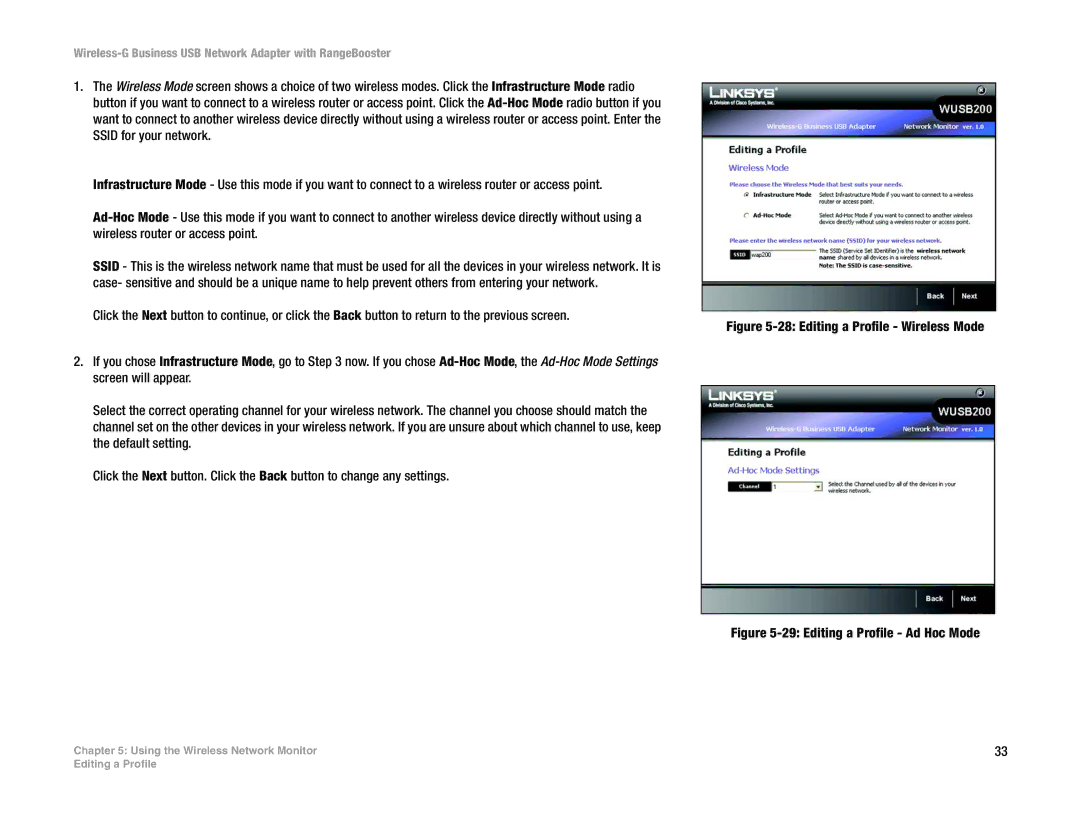Wireless-G Business USB Network Adapter with RangeBooster
1.The Wireless Mode screen shows a choice of two wireless modes. Click the Infrastructure Mode radio button if you want to connect to a wireless router or access point. Click the
Infrastructure Mode - Use this mode if you want to connect to a wireless router or access point.
SSID - This is the wireless network name that must be used for all the devices in your wireless network. It is case- sensitive and should be a unique name to help prevent others from entering your network.
Click the Next button to continue, or click the Back button to return to the previous screen.
Figure 5-28: Editing a Profile - Wireless Mode
2.If you chose Infrastructure Mode, go to Step 3 now. If you chose Ad-Hoc Mode, the Ad-Hoc Mode Settings screen will appear.
Select the correct operating channel for your wireless network. The channel you choose should match the channel set on the other devices in your wireless network. If you are unsure about which channel to use, keep the default setting.
Click the Next button. Click the Back button to change any settings.
Figure 5-29: Editing a Profile - Ad Hoc Mode
Chapter 5: Using the Wireless Network Monitor | 33 |
Editing a Profile