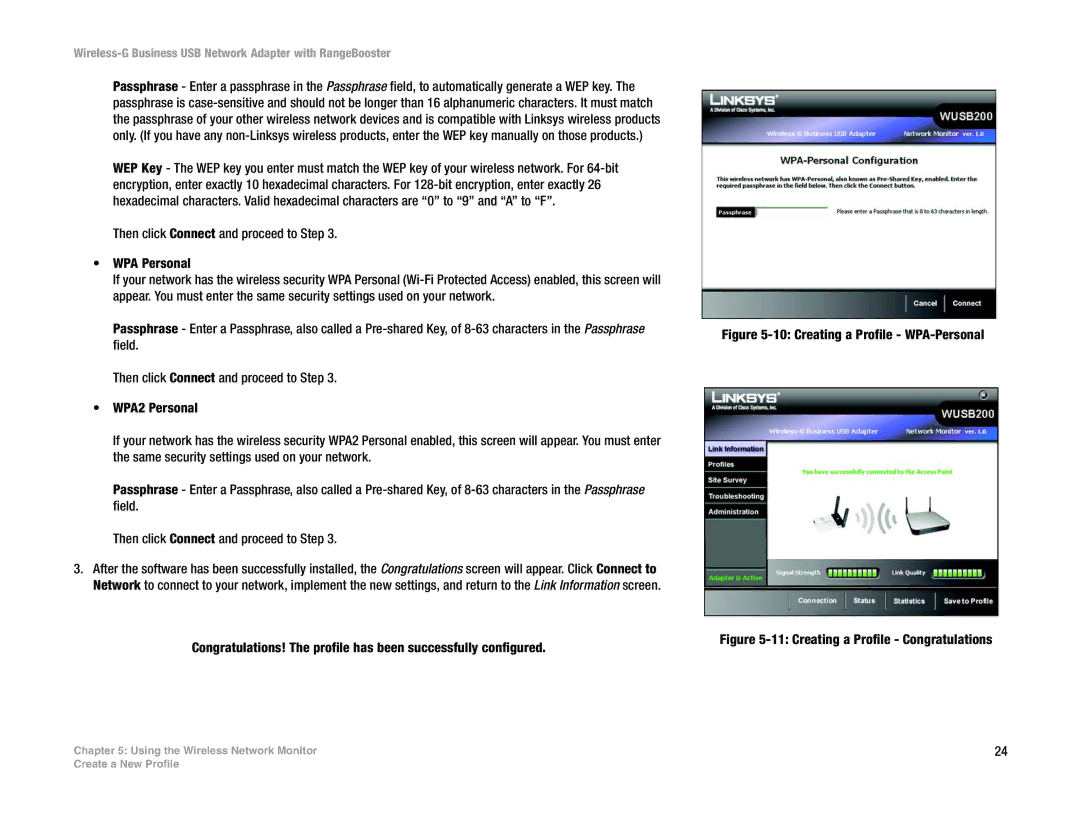Wireless-G Business USB Network Adapter with RangeBooster
Passphrase - Enter a passphrase in the Passphrase field, to automatically generate a WEP key. The passphrase is
WEP Key - The WEP key you enter must match the WEP key of your wireless network. For
Then click Connect and proceed to Step 3.
•WPA Personal
If your network has the wireless security WPA Personal
Passphrase - Enter a Passphrase, also called a
Then click Connect and proceed to Step 3.
•WPA2 Personal
If your network has the wireless security WPA2 Personal enabled, this screen will appear. You must enter the same security settings used on your network.
Passphrase - Enter a Passphrase, also called a
Then click Connect and proceed to Step 3.
3.After the software has been successfully installed, the Congratulations screen will appear. Click Connect to Network to connect to your network, implement the new settings, and return to the Link Information screen.
Congratulations! The profile has been successfully configured.
Chapter 5: Using the Wireless Network Monitor
Figure 5-10: Creating a Profile - WPA-Personal
Figure 5-11: Creating a Profile - Congratulations
24
Create a New Profile