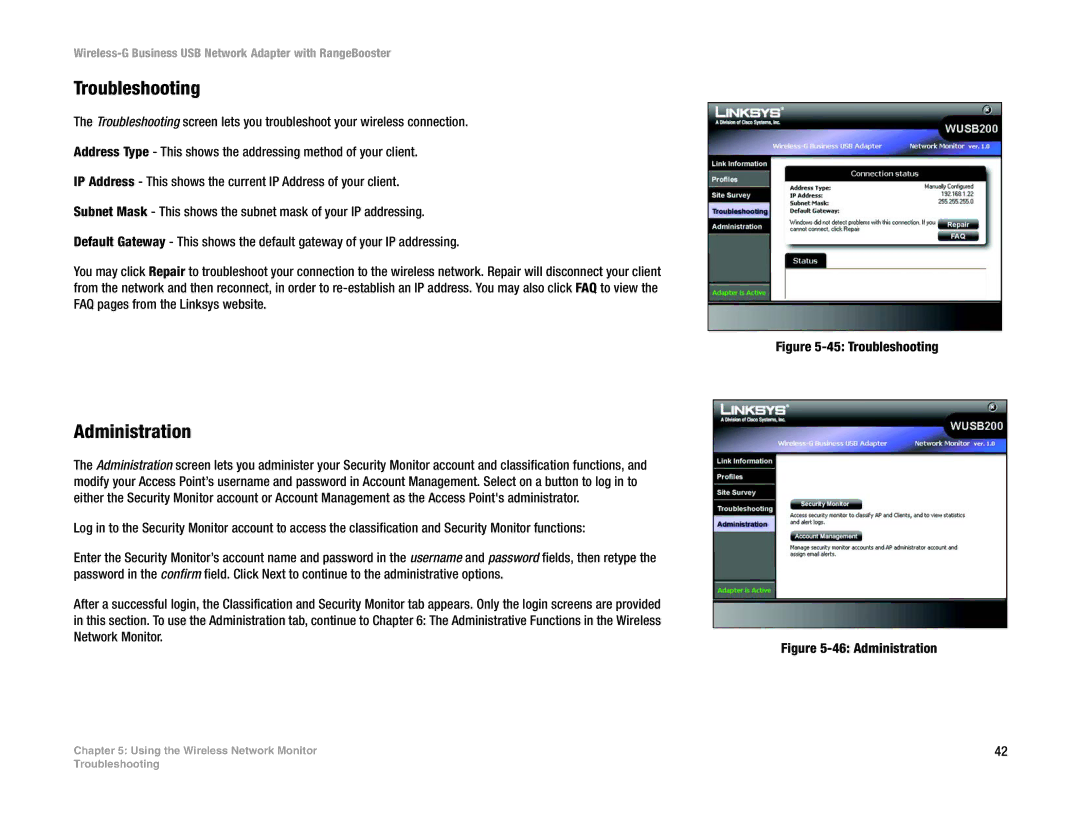Wireless-G Business USB Network Adapter with RangeBooster
Troubleshooting
The Troubleshooting screen lets you troubleshoot your wireless connection.
Address Type - This shows the addressing method of your client.
IP Address - This shows the current IP Address of your client.
Subnet Mask - This shows the subnet mask of your IP addressing.
Default Gateway - This shows the default gateway of your IP addressing.
You may click Repair to troubleshoot your connection to the wireless network. Repair will disconnect your client from the network and then reconnect, in order to
Administration
The Administration screen lets you administer your Security Monitor account and classification functions, and modify your Access Point’s username and password in Account Management. Select on a button to log in to either the Security Monitor account or Account Management as the Access Point's administrator.
Log in to the Security Monitor account to access the classification and Security Monitor functions:
Enter the Security Monitor’s account name and password in the username and password fields, then retype the password in the confirm field. Click Next to continue to the administrative options.
After a successful login, the Classification and Security Monitor tab appears. Only the login screens are provided in this section. To use the Administration tab, continue to Chapter 6: The Administrative Functions in the Wireless Network Monitor.
Chapter 5: Using the Wireless Network Monitor
Figure 5-45: Troubleshooting
Figure 5-46: Administration
42
Troubleshooting