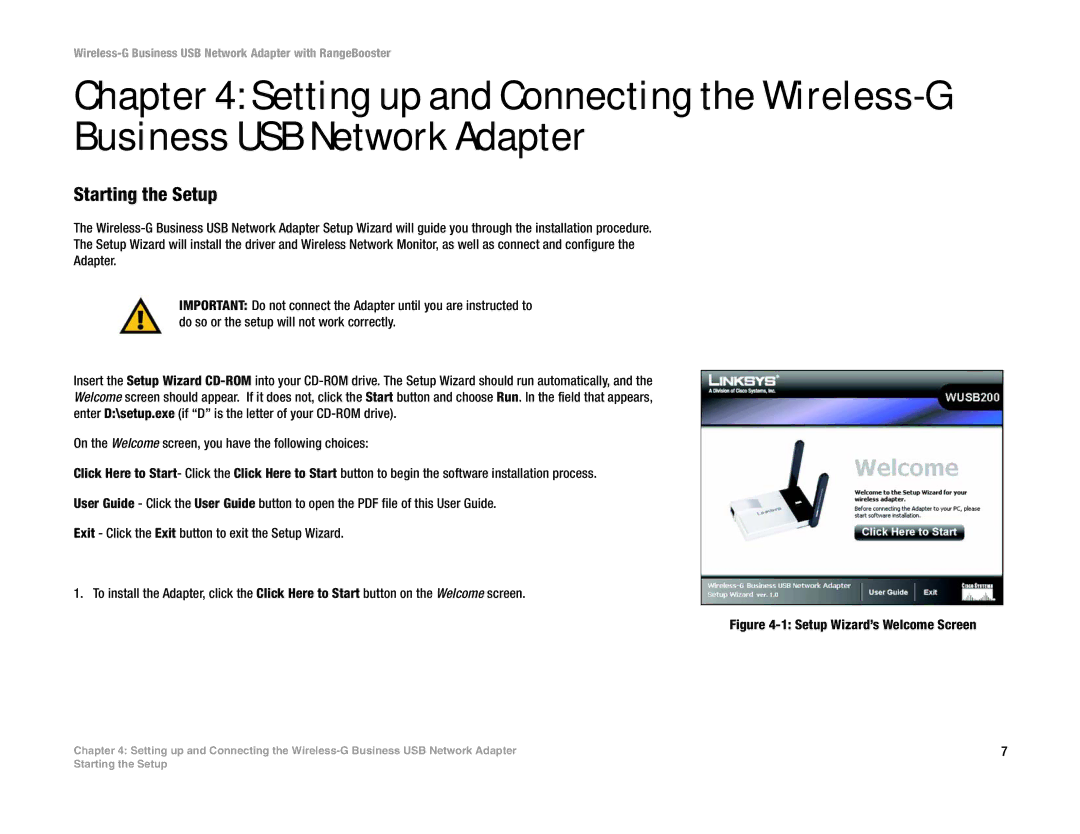Wireless-G Business USB Network Adapter with RangeBooster
Chapter 4: Setting up and Connecting the
Starting the Setup
The
The Setup Wizard will install the driver and Wireless Network Monitor, as well as connect and configure the
Adapter.
IMPORTANT: Do not connect the Adapter until you are instructed to do so or the setup will not work correctly.
Insert the Setup Wizard
On the Welcome screen, you have the following choices:
Click Here to Start- Click the Click Here to Start button to begin the software installation process.
User Guide - Click the User Guide button to open the PDF file of this User Guide.
Exit - Click the Exit button to exit the Setup Wizard.
1. To install the Adapter, click the Click Here to Start button on the Welcome screen.
Figure 4-1: Setup Wizard’s Welcome Screen
Chapter 4: Setting up and Connecting the | 7 |
Starting the Setup