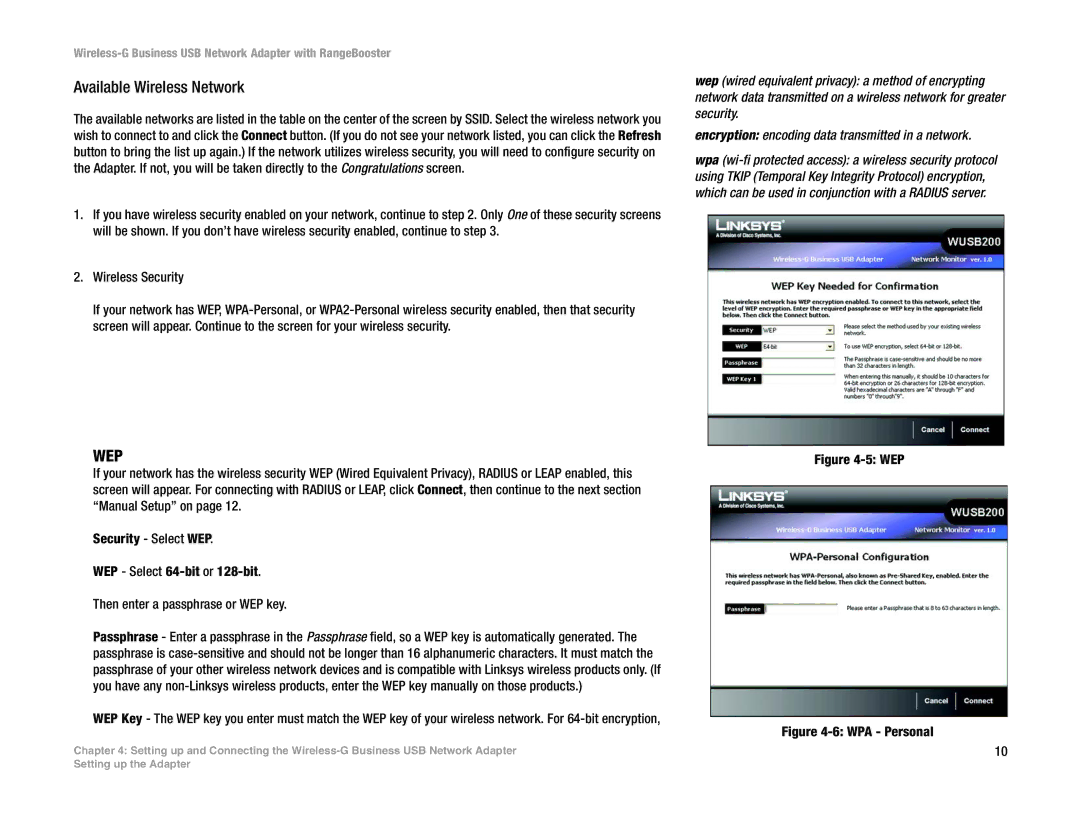Wireless-G Business USB Network Adapter with RangeBooster
Available Wireless Network
The available networks are listed in the table on the center of the screen by SSID. Select the wireless network you wish to connect to and click the Connect button. (If you do not see your network listed, you can click the Refresh button to bring the list up again.) If the network utilizes wireless security, you will need to configure security on the Adapter. If not, you will be taken directly to the Congratulations screen.
1.If you have wireless security enabled on your network, continue to step 2. Only One of these security screens will be shown. If you don’t have wireless security enabled, continue to step 3.
2.Wireless Security
If your network has WEP,
wep (wired equivalent privacy): a method of encrypting network data transmitted on a wireless network for greater security.
encryption: encoding data transmitted in a network.
wpa
WEP
If your network has the wireless security WEP (Wired Equivalent Privacy), RADIUS or LEAP enabled, this screen will appear. For connecting with RADIUS or LEAP, click Connect, then continue to the next section “Manual Setup” on page 12.
Security - Select WEP.
WEP - Select
Then enter a passphrase or WEP key.
Passphrase - Enter a passphrase in the Passphrase field, so a WEP key is automatically generated. The passphrase is
WEP Key - The WEP key you enter must match the WEP key of your wireless network. For
Chapter 4: Setting up and Connecting the
Figure 4-5: WEP
Figure 4-6: WPA - Personal
10
Setting up the Adapter